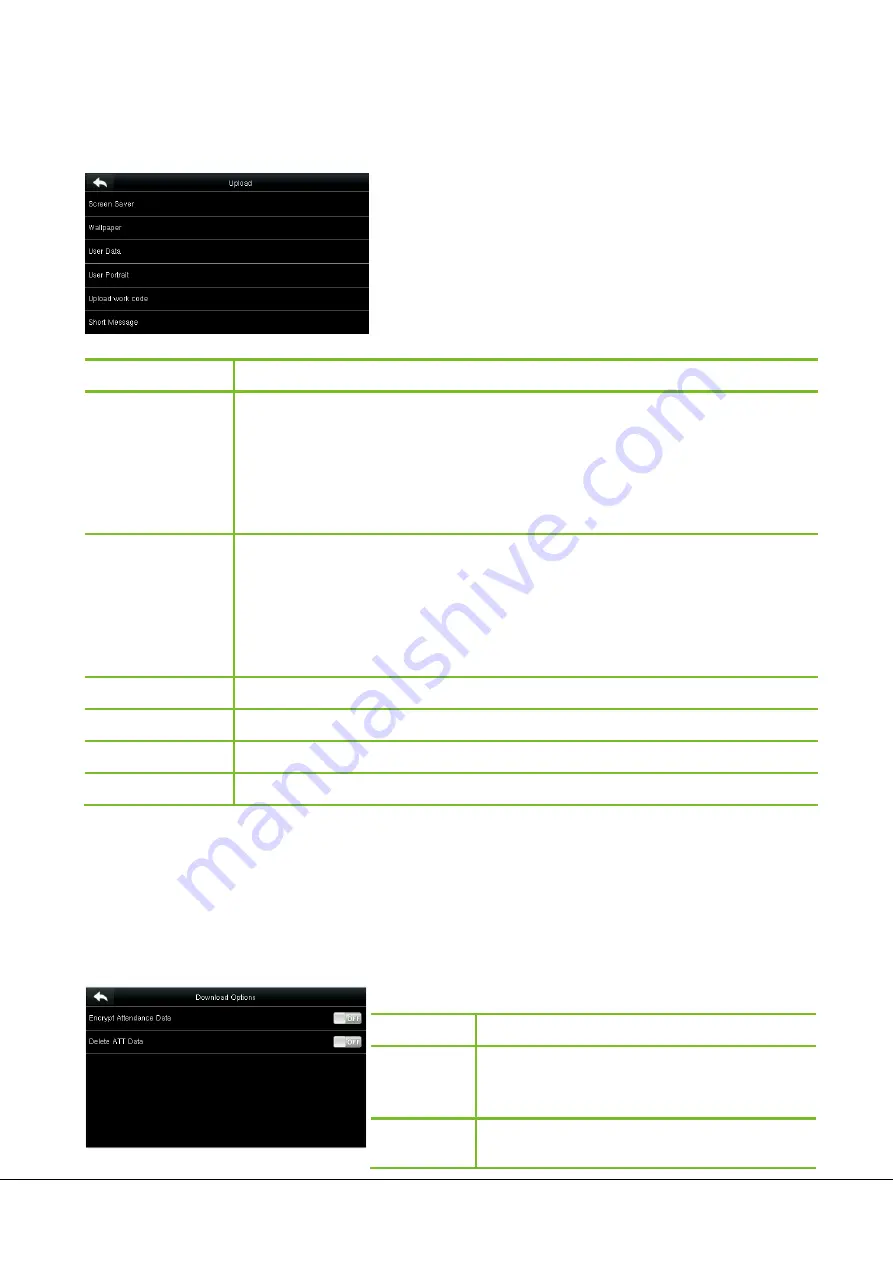
G3 Pro User Manual 51
11.2 USB Upload
On the
USB Manager
interface, tap
Upload
.
Menu Item
Description
Screen Saver
To upload all screen savers from USB disk into the device. You can choose
Upload selected
photo
or
Upload all photos
. The images will be displayed on the device’s main interface after
upload. During uploading, you need to create a folder named "
advertise
" in the root directory
of the USB disk, and put the advertising photos in this directory. A maximum of 20 photos are
supported and each photo cannot exceed 30 KB. The photo name and format are not limited,
with formats such as jpg, png and bmp supported.
Wallpaper
To upload all wallpapers from USB disk into the device. You can choose
Upload selected
photo
or
Upload all photos
. The images will be displayed on the screen after upload. During
uploading, you need to create a folder named "
wallpaper
" in the root directory of the USB
disk, and put the wallpaper photos in this directory. A maximum of 20 photos are supported
and each photo cannot exceed 30 KB. The photo name and format are not limited, with
formats such as jpg, png and bmp supported.
User Data
To upload all user information and fingerprints from the device into USB disk.
User Portrait
To upload all user photos from the device into a USB disk.
Upload Work Code
To upload work codes in the USB disk to the device.
Short Message
To upload short messages saved in the USB disk to the device.
Note:
The size of a single user photo or attendance photo does not exceed 10 KB, and the device can save a total of
10,000 user photos and attendance photos.
The optimal size of an advertising photo or wallpaper is 640*480.
11.3 Download Options Settings
On the USB Manager interface, tap
Download Options
.
Menu Item
Description
Encrypt
Attendance
Data
During uploading and downloading, the attendance
data is encrypted.
Delete ATT
Data
After successful downloading, the attendance data on
the device is deleted.



























