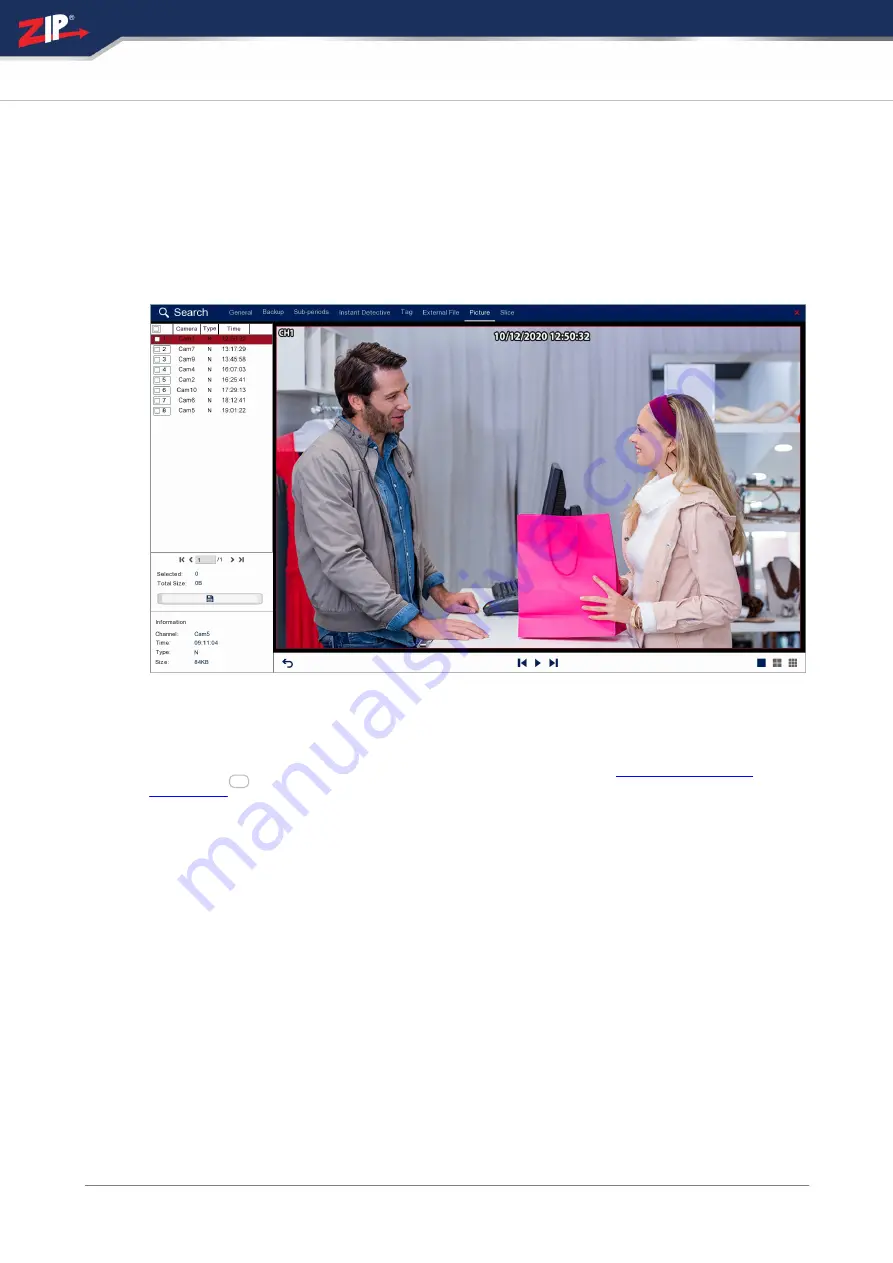
© 2023 System Q Ltd
117
Index
7.8.1 Playback - Picture - Preview
The Picture Preview screen allows you to view the snapshot images for the chosen
date. You can also backup your snapshots to a USB device.
When you first enter the Picture Preview screen the snapshots will playback
automatically from the selected snapshot until the last snapshot.
Playback Toolbar
For more information on using the playback controls see the
section.
Selecting Snapshots
The snapshot list shows basic information for each snapshot. The
Camera
column
shows which camera the snapshot was captured from. The
Type
column shows what
triggered the snapshot e.g. Normal, Alarm, Motion. The
Time
column shows the time
the snapshot was captured.
74
Содержание GP-SUPA004
Страница 1: ...2023 System Q Ltd Instruction Manual ZipDVR com Zip DVR Manual V3 V8 2 2 20220712...
Страница 44: ...31 08 2023 38 Zip DVR Manual V3 ZipDVR com...
Страница 48: ...31 08 2023 42 Zip DVR Manual V3 ZipDVR com...
Страница 63: ...2023 System Q Ltd 57 Index ZipDVR com 3G Settings For use on future firmware...
Страница 74: ...31 08 2023 68 Zip DVR Manual V3 ZipDVR com...
Страница 79: ...2023 System Q Ltd 73 Index ZipDVR com...
Страница 87: ...2023 System Q Ltd 81 Index ZipDVR com Cancel Click Cancel to exit the Add Tag screen without saving changes...
Страница 218: ...31 08 2023 212 Zip DVR Manual V3 ZipDVR com...
Страница 267: ...2023 System Q Ltd 261 Index ZipDVR com...
Страница 319: ...2023 System Q Ltd 313 Index ZipDVR com...
Страница 323: ...2023 System Q Ltd 317 Index ZipDVR com...
Страница 376: ......















































