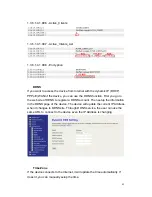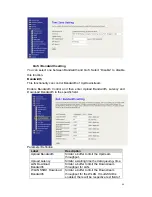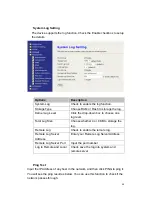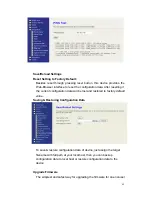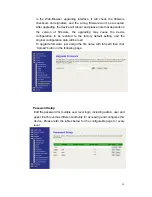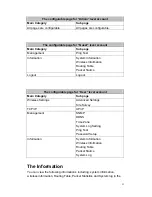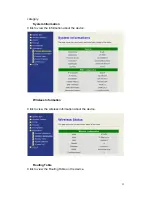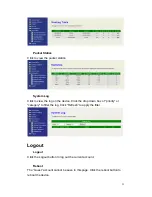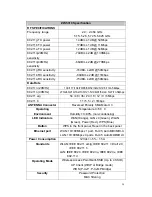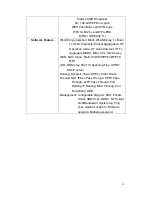54
ZW-5310 Specification
RF SPECIFICATIONS
Frequency range
2.4 ~ 2.484 GHz
5.15~5.26, 5.725~5.825 GHz
802.11g TX power
14dBm ± 1dB @ 54Mbps
802.11b TX power
17dBm ± 1dB @ 11Mbps
802.11a TX power
12dBm ± 1dB @ 54Mbps
802.11n(20MHz)
sensitivity
-70dBm ± 2dB @ 130Mbps
802.11n(40MHz)
sensitivity
-66dBm ± 2dB @ 270Mbps
802.11g RX sensitivity
-74dBm ± 2dB @ 54Mbps
802.11b RX sensitivity
-89dBm ± 2dB @ 11Mbps
802.11a RX sensitivity
-73dBm ± 2dB @ 54Mbps
Data Rate
802.11n (20MHz)
130/117/104/78/65/58/52/39/26/19.5/13/6.5Mbps
802.11n (40MHz)
270/243/216/162/135/121.5/108/81/54/40.5/27/13.5Mbps
802.11 a/g
54 / 48 / 36 / 24 / 18 / 12 / 9 / 6Mbps
802.11 b
11 / 5.5 / 2 / 1Mbps
ANTENNA Connector
Reversed Polarity SMA Male X 3
Operating
Environment
Temperature 0~50 C
Humidity 10~90% (non-condensing)
LED Indicators
WAN(Orange), LAN x 4(Green), WLAN
(Green), Power (Red), WPS (Blue)
Button
WPS in the front panel, Reset in the back panel
Ethernet port
WAN: 10/100Mbps x1 port, RJ-45, Auto MDI/MDI-X
LAN: 10/100Mbps x4 ports, RJ-45, Auto MDI/MDI-X
Power Consumption
12Vdc +/- 5% ; 1.5A
Standards
WLAN: IEEE 802.11 a/b/g, IEEE 802.11 n Draft 2.0,
IEEE 802.11 h
LAN: IEEE 802.3, IEEE 802.3u, IEEE 802.3x, IEEE
802.11d
Operating Mode
Wireless Access Point Multi-SSID (Up to 4 SSID)
AP Client (WISP or Bridge mode)
WDS (P-to-P , P-to-MP Bridge)
Security
Password Protection
MAC filtering