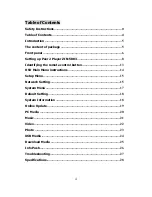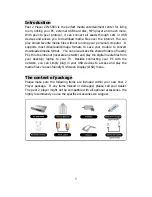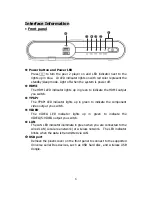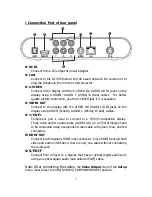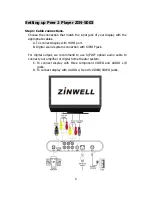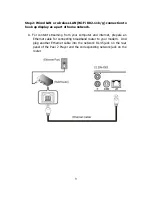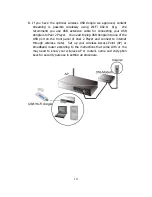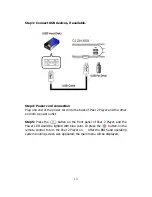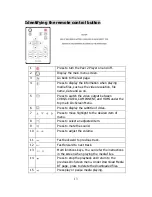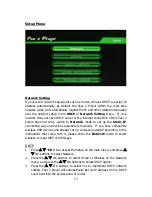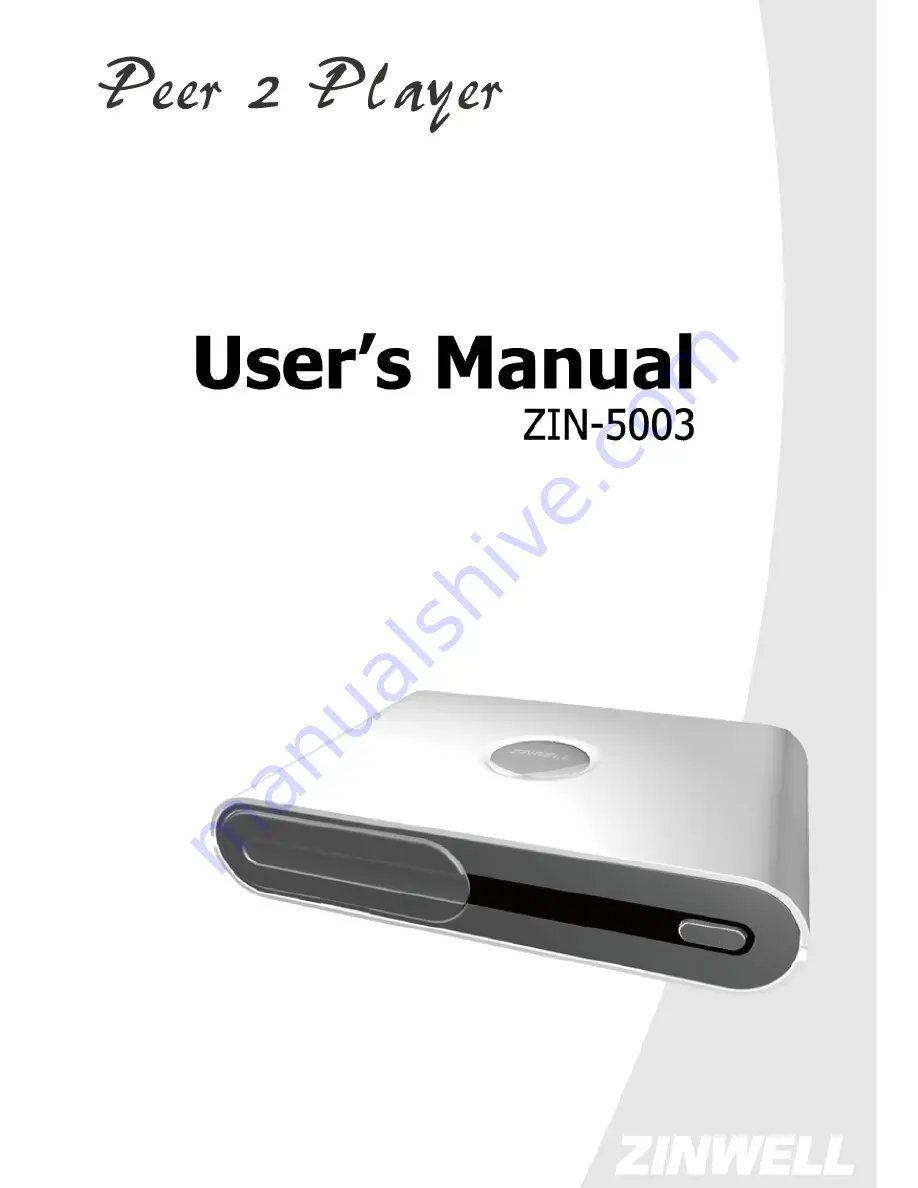Отзывы:
Нет отзывов
Похожие инструкции для Peer 2 Player ZIN-5003

EM1500
Бренд: Rabbit Страницы: 120

PDP2356 - ANNEXE 1
Бренд: THOMSON Страницы: 24

MIDI 1i1o
Бренд: TIE Страницы: 4

CD-60
Бренд: Jensen Страницы: 13

GVADVD7
Бренд: GVA Страницы: 30

P-UCFS-01
Бренд: Speaka Professional Страницы: 8

Planet 2000
Бренд: Rega Страницы: 24

HRT-EMX-HD-AUD
Бренд: Hall Research Technologies Страницы: 5

MAX 10
Бренд: Altera Страницы: 87

1000MS
Бренд: CTC Union Страницы: 44

MT300M
Бренд: Bogen Страницы: 7

KE24
Бренд: Hagstrom Страницы: 32

NEUNEO MPEG4
Бренд: NeuNeo Страницы: 24

SA-15S2/F
Бренд: Marantz Страницы: 64

HD67B17-B2
Бренд: ADF Web Страницы: 30

TC3006
Бренд: TC Communications Страницы: 11

SpongeBob Squarepants SB280
Бренд: Emerson Страницы: 19

SpongeBob Squarepants SB250
Бренд: Emerson Страницы: 22