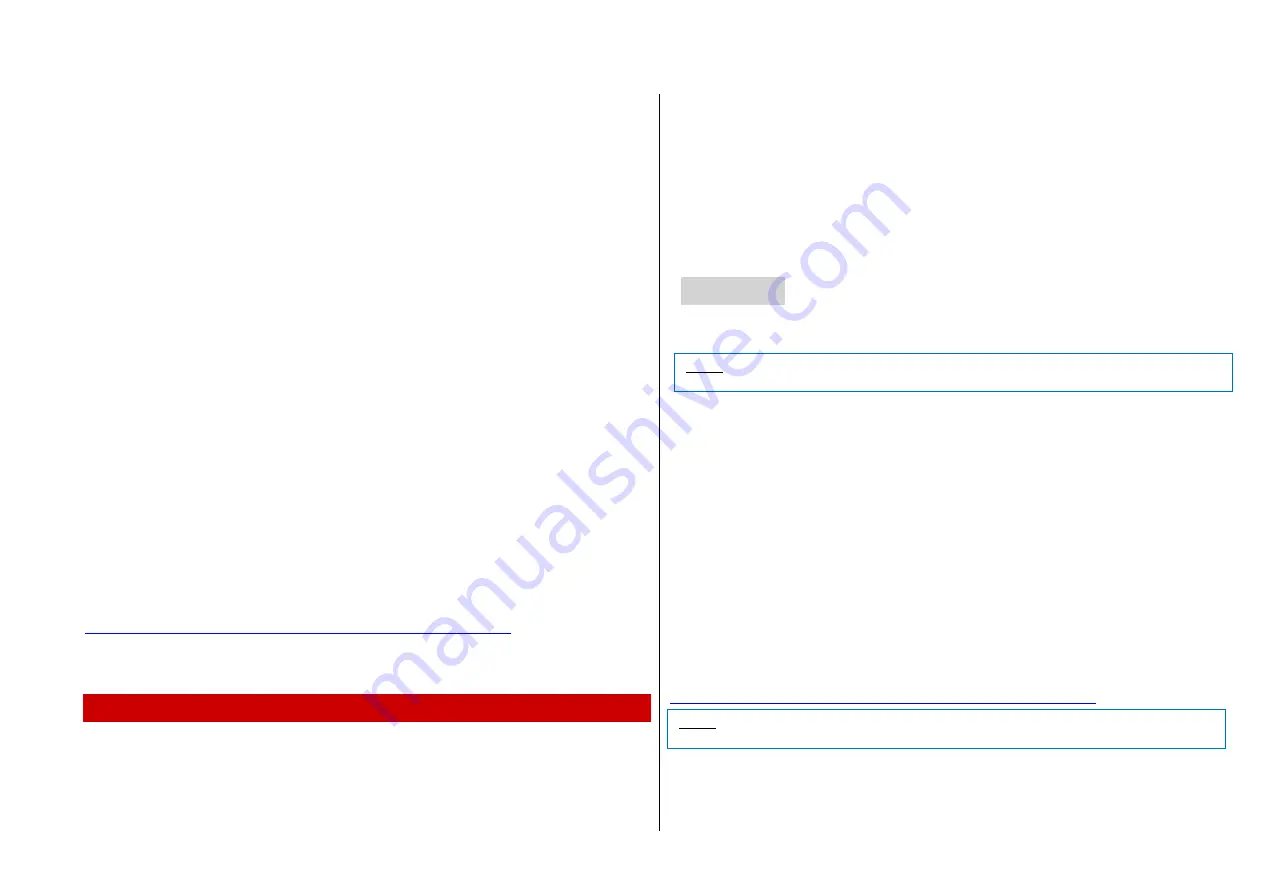
Decoder-Update-und-Sound-Loading devices MXULF, MXULFA Page 5
In case of more than one MS-update file on the flash drive, only the first file is shown in the list. After
pressing
Button 1
the MXULF automatically displays the list of update files on the flash drive. Select
the appropriate file with the scrolling wheel and start the update by pressing
Button 1
. The following
procedure is described above.
Updating a MS-
decoder is also possible via the menu item “MS Software Update”.
- MS decoders with software lower than or equal to 4.08:
MS440 and MS450 decoders with a software lower than or equal to 4.08 can only be updated with a
specific software for the corresponding decoder type. This software is "MS440C_4.xx.zsu",
"MS440D_4.xx.zsu" or “MS450_4.xx.zsu”, where xx describes the subversion of software 4.
The update is executed by scrolling through the MXULFA’s menu (press and hold
R-key
for 3 seconds)
and select menu item “MS SW PowCycle”. After pressing the
R-key
, the update is started. The MXUL-
FA display shows the progress of the update and the decoder type. The process is completed with the
notification “OK 1 (1) ready -> R”. LED 1 remains yellow.
To return to main display: Press the
R-key
. After a few seconds, the MXULF is ready for a new update.
Unplug the flash drive if this is not wanted.
Decoder of another manufacturer
is connected
as soon as decoder is identified
LED (track) turns
yellow
Display of company name (ESU, ...) or “Hst xxx” (according to CV #8). Decoders of other manufactur-
ers do NOT have SW subversions, but only the version according to CV #7. In those cases, software
updates and sound loading is not possible.
In case first the decoder and then the flash drive are connected to the MXULF, first the decoder data
and then the contents of the flash drive is displayed. Of course it is possible to display the contents of
the flash drive after displaying the decoder data. Unplug and re-plug the flash drive.
Failure:
LED (1 or 2)
flashes red.
The MXULFA shows the failure of a software update on the display with:
- "Decoder not found": Connection to the decoder could not be established. If the decoder is connected to
the MXULFA try again. It is also possible that the decoder is locked. Program CV #144 = 0
- no response -
> R”: the MS decoder does not send feedback to the MXULFA. MX update files can be on
the flash drive.
Via ZSP (ZIMO Sound Programmer)
It is also possible to update the software of a MX decoder with ZSP (ZIMO Sound Programmer) online.
How to operate ZSP is described in the ZSP instruction manual:
http://www.zimo.at/web2010/documents/ZSP%20Bedienungsanleitung_V3.3.pdf
Currently (06.2020), this update process is not possible for MS decoders.
6. Decoder sound loading
Loading sound via SUSI interface
MXULF-SW 0.64.01 and higher, and decoder-SW 35.00
Loading sound to MX decoders takes about 3 - 4 min, to MS decoders about 5-6 minutes at full memory
use. This concerns decoders with PluX, Next18 or MTC interfaces as well as large-scale decoders.
In this case, the large-scale decoder is connected via its own SUSI interface to the SUSI plug of the
MXULF with the red SUSI cable; a “small decoder” (PluX, Next18 or MTC) is plugged into the MXTAPS/V
with this interface and connected via the red SUSI cable to the MXULF. Several decoders can be connect-
ed in parallel.
NO further supply of the decoder (or decoders) is necessary;
the connection “Schiene” (track) does not
have to be connected (see description below).
Wired decoders:
SUSI-interface on solder pad; see decoder instruction manual regarding positions.
Via flash drive
The sound file (.zpp) is in the root directory of the flash drive. It is plugged into the USB port of the
MXULFA:
Display of the MXULFA
NO *.zsu File
if
decoder sound project
identified
LED 2 turns yellow
Harzkamel-13.zpp
displaying the name of the sound project found on the flash drive.
If there are more of the same sort, the newest is displayed.
To download via SUSI, open the MXULFA menu by pressing the
R-key
for 3 seconds. Select “ SUSI
SOUND Load “ with the scrolling wheel and press the
R-key
to start loading.
The MXULFA display shows the download progr
ess and its completion with “SUSI 100%”. LED 2 re-
mains green.
To return to main display: Press the
R-key
. After a few seconds, the MXULF is ready for a new loading
procedure. Unplug the flash drive if this is not wanted.
In case there are more than one sound projects on the flash drive, they can be selected with the scroll-
ing wheel and the
R-key
. Files of another type are irrelevant. If there are no sound files found on the
flash drive, the MXULFA displays “No file Repeat -> R”.
If it fails, the display s
hows “Neustart-Fehler -> R” (Restart error -> R). Return to the menu by pressing
the
R-key
on the MXULFA to repeat the process or restart the device. Sometimes it also helps to dis-
connect the MXULFA from power before starting a download or another operation.
Sometimes it is useful to disconnect the MXULFA from power before starting a download.
Via ZSP (ZIMO Sound Programmer)
It is also possible to download a sound project from the ZIMO ZSP software with an USB cable connect-
ing PC / Laptop and the MXULFA.
The MXULFA is connected via an USB cable to the computer with ZSP (or ZPP Config) installed. The
MXULFA always has to be connected to power, a flash drive must not be connected in this case. How to
operate ZSP is described in the ZSP instruction manual:
http://www.zimo.at/web2010/documents/ZSP%20Bedienungsanleitung_V3.3.pdf
Loading sound via “tracks”
Downloading a sound project via a SUSI connection is sometimes not possible due to a missing interface. 6
or 8 pole (NEM 651, 652) decoders do not have SUSI contacts, so a sound project has to be downloaded
via “track” pins/wires (red and black wires).
NOTE: In case of older SW versions of the MXULF, the power supply and the flash drive have to be
connected to the MXULF before the decoder is connected.
NOTE: when loading a sound project via SUSI onto a MS decoder, the LEDs LV and LR of the
MXTAPS/V flash.












