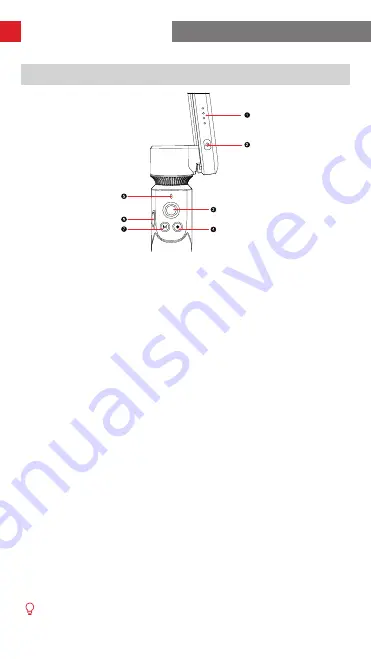
7
How to Use the SMOOTH-XS
Indicator and Control Buttons
❶
Power Indicator
• When the stabilizer is powered off and
charging, the white LED indicators will blink
successively to indicate the current battery
level.
• When the stabilizer is powered on, the white
LED indicators indicate the current battery
level.
One solid white indicator light indicates
that the battery level is at 0-25%.
Two solid white indicator lights indicate
that the battery level is at 25-50%.
Three solid white indicator lights indicate
that the battery level is at 50-75%.
Four solid white indicator lights indicate
that the battery level is at 75-100%.
• A solid red light indicates that the firmware is
being updated.
• A flashing red indicator light indicates that the
SMOOTH-XS is malfunctioning. Should this
happen, please contact customer service.
❷
Power Button
• Long press the power button for three seconds
to turn the SMOOTH-XS on or off.
• Turn on the gimbal and press quickly 8 times
to reset the Bluetooth.
❸
Stabilizer Joystick
• Push the joystick up and down, and left and
right to control the stabilizer movement.
❹
Photo/Video Button
• Press once while in Photo Mode in the ZY
Cami app to take a picture.
• Press once while in Video Mode in the ZY
Cami app to start/end a recording.
• Double press the button to switch between
Photo and Video modes in the ZY Cami app.
• Triple press the button to switch between the
front and rear cameras in the ZY Cami app.
• Direct control of the native phone camera
is supported in some smartphones after
connecting the SMOOTH-XS to the phone
via Bluetooth.
❺
Mode Indicator
• A single flashing blue light indicates Pan
Follow Mode.
• A solid blue light indicates Lock Mode.
• A double flashing blue light indicates Roll and
Pan Follow Mode.
• A pulsing blue light indicates Standby Mode.
• A rapidly flashing green light indicates that a
program is being loaded.
❻
Zoom Slider
• In the ZY Cami application, toggle the lever
up and down to control the zoom.
❼
M Button
• Press the M Button once to switch between
Pan Follow Mode and Lock Mode.
• Press the M Button twice to switch between
Landscape Mode and Portrait Mode.
• Press the button three times to recenter the
stabilizer.
• Press the button four times to enter Roll and
Pan Follow Mode, and press once again to
return to Pan Follow Mode.
• Long press to enter or exit Standby Mode.
• You can customize the function of the M
button in the ZY Cami app.
When connected via Bluetooth, the SMOOTH-XS is able to control the native phone camera
without the ZY Cami app. This feature is available in phones which support camera control using
the volume button. Bluetooth connection with the SMOOTH-XS does not require a password.
Содержание SM110
Страница 2: ...SMOOTH XS User Guide Z H I Y U N E N v 1 1 0 ...
Страница 4: ...Warranty Period 17 Warranty Exclusions 17 ZHIYUN Warranty Claim Procedure 17 Contact Card ...
Страница 24: ......
























