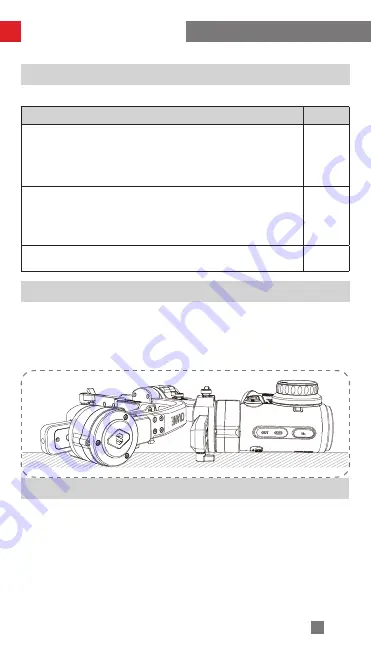
22
Initialization Method
1. Correctly install the batteries.
2. Hold the quick release plate with one hand. Long press the power button to turn on
stabilizer. After powering on the stabilizer, motors will produce forces. Please hold tight the
quick release plate and long press MODE button to enable the stabilizer to enter standby
mode.
3. Put the stabilizer still on a flat surface, and wait for about 30 sec., and the stabilizer will
automatically complete initialization.
Calibration and Firmware Upgrade
When do you need to calibrate the stabilizer?
Please calibrate the stabilizer when necessary.
When
How
1. Slight deviation is found in the tilt angle of the camera in level position after
turning on.
2. Slight deviation is found in the roll angle of the camera in level position after
turning on.
3. Frequent small angle correction is found when the camera is in level position
while the stabilizer stays still.
Initializing
the stabilizer
1. Slight deviation is found in the level position after the initialization of the
stabilizer.
2. The stabilizer has not been used for a long time.
3. The stabilizer undergoes significant temperature difference in operation
environments
Six-side
calibration
Slight deviation is found in the tilt or roll angle of the camera in level position after
initialization and six-side calibration of the stabilizer.
Fine tuning
the motors
Six-side Calibration
1. Six-side calibration via APP:
According to the method introduced in "APP Operations", please connect the stabilizer with
APP, and enter "Six-side Calibration", then conduct the six-side calibration according to the
prompt.
2. Six-side calibration via "Zhiyun Gimbal Tools":
Power on the stabilizer and turn it to standby mode. Connect the USB port on the stabilizer with
a computer via a Type-C USB cable. Launch Zhiyun Gimbal Tools, click "open" on the top and
click "calibration" on the bottom. Please conduct the process according to the following steps.
A “ √ ” mark will appear after the calibration is completed.
Содержание CRANE 3S
Страница 2: ...CRANE 3S User Guide Z H I Y U N E N v 1 0 0 ...
Страница 36: ......











































