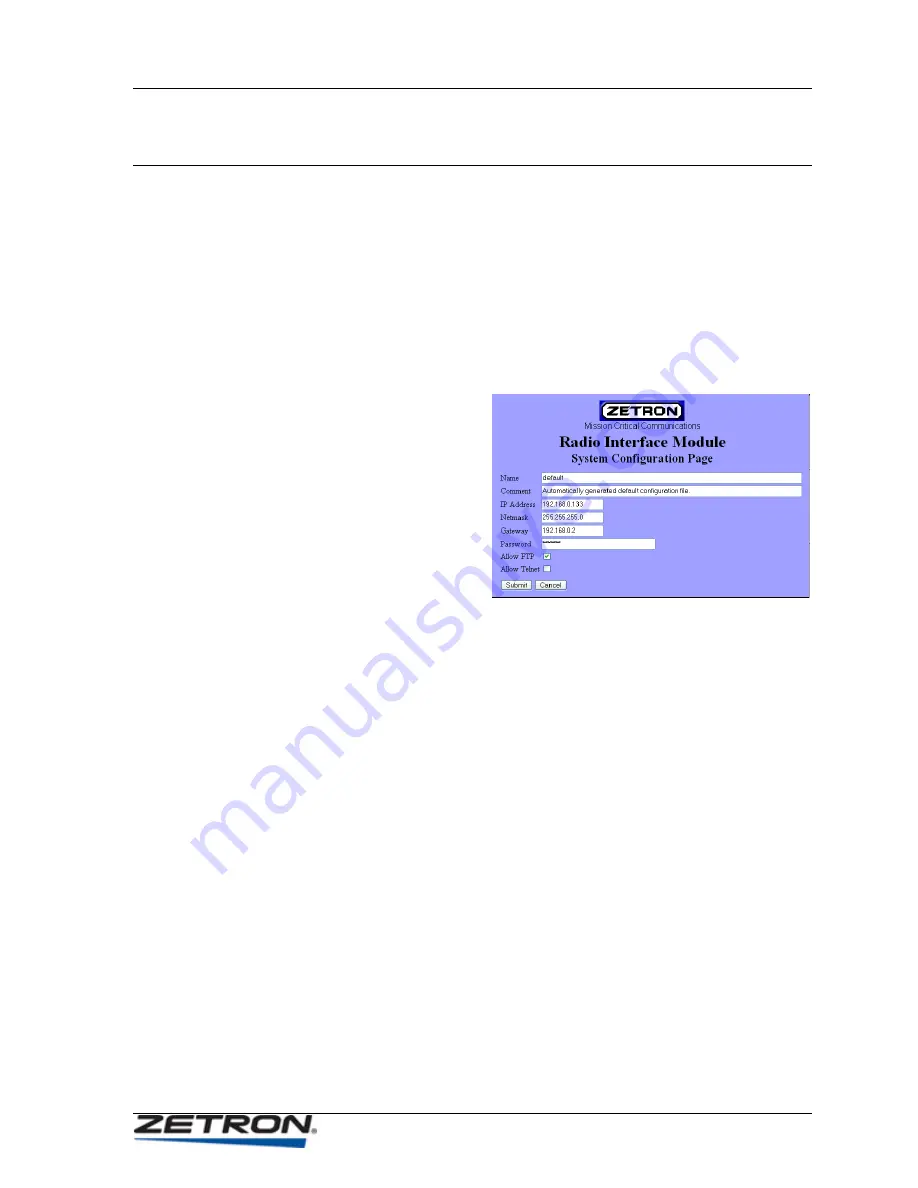
Configuring System Parameters
21
Configuring System Parameters
The system parameters consist of the unit’s name, a comment describing the
configuration and the network settings. The name and comment are descriptive and do
not affect the operation of the iRIM. The network settings only need to be modified if the
iRIM is to be placed on a network, especially with any other iRIM. Changing the network
settings requires a reboot of the iRIM for them to take effect, but other configuration
changes may be made before rebooting.
♦
To modify the system parameters, from the main menu:
1.
Click the
View or Modify Configuration
button. This will bring up the
View/Modify Configuration
page, seen below.
2.
Click the
System
Parameters
button. This will bring up the
System Configuration
page.
3.
The
Name
and
Comment
fields may be changed as
desired.
4.
The fields
IP Address
,
Netmask
, and
Gateway
depend on the network
configuration. If the iRIM will
not be connected to a network, these settings may be left alone. If the iRIM will
be connected to a network, contact your IT department to get settings compatible
with your particular network.
5.
The
Password
field changes the password used to log into the iRIM menus. It is
not strong by any means, and just interferes with casual or accidental access to
the unit.
6.
The checkboxes
Allow FTP
and
Allow Telnet
provide for FTP and telnet access
to the iRIM via the network. The
Allow FTP
checkbox needs to be checked to
allow text file configuration and firmware uploads. Debugging information for
Zetron technical support may be viewed via a telnet session, but the
Allow
Telnet
checkbox should normally remain unchecked.
7.
Click
Submit
. This will return to the
View/Modify Configuration
page. Note, if
any changes were made to the system parameters they have not been saved yet.
8.
Click
Save Changes
. This saves the new configuration to the iRIM’s non-
volatile memory. The previous configuration is also preserved. If any changes
were made to the network settings, they will not take effect until the iRIM is
rebooted. This will bring up the main menu page.
9.
Click the
Reboot Radio Interface Module
button. This will bring up the reboot
screen. Clicking the
Reconnect
button will bring up the iRIM banner page.
Содержание 025-9623 D3
Страница 1: ...Intelligent Radio Interface Module for Motorola iDEN i365 025 9623 D3...
Страница 18: ...Installation 18 025 9623 D3...
Страница 53: ...Tone Remote Interface 53...
Страница 55: ...Index 55 TX Voice Delay 46...






























