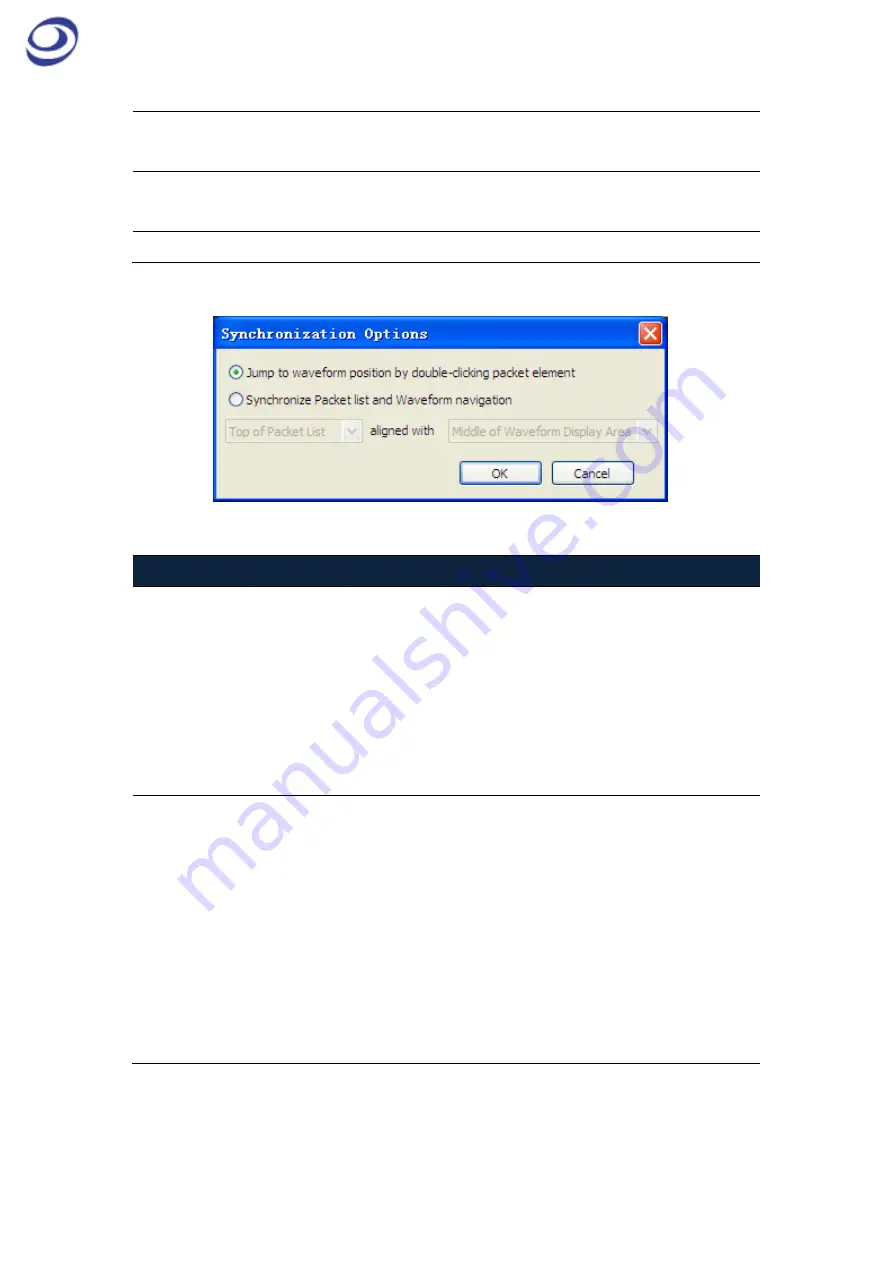
LAP-F1 Logic Analyzer
|
User Guide v1.6
| www.zeroplus.com.tw
123
Wrap list
If a packet contains too much data for all to be shown on one line,
it is shown over two or more lines; selected by default.
The number of Bus
Data packets
When Wrap List is enabled, select how much data packets to be
shown per line (between 1 and 64); applies to Data only.
Organize by Protocol
Classify the buses according to their protocol.
Table 4:49 Packet List Settings description
Figure 4-75 Packet List Settings / Synchronize navigation
Synchronize Navigation
Synchronization
Jump to waveform
position by
double-clicking packet
element
When double-clicking a packet in the Packet List, the focus of
the waveform is centered on that packet. On the contrary,
double-click the waveform of a packet, the packet list also
jumped to the location of the packet.
Synchronize Packet List
and Waveform navigation
When panning in the waveform, the focus of the Packet List
shifts to the packet shown in the waveform, and vice versa.
Alignment
Top of Packet List
The top Packet List element is used as reference point for
synchronization.
Middle of Packet List
The middle of the Packet List is used as reference point for
synchronization.
Middle of Waveform
Display Area
The middle of the waveform is used as reference point for
synchronization.
Left of Waveform Display
Area
The left part of the waveform is used as reference point for
synchronization.
Table 4:50 Packet List Settings / Synchrovize navigation description
As shown in Figure 4-76 the bus data in the waveform is synched to the Packet List.






























