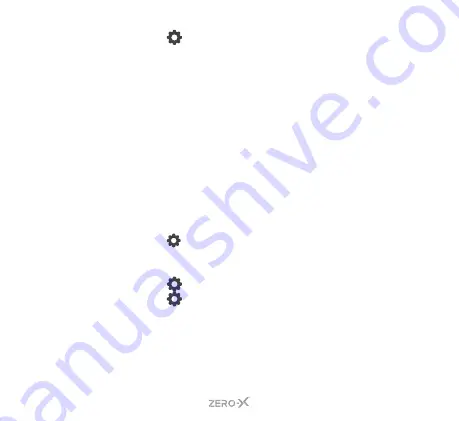
15
3.
PRESS
the
tab on the left side of the screen. The current
section tab will be highlighted blue.
4.
Scroll down the list by swiping from bottom to top until you reach
DATE FORMAT
.
PRESS
on this option. The
DATE FORMAT
SETTINGS
screen will pop up.
5.
PRESS
on the option that you prefer. The
DATE FORMAT
will now
be updated.
6.7 SETTING THE DATE
To set the correct date on your ZXM-AC5, follow the below steps. You
set the time and date in separate settings.
1.
If you are currently in
VIDEO MODE
and
RECORDING
, you
will need to press the
SHOOT/RECORD BUTTON
to end the
recording first.
2.
PRESS
the
BUTTON
on the bottom right of the back screen,
this will open up the
SETTINGS MENU
. A pop up with two locks
and arrows may appear. Swipe from left to right. You may need to
PRESS
the
BUTTON
again.
3.
PRESS
the
tab on the left side of the screen. The current
section tab will be highlighted blue.
4.
Scroll down the list by swiping from bottom to top until you reach
DATE SETTING
.
PRESS
on this option. The
DATE SETTING
screen will pop up.
Содержание ZXM-AC5
Страница 1: ...Waterproof 4K UHD Action Camera USER MANUAL ZXM AC5...
Страница 2: ......
Страница 54: ...54...
Страница 55: ......
















































