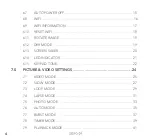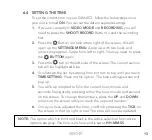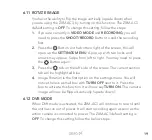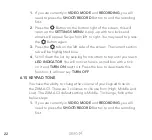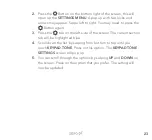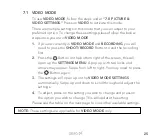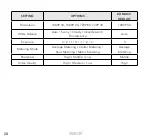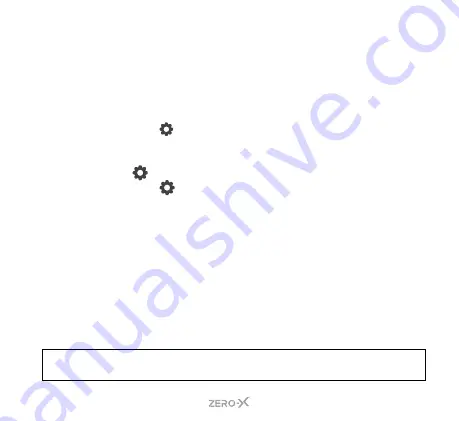
13
6.4 SETTING THE TIME
To set the correct time on your ZXM-AC3, follow the below steps once
your unit is turned
ON
. You can set the date in separate settings.
1.
If you are currently in
VIDEO MODE
and
RECORDING
, you will
need to press the
SHOOT/RECORD
Button to end the recording
first.
2.
Press the
Button on the bottom right of the screen, this will
open up the
SETTINGS MENU
. A pop up with two locks and
arrows may appear. Swipe from left to right. You may need to press
the
BUTTON
again.
3.
Press the
tab on the left side of the screen. The current section
tab will be highlighted blue.
4.
Scroll down the list by swiping from bottom to top until you reach
TIME SETTING
. Press on this option. The time settings screen will
pop up.
5.
You will be prompted to fill in the current hour, minute and
seconds. Navigate by pressing either the hour, minute and second
on the screen. To change the numbers, press the
UP
and
DOWN
arrows on the screen until you reach the required number.
6.
Once you have adjusted the time, confirm by pressing the
TICK
on
the screen in the top right corner. The time will now be updated.
NOTE:
The option which is bold and black is the active selection. Non active
options are grey. The time is 24 hour and is set as
HH:MM:SS
.
Содержание ZXM-AC3
Страница 1: ...4K UHD Action Camera with Touch Screen WiFi USER MANUAL ZXM AC3...
Страница 2: ......
Страница 53: ...53 13 0 NOTES...
Страница 54: ...54...
Страница 55: ......