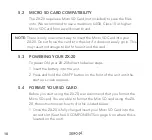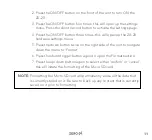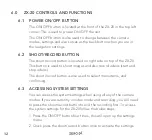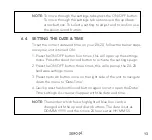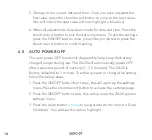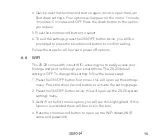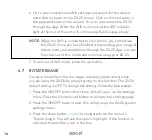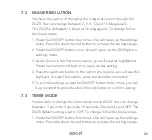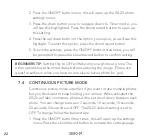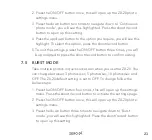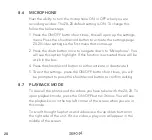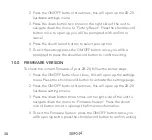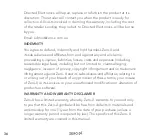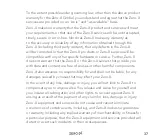24
4. Press the up/down button to the option you require, you will see this
highlight. To select this option, press the shoot/record button.
5. To exit the settings, press the ON/OFF button three times, you will
be prompted to press the shoot/record button to confirm exiting.
8.0
VIDEO SETTINGS
8.1 VIDEO MODE
When you turn on the ZX-20, it will automatically default to video
mode. You are also able to identify if you are currently on this mode
through the icon on the top left corner on the screen (there will be a
video camera icon in video mode).
Once you are in the correct mode, to begin recording press the shoot/
record button. The blue LED light on the left side of the screen will
start flashing when recording. You will also see a flashing red dot on
the screen next to the time elapsed.
To stop recording, press the shoot/trigger icon again.
8.2 VIDEO RESOLUTION
You can change the video resolution between: 4K @ 30 FPS, 2.7K @ 30
FPS, 1080P @ 60 FPS and 1080P @ 30 FPS. The ZX-20 default setting
resolution is 4K Ultra Full High Definition at 30 Frames Per Second. To
change follow the steps on the following page:
Содержание ZX-20
Страница 1: ...USER MANUAL ZX 20...
Страница 2: ......
Страница 40: ...40 14 0 NOTES...
Страница 41: ...41...
Страница 42: ...42...
Страница 43: ......