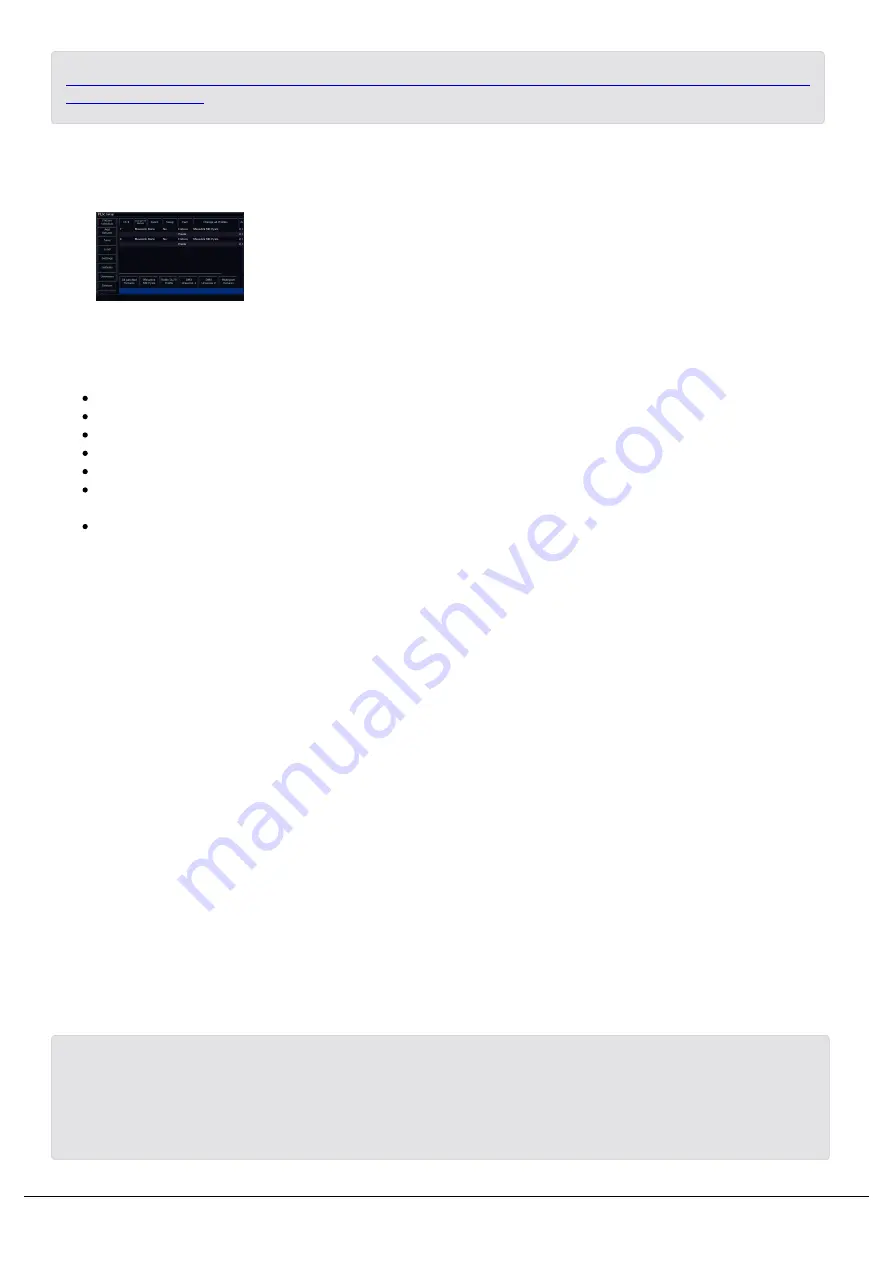
Patch Groups
Running along the bottom of the fixture schedule, just above the blue
command line bar, are the fixture patch groups. These patch group
buttons are automatically created, and can be used to quickly filter the
fixture schedule. The currently chosen patch group is indicated with a
red stripe.
You will receive the following patch groups:
All Patched Fixtures - allows you to see all fixtures with a DMX address
Unpatched Fixtures - allows you to see all fixtures without a DMX address
DMX Universe - a patch group will be created for each universe you patch onto
Fixture Type - a patch group will be created for each different type of fixture in your show
P/T Settings - a patch group will be created if some of your moving lights have pan/tilt swapped or inverted
Non-Library Fixtures - allows you to see any fixtures in your show that are not from the fixture library, displayed
in red
Multi-Part Fixtures - a patch group will be created if you have multi-part fixtures in your show.
If you are unsure what these terms mean, read on to find out what these are.
Fixture Channel Number
The fixture numbers of your fixtures are displayed in the "Ch #" column.
Any fixture's number can be changed, so that the fixture can be controlled by a different fader and different number in
syntax.
To change the channel number of a single fixture, tap on the channel number cell, and type a new fixture number. On
FLX, this can be any number between 1-9999, on FLX S24 this is between 1-48, and on FLX S48 this is between 1-
96. After changing the fixture number, that fixture can now be controlled using the new channel fader number.
To renumber multiple fixtures at the same time, select the fixtures as detailed earlier, and then select the column
header button which is labelled “Ch #”. This will open an onscreen number pad. When you edit this value, the fixtures
selected will be renumbered sequentially in the order they were selected and shown – they won’t all be given the same
channel number. For example, display all the LED units and enter 25. The LED units will be renumbered 25, 26, 27 etc.
It is recommended that you take some time thinking about numbering your fixtures. For example, it is common to
ensure your fixtures are sequential, from stage right to stage left, which won't necessarily be the order of DMX
addresses.
Zero 88 - ZerOS - Page 48 of 233
Printed: 23/11/2020 12:50:03 JH
Содержание FLX Series
Страница 18: ...Zero 88 ZerOS Page 18 of 233 Printed 23 11 2020 12 50 03 JH...
Страница 96: ...Colour Auto Effect Palettes Zero 88 ZerOS Page 96 of 233 Printed 23 11 2020 12 50 03 JH...
Страница 97: ...Zero 88 ZerOS Page 97 of 233 Printed 23 11 2020 12 50 03 JH...
Страница 197: ...Shortcuts Zero 88 ZerOS Page 197 of 233 Printed 23 11 2020 12 50 03 JH...
Страница 201: ...Zero 88 ZerOS Page 201 of 233 Printed 23 11 2020 12 50 03 JH...
Страница 224: ...Trouble Shooting Zero 88 ZerOS Page 224 of 233 Printed 23 11 2020 12 50 03 JH...
















































