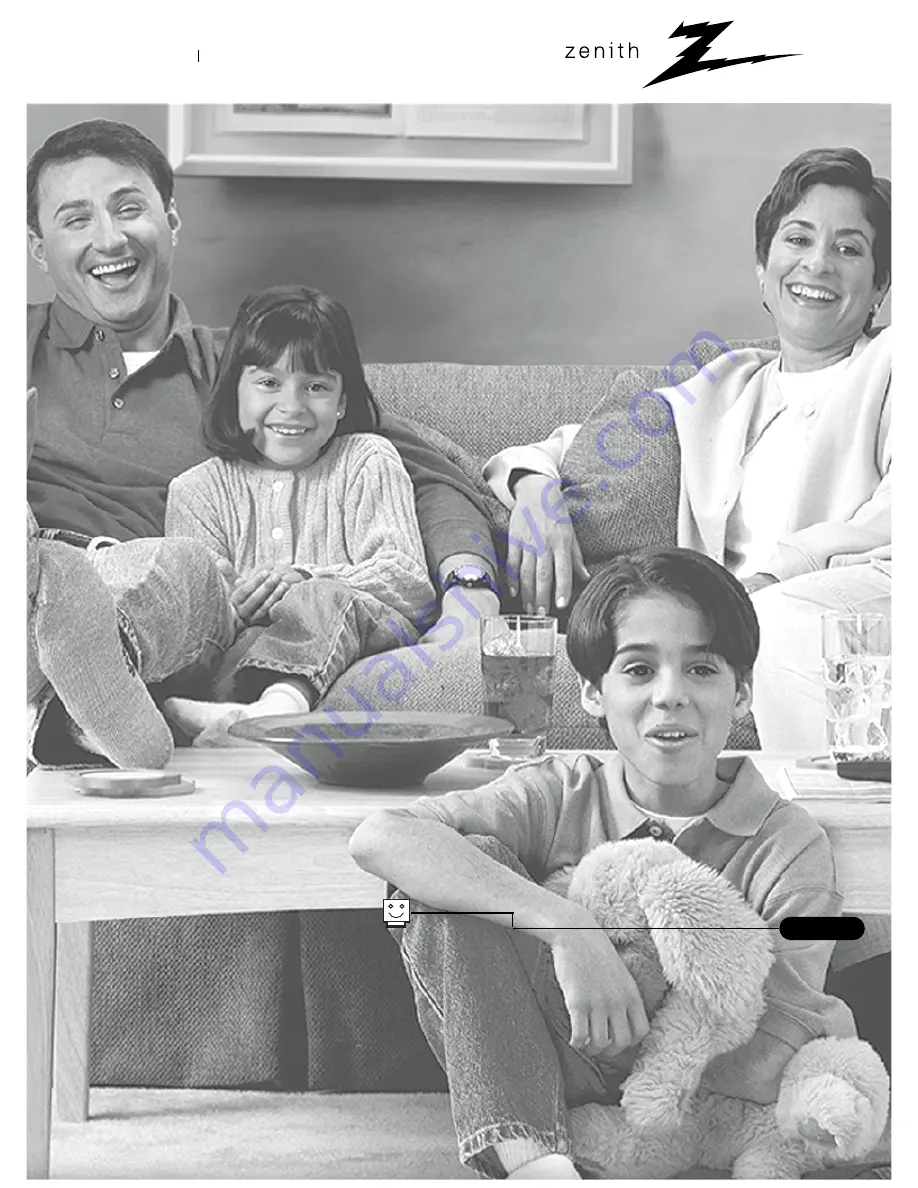Отзывы:
Нет отзывов
Похожие инструкции для Presentation H27D44DT

46ME313V/F7 A
Бренд: Magnavox Страницы: 38

TV-5050LED
Бренд: Premier Страницы: 38

32MO
Бренд: Winbook Страницы: 77

CBT1000
Бренд: JBL Страницы: 28

BeoVision 11-40
Бренд: Bang & Olufsen Страницы: 80

LMCEL3763
Бренд: Displays2go Страницы: 2

H-LCD3202
Бренд: Hyundai Страницы: 30

TFTV4005FHD
Бренд: Palsonic Страницы: 27

DDQ-20L6SCN
Бренд: Daewoo Страницы: 45

QSL322TV3
Бренд: SONIQ Страницы: 22

LX600SW
Бренд: Kanto Страницы: 16

43HL7539U/C
Бренд: Horizon Fitness Страницы: 144

X22/16B-GB-TCD-UK
Бренд: UMC Страницы: 34

KALED503DSA
Бренд: Kogan Страницы: 54

TC-29J6MN
Бренд: Samsung Страницы: 101

UE32EH5300
Бренд: Samsung Страницы: 88

LN-4692D
Бренд: Samsung Страницы: 148

55 UV8100
Бренд: NABO Страницы: 110