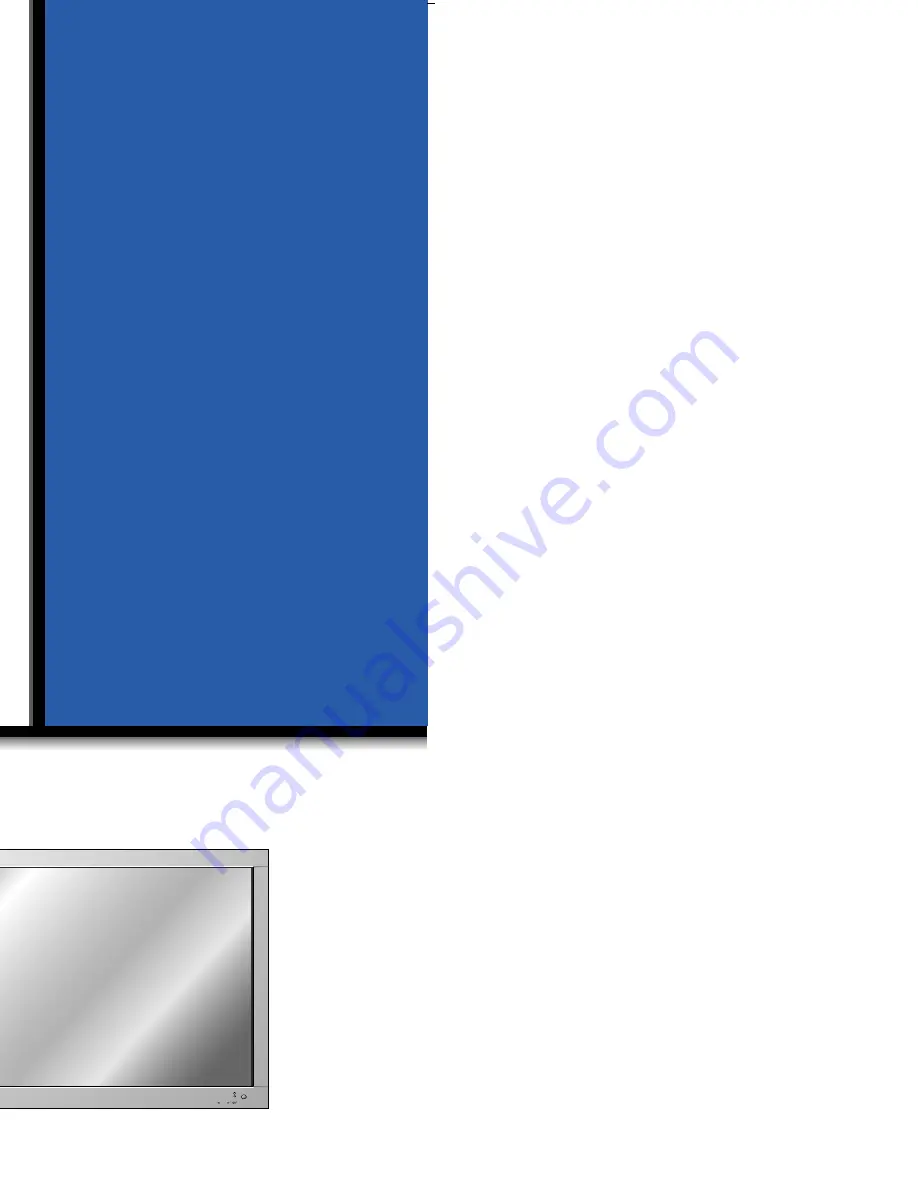
PLASMA
DISPLA
Y
P
ANEL
ON/OFF
INPUT
SELECT
VOLUME
P/NO : 3828VA0277Y
(NP00KB)
PLASMA
DISPLA
Y
P
ANEL
Please read this operating guide carefully before
using the Monitor.
Keep the operating guide with the Monitor.
For future reference, write down the serial number
on the back of the Monitor in the space provided
below.
Model Number: P60W26P
Serial Number:
P60W26P
P60W26H
OWNER’S MANUAL
206-3820
a
Содержание P60W26H
Страница 1: ...PLASMA DISPLAY PANEL INPUT SELECT VOLUME P60W26P P60W26H OWNER S MANUAL...
Страница 60: ......
















