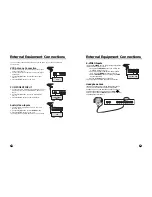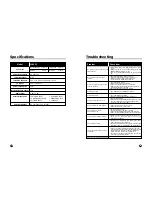21
20
24
External Equipment Connections
S-VIDEO Inputs
If using an S-VIDEO source, the picture quality will be
improved over a video source.
1. Connect the S-VIDEO output of a VCR to the
S-VIDEO input on the TV.
2. Connect the audio cables from the S-VIDEO
VCR to the L (MONO) R inputs on the TV.
3. Select S-VIDEO mode by pressing the TV/AV
button repeatedly.
4. Press the PLAY button on the VCR.
The VCR playback picture appears on the screen.
Headphone Jack
Insert a headphone plug into the headphone jack on
the TV. You can listen to the sound through the
headphones; no sound from the speakers on the TV.
To adjust the headphone volume, use the VOL
Ï
Ïq
q
button. If you press the MUTE button, the sound from
the headphone is turned off.
S-VIDEO VCR
A/V-IN
L(MONO) R
S-VIDEO
COMPONENT
Headphone
23
External Equipment Connections
You can connect additional equipment, such as VCRs to your set. Examples are
shown below.
VCR Antenna Connection
1. Connect RF out on the VCR to the Antenna input
on the rear of the TV.
2. Connect the antenna cable to the antenna in jack
on the VCR.
3. Use the TV/AV button to select Antenna Input
sourec.
4. Press the PLAY button on the VCR.
COMPONENT INPUT
1. Connect the COMPONENT video outputs (Y Cb Cr)
on a DVD player to the COMPONENT INPUTs on
the TV.
2. Use the TV/AV button to select COMPONENT
source.
3. Press the PLAY button on the DVD player.
Audio/Video-Inputs
1. Connect the A/V out jacks on a VCR to A/V-IN
jacks on the TV.
2. Use the TV/AV button to select VIDEO mode.
3. Press the PLAY button on the VCR.
The VCR playback picture appears on the TV screen.
VCR
DC 12V
ANT.
DC 12V
COMPONENT-IN
ANT.
COMPONENT
(DVD)
VCR
A/V-IN
L(MONO) R
COMPONENT