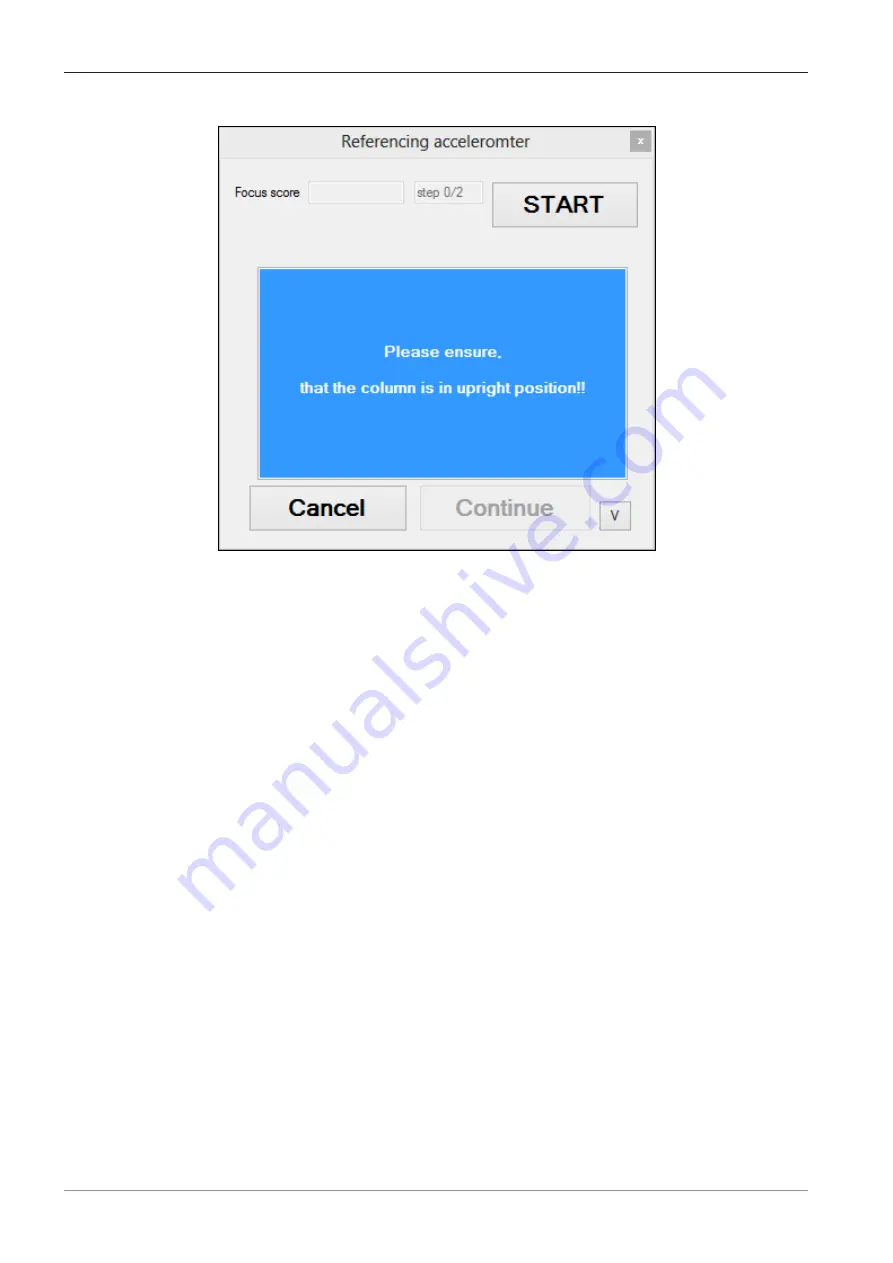
3 Referencing Tasks | 3.5 Ov. Image Dist. Corr.
ZEISS
2. Click on the
Start
button.
The referencing of the accelerometer is performed. The wizard continues with the referencing of
the pivot point now.
3.5 Ov. Image Dist. Corr.
This referencing task (in full: Overview Image Distortion Correction) will find the best settings to
prevent image distortion. Therefore an DIN A4 print out of the chessboard alignment sheet is re-
quired.
1. Place the chessboard paper on your stage and align the paper with the top-right corner of
the stage. Please notice that for this task the angle-stops of the stage insert plate must be
facing
down
.
2. Ensure that the stand is in upright position.
Quick Guide ZEISS Smartzoom 5 | en-US | Rev.1
12
Содержание Smartzoom 5
Страница 1: ...Quick Guide ZEISS Smartzoom 5 Referencing Application...
Страница 33: ......













































