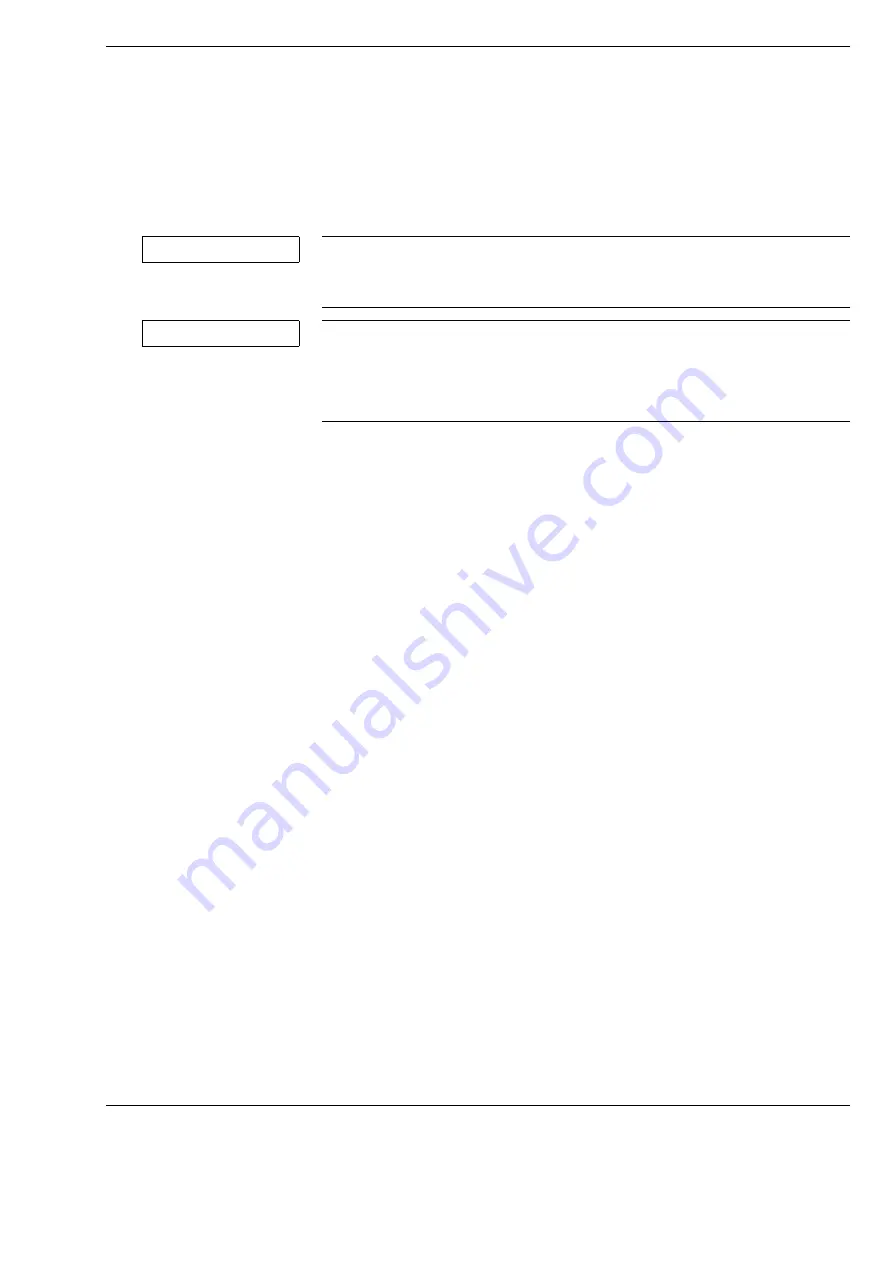
Version 7.0
G-30-1781-en
Page 129
S100 / OPMI pico
Operation
Function test before use
Function test of the surgical microscope
• Before every use, make sure that all components and installed accessories
are securely locked in position. Pay attention to the maximum load capac-
ity.
• Check the unobstructed movement of the surgical microscope:
All cables and accessories have been mounted such a way that
the surgical microscope can be positioned safely and without causing
damage.
• Check the eyepieces / binocular tube / object lens:
The surgical microscope and the tube are in an ergonomic position.
The interocular distance (pupillary distance) has been correctly set
(please refer to Page 104).
Verify that the correct prescription has been set on the diopter scale
(please refer to Page 104).
Image quality is correct throughout the entire magnification range.
Object lens and eyepieces are clean.
• Check the function of the magnification changer.
• Check the function of the filter selector knob.
NOTE
Failure recognized too late!
• To avoid the occurrence of any defects during surgery, perform a system
test before every surgical procedure (without patient)!
NOTE
Impairment of proper functioning due to malfunction!
If a function fails, do not use the system for safety reasons.
• Repair the cause of the failure (see "What to do in the event of malfunc-
tions"“) or contact ZEISS Service or the authorized partner.
Содержание S100/OPMI pico
Страница 1: ...ZEISS S100 OPMI pico Instructions for Use G 30 1781 en Version 7 0 2015 09 09...
Страница 4: ...S100 OPMI pico Version 7 0 Page 4 G 30 1781 en...
Страница 6: ...S100 OPMIpico Version 7 0 Page 6 G 30 1781 en...
Страница 49: ...Version 7 0 G 30 1781 en Page 49 S100 OPMI pico Safety Measures Fig 21 Video units 1 2 4 1 2 3...
Страница 50: ...Safety Measures S100 OPMI pico Version 7 0 Page 50 G 30 1781 en...
Страница 88: ...System Overview S100 OPMI pico Version 7 0 Page 88 G 30 1781 en...
Страница 111: ...Version 7 0 G 30 1781 en Page 111 S100 OPMI pico Preparations for use Fig 57 Connecting the HD video camera 4 2 1 3 5...
Страница 115: ...Version 7 0 G 30 1781 en Page 115 S100 OPMI pico Preparations for use...
Страница 126: ...Preparations for use S100 OPMI pico Version 7 0 Page 126 G 30 1781 en...
Страница 169: ...Version 7 0 G 30 1781 en Page 169 S100 OPMI pico Operation...
Страница 175: ...Version 7 0 G 30 1781 en Page 175 S100 OPMI pico Operation...
Страница 264: ...Indexes S100 OPMI pico Version 7 0 Page 264 G 30 1781 en...
Страница 276: ...S100 OPMI pico Version 7 0 Page 276 G 30 1781 en...
Страница 277: ...Version 7 0 G 30 1781 en Page 277 S100 OPMI pico Blank page for your notes...














































