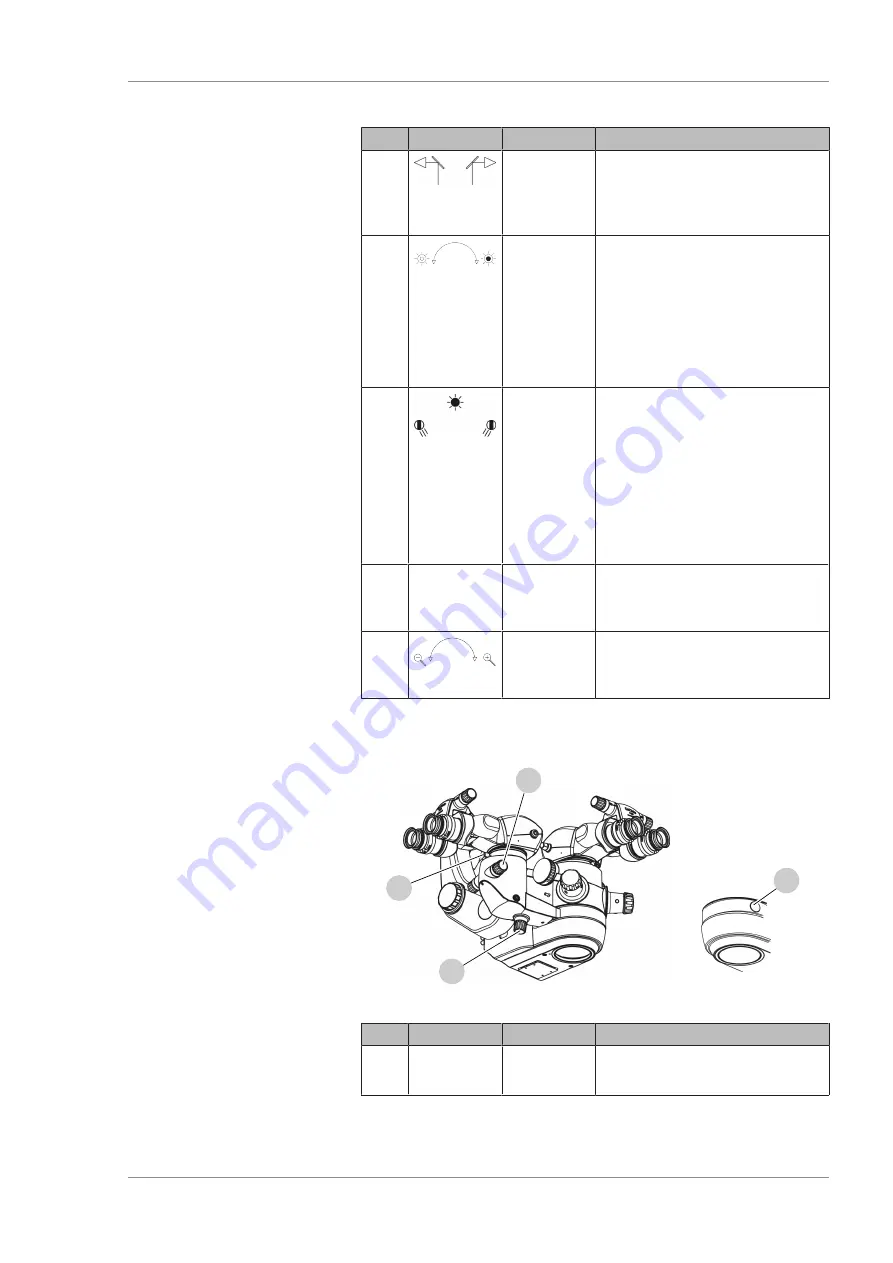
Instructions for Use
3 Description of the device
OPMI LUMERA 700
3.3 Control elements and displays
G-30-1673-en - 14.0 - 2018-07-12
55 / 236
Item
Symbol
Name
Explanation
3
[Coobser-
vation
output]
rotary knob
Switches from left to right
coobservation output or vice versa.
4
[SCI illumi-
nation]
rotary knob
In the event of device fault:
manually switch SCI illumination.
• Left position: light emitted
generates a red reflex.
• Right position: light emitted
illuminates the entire field of
view
5
[Integrated
slit illumi-
nator] rotary
knob
In the event of device fault:
position split illuminator manually.
• Left position: slit illuminator
from the left
• Center position: standard
OPMI illumination
• Right position: slit illuminator
from the right
6
Handgrips
Positions the surgical microscope.
Buttons and directions of rotation
are freely configurable. [
7
Zoom
adjustment
knob
In the event of device fault:
manual zoom.
3.3.7 Assistant's microscope
1
2
4
3
Figure 34: Control elements on the assistant's microscope
Item
Symbol
Name
Explanation
1
Securing
screw
Fastens a tube.
Содержание opmi lumera 700
Страница 1: ...OPMI LUMERA 700 Software Release 3 1 Instructions for Use...
Страница 10: ...Empty page for your notes...
Страница 14: ...Empty page for your notes...
Страница 30: ...Empty page for your notes...
Страница 130: ...Empty page for your notes...
Страница 200: ...Empty page for your notes...
Страница 222: ...Empty page for your notes...
Страница 226: ...Empty page for your notes...
Страница 230: ...Empty page for your notes...
Страница 235: ...Empty page for your notes...






























