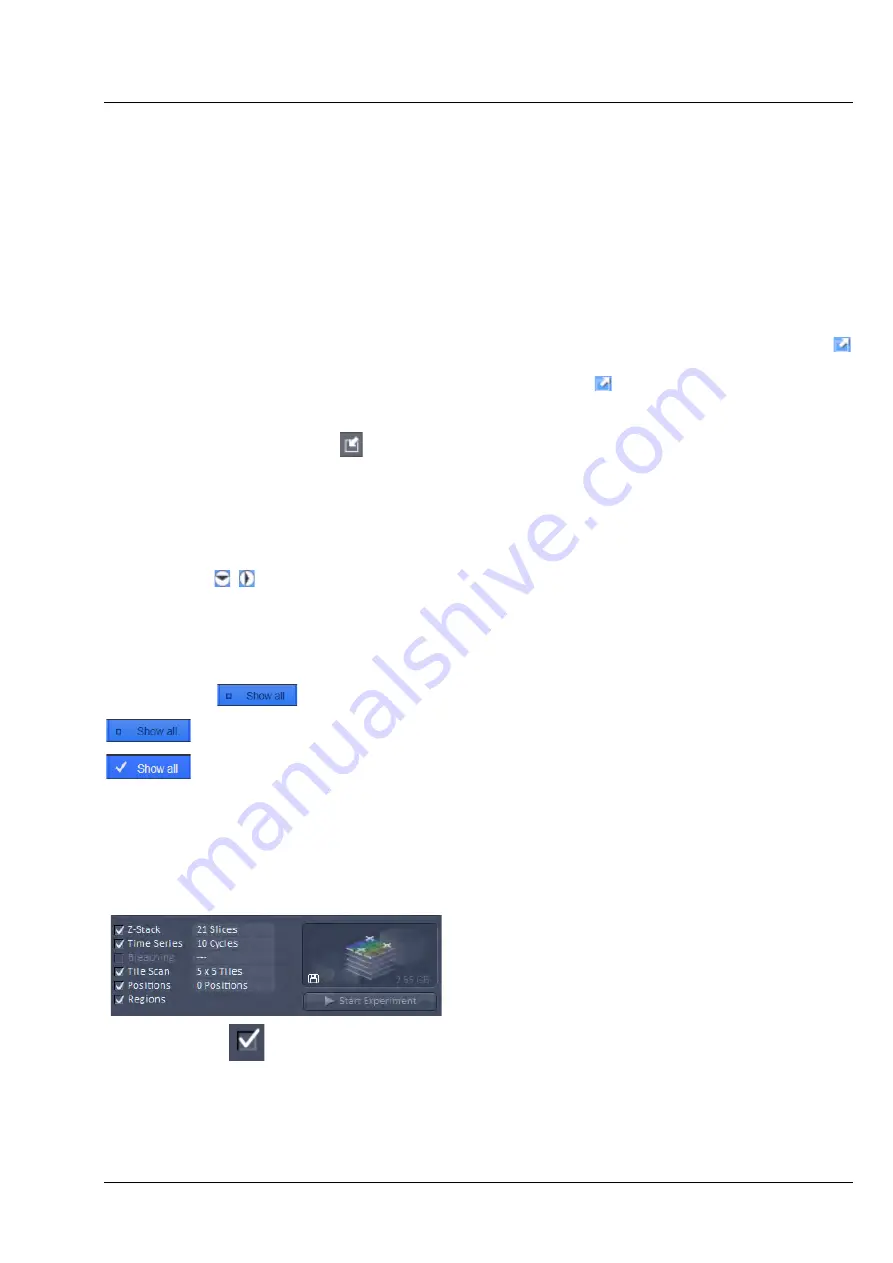
LSM 880
Introduction to the Software Application Layout
ZEISS
10/2014 V_01
000000-2071-464
43
4.8.1
Tool Groups and Tools
Multiple Columns Layout of tool groups
This function allows moving one or several
tool groups
in a second or third column of the
Left Tool
Area
. This is done by dragging and dropping the
tool groups
header. The second column opens
automatically if a group is moved and closes if all groups are removed from it.
Undock function of tool windows
This function allows undocking and moving one or several tool windows from its home position in the
Left Tool Area and further drags it to any position on the Monitor. This can be done by clicking the
button. The tools can also be undocked by simply dragging the header bar of the respective tool to the
desired position. To place a tool back to its home position, click the button again, drag the tool back
to the
Left Tool Area
or click on the grey place holder at the home position of the tool. The last option
is particularly useful if the screen gets too crowded and one can't find the tools any more. To float all
tools back with one click use the
button in the top right corner of the menu bar.
To position the tool window freely on the desktop, use the drag and drop function.
Open a tool window
Clicking on the tool header opens or closes the tool pull down window. The state is indicated by a
changing icon ( , ) left hand in the tool window header.
If a tool is undocked from the
Left Tool Area
(float function) it will be opened automatically.
Show all function of the tool window
Clicking on the
button shows or hides additional functions of the tool.
Only the basic functions are shown; this functionality is adequate for most applications.
All the functions are activated. The full functionality of the tool is available.
Activation of tools with respect to a multidimensional image acquisition functions of the tool
window
The tools for multidimensional image acquisition can be activated and selected by ticking the respective
tick boxes in the selection panel:
Clicking on the
check box of the appropriate tool selects, activates and displays the tool for
multidimensional image acquisition. Once selected by the check box, the tool will appear in the
multidimensional acquisition tool group. The tool is then active and will be used after hitting the
Start
Experiment
button. The experiment type is represented above the button by a graphic.
Содержание LSM 880
Страница 1: ...LSM 880 LSM 880 NLO Operating Manual October 2014 ZEN 2 black edition...
Страница 650: ......
Страница 651: ...Confocal Laser Scanning Microscopy Stefan Wilhelm Carl Zeiss Microscopy GmbH Carl Zeiss Promenade 10 07745 Jena Germany...
Страница 678: ......
Страница 687: ......
Страница 688: ......






























