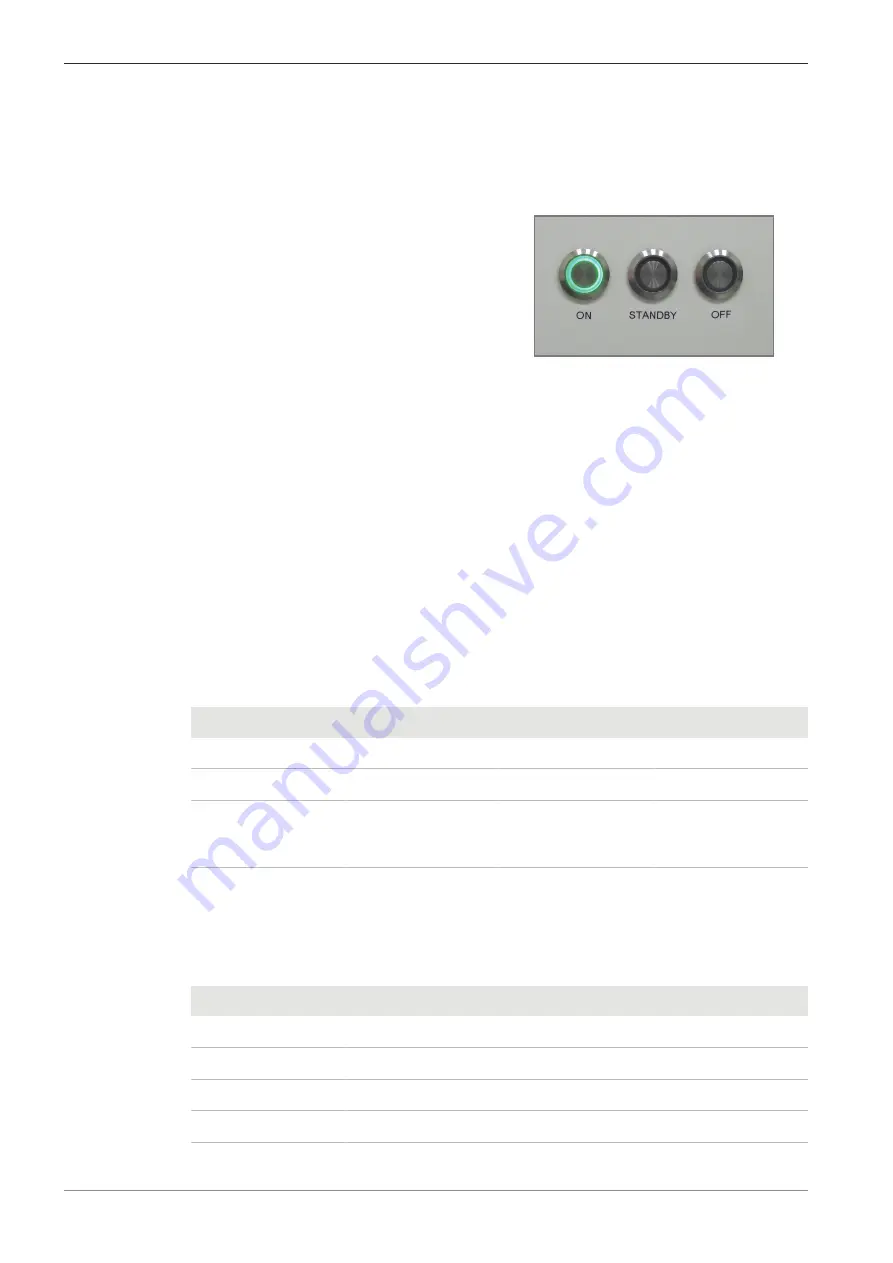
6 Operation | 6.1 Starting the System
ZEISS
6.1.2 Starting the Microscope
Prerequisite
ü
The microscope is energized.
1. At the front of the plinth, press the
ON
button.
à
The
ON
button blinks green while the system is activated.
à
When all subsystems are fully activated, the
ON
button lights up green permanently.
6.1.3 Starting SmartSEM
1. Power up the computer and log in.
2. Start the SmartSEM user interface via the ZEISS SmartSEM icon on the desktop.
Alternatively, select Windows start menu > SmartSEM > SmartSEM User Interface.
à
The EM Server opens while loading various drivers. The EM Server implements the inter-
nal communication between software and hardware of the microscope.
à
The EM Server Log On dialog is displayed.
3. Enter the user name and password.
4. Click
OK
.
à
The SmartSEM user interface opens and is ready to operate the microscope.
6.1.3.1 Calling up the Help
There are different ways to access topics in the Online Help.
Function
Menu
Shortcut
Control Elements
Startup page
Help
F1
–
Table of Contents
Help > Contents
Ctrl+F1
–
Context-sensitive
–
§
Shift+F1
§
F1 on focus
Question mark icon
in the main window
and in modal dialogs
Detailed information about using the help system is given in the Online Help directly.
6.1.3.2 Keyboard Shortcuts
The following keys are shortcut keys and have special meaning.
Shortcut
Function
<F2>
Toggles Tool Bar on/off
<F2 + SHIFT>
Hysteresis removal
<F3>
Closes all windows except the Tool Bar and Status Bar
<F3 + SHIFT>
Toggles PC Plane ON/OFF
66
Instruction Manual ZEISS Crossbeam 550L, Crossbeam 550 | en-US | Rev. 3 | 349500-8122-000
Содержание Crossbeam 550
Страница 135: ......






























