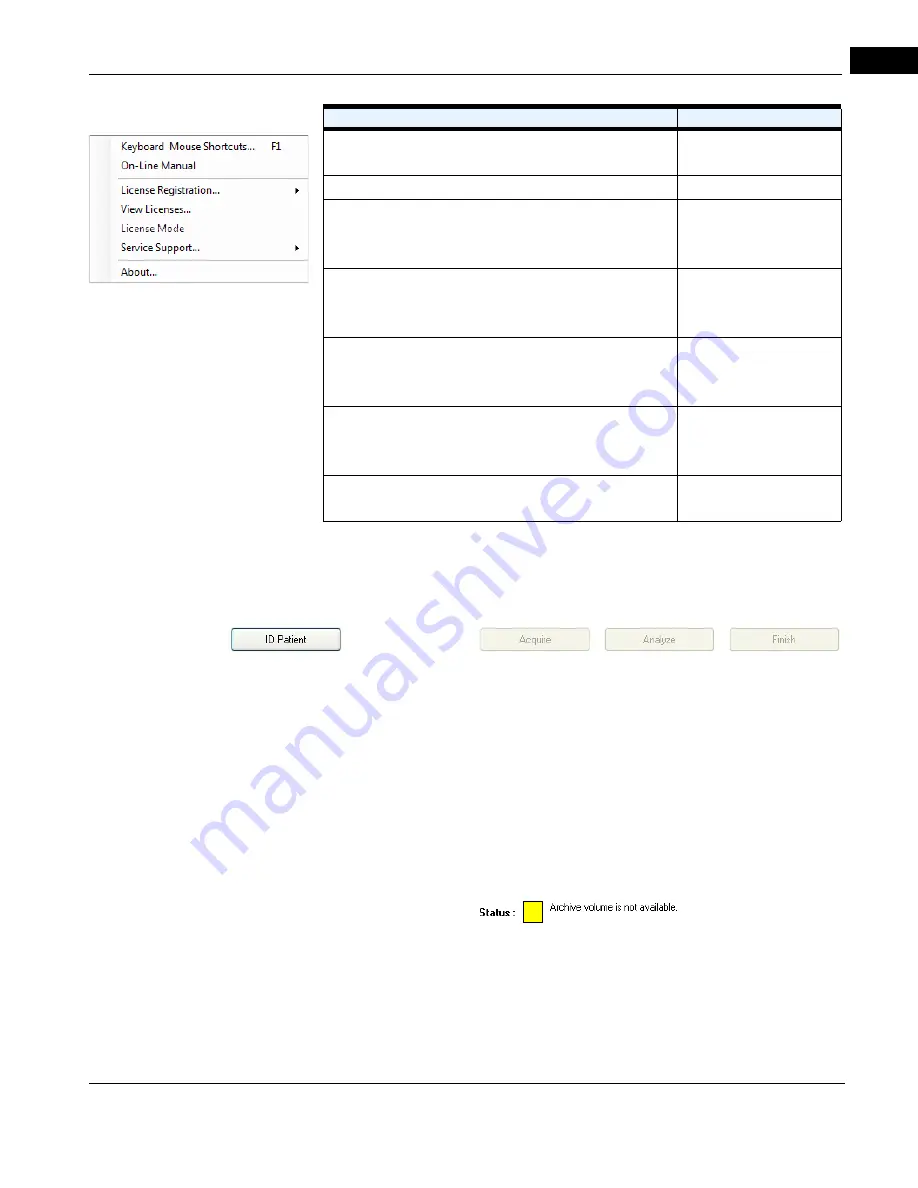
CIRRUS HD-OCT User Manual
2660021169012 Rev. A 2017-12
Software
3-9
Navigation Bar
The navigation bar resides at the bottom of all CIRRUS main screens and includes buttons
by which from which you can direct CIRRUS operations.
cáÖìêÉ=PJT==k~îáÖ~íáçå=_~ê=E~äçåÖ=ÄçííçãF
• ID Patient: Returns you to the ID Patient screen.
• Acquire: Initiates scan acquisition. Only active when a patient is selected.
• Analyze: Initiates analysis. Only active when a patient with saved scans is selected.
• Finish: Exits the current activity (scan or analyze) and returns you to the appropriate
screen. Only active when in Acquire or Analyze modes.
Status Area
The status area at bottom left presents current status information using a single green–
yellow–red indicator.
cáÖìêÉ=PJU==pí~íìë=^êÉ~=pÜçïáåÖ=vÉääçï=fåÇáÅ~íçê=EäçïÉê=äÉÑíF
Overall Status by Color
The overall instrument status is communicated by the color. The colors have the following
meanings:
• Green means OK or normal: The instrument is functioning normally.
• Keyboard Mouse Shortcuts...: Displays a categorized
listing of keyboard shortcut keys and mouse functions.
Always
• On–Line Manual: Opens the CIRRUS User Manual PDF.
Always
• License Registration...: Enables you to register a license
through the License Registration Utility that appears when
you select a license type.
Always
• View Licenses...: Opens the View Licensed Features dialog,
where you can view the licensing status of optional
features.
Always
• License Mode: Enables you to configure the licensing
option: Use floating licenses from FORUM or Use Node–
Lock Licensing.
Review Software
(DICOM Mode) Only
• Service Support...: Enables you to select the TeleService
web link for remote online servicing of the instrument, and
save a Log file for troubleshooting.
Always
• About....: Displays the About dialog, which provides
software version information.
Always
Menu Items and Descriptions
Enabled in Mode
Help
Содержание CIRRUS HD-OCT 500
Страница 1: ...2660021156446 B2660021156446 B CIRRUS HD OCT User Manual Models 500 5000 ...
Страница 32: ...User Documentation 2660021169012 Rev A 2017 12 CIRRUS HD OCT User Manual 2 6 ...
Страница 44: ...Software 2660021169012 Rev A 2017 12 CIRRUS HD OCT User Manual 3 12 ...
Страница 58: ...User Login Logout 2660021169012 Rev A 2017 12 CIRRUS HD OCT User Manual 4 14 ...
Страница 72: ...Patient Preparation 2660021169012 Rev A 2017 12 CIRRUS HD OCT User Manual 5 14 ...
Страница 110: ...Tracking and Repeat Scans 2660021169012 Rev A 2017 12 CIRRUS HD OCT User Manual 6 38 ...
Страница 122: ...Criteria for Image Acceptance 2660021169012 Rev A 2017 12 CIRRUS HD OCT User Manual 7 12 ...
Страница 222: ...Overview 2660021169012 Rev A 2017 12 CIRRUS HD OCT User Manual 9 28 ...
Страница 256: ...Log Files 2660021169012 Rev A 2017 12 CIRRUS HD OCT User Manual 11 18 ...
Страница 272: ...Electrical Physical and Environmental 2660021169012 Rev A 2017 12 CIRRUS HD OCT User Manual 13 4 ...
Страница 292: ...Appendix 2660021169012 Rev A 2017 12 CIRRUS HD OCT User Manual A 18 cáÖìêÉ JV kçêã íáîÉ a í aÉí áäë oÉéçêí ...
Страница 308: ...Appendix 2660021169012 Rev A 2017 12 CIRRUS HD OCT User Manual A 34 ...
Страница 350: ...CIRRUS HD OCT User Manual 2660021169012 Rev A 2017 12 I 8 ...
Страница 351: ...CIRRUS HD OCT User Manual 2660021169012 Rev A 2017 12 ...
















































