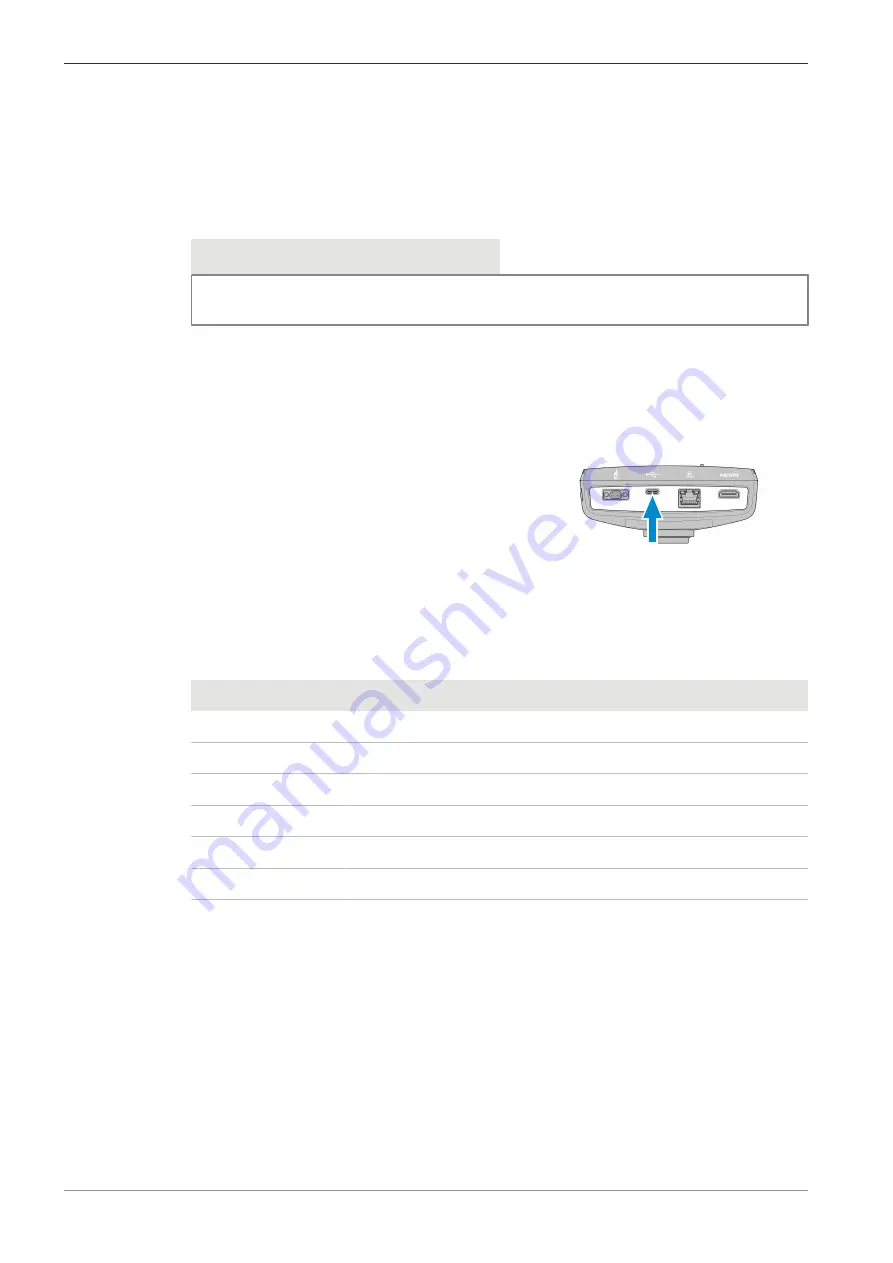
5 Connecting the Camera | 5.6 Connecting the camera to a certified PC
ZEISS
à
The subsequent screen appears.
3. Select the network name from the respective selection field.
4. Type in the password into the respective input field.
5. Click the
Save
button.
à
The camera is connected to the WLAN.
à
If the Wi-Fi device is connected to the same router, the camera appears in Labscope.
Info
If the WLAN list is empty or does not contain the one you want to connect to, wait for a few
seconds and click again to refresh.
5.6 Connecting the camera to a certified PC
The USB port can also be used for data transfer to the PC.
Prerequisite
ü
The camera is powered via mains supply or microscope.
Procedure
1. Insert the USB 3.0 cable's Type-C connector
into the corresponding socket on the camera.
2. Insert the USB 3.0 cable's Type-A connector into the corresponding socket on the PC.
5.7 Function indicator signals
For the definitions of the LED color signals, refer to the list below:
Signal
Description
Pink
Camera starting
Blue
Power supplied and camera ready
Blue flash
Snapping/recording in process, and saving data to USB flash drive
Red flash
Firmware updating/factory resetting
Pink flash
No USB flash drive or the drive is full
Off
No power supplied
26
Instruction Manual ZEISS Axiocam 208 color / 202 mono | en-US | Rev. 4 | 426570-7011-001






























