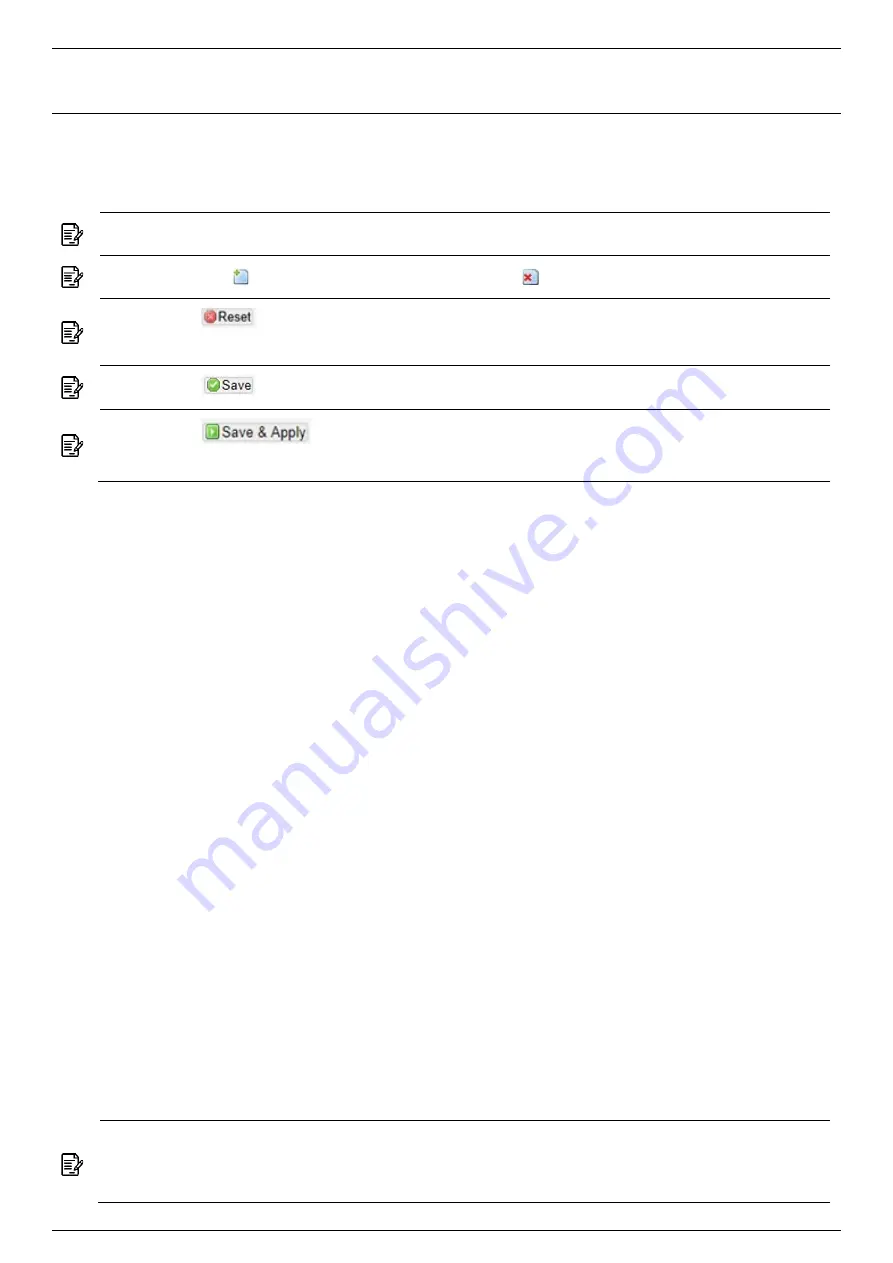
SP230/SP230-S5
2x2 PtP/PtMP 802.11ac Wave 2 Outdoor Access Point
User Manual
Page 11
Chapter 4.
T
HE
HTTP
I
NTERFACE
The AP can be configured through its supported software interface HTTP. The HTTP interface can
be accessed using any standard web browsing software through any network. This chapter
explains all the elements that are available on the HTTP interface of the AP.
Note:
The default Username is
root
and Password is
password
.
Note:
Click the icon to add a new entry. Click the icon to remove an entry.
Note:
Click
Reset button to return the parameters on the page to their previously
saved state.
Note:
Click
Save button to accept and save the modifications made on the page.
Note:
Click
Save & Apply button to save and apply the modifications made
on the page.
Login to the HTTP Interface
4.1.
To access the HTTP interface on the AP, enter the IP address of the AP into the web browser’s
address bar and press the Enter key.
Enter the Username and Password in the respective textboxes and click the Login button. To
return the information, displayed in the textboxes to the defaults, click the Reset button.
In a default access point configuration, the SP230 default AP mode is TAP mode, and SP230-S5
is FAP mode.
Thin AP (TAP) Mode
4.2.
The procedure for completing the access point’s essential configuration depends on whether you
want it to be managed by wireless LAN controllers (WLC).
To configure the access point to be managed by the WLC, you must ensure that the APs will be
able to locate and connect to the WLC when powered on. When connected to the network, each
AP is assigned a valid IP address.
Access Point Configuration
4.2.1.
Note:
In TAP mode, the AP must be able to go with wireless LAN controllers (WLCs) for
bulk configuration and performing other commands of access points. Please refer to WLC
QSG for settings first, then go back to finish the AP configuration.


























