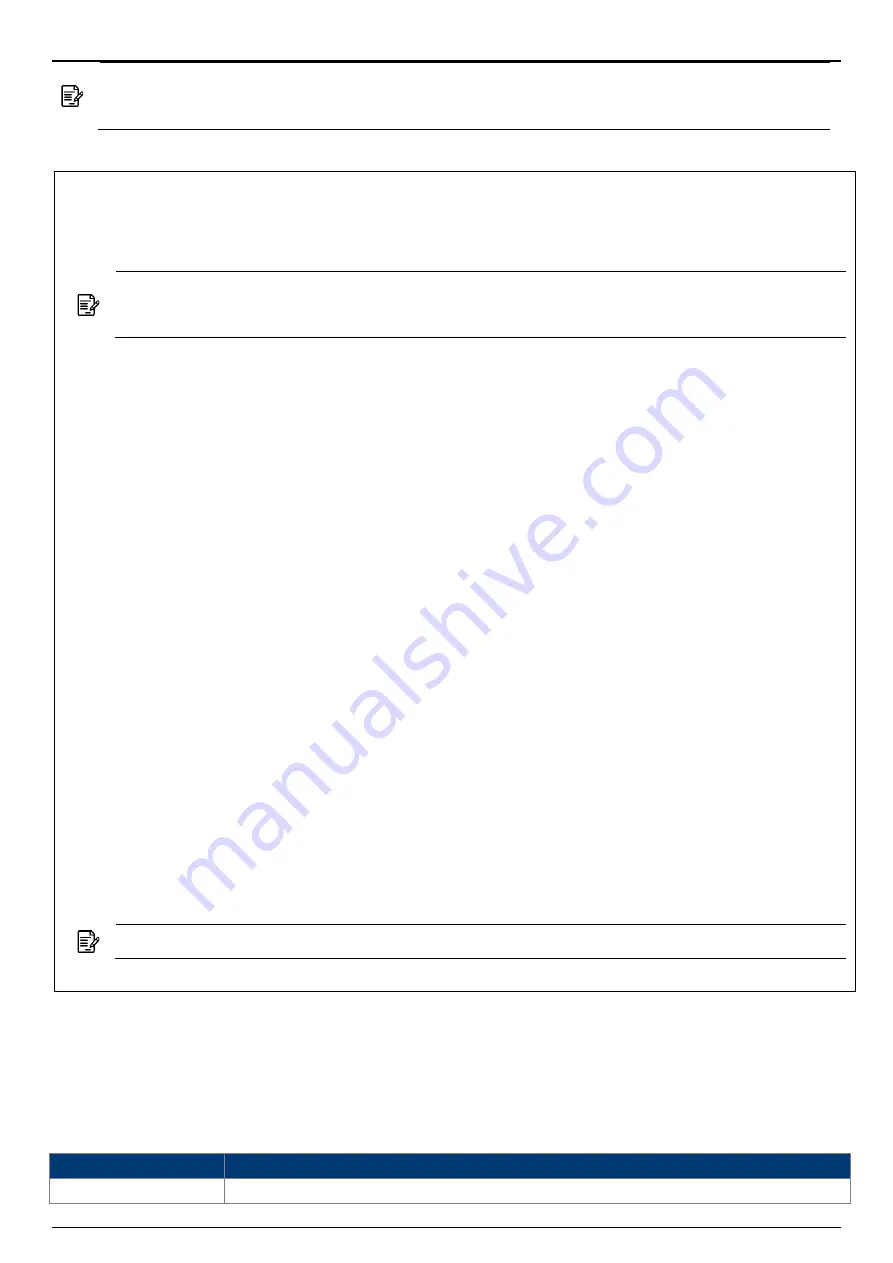
AS220V2
2x2 Dual Band 802.11ac Wave 2 Indoor Access Point
User Manual
Page 10
Note:
Please make sure DHCP server is enabled on the network once accomplished WLC
settings. The access point must receive its IP address through DHCP server.
If the access point cannot connect to the WLC by DHCP broadcast, please refer to the following
optional settings.
Optional: Set up a static IP address
Note:
The following procedure assumes that Windows 10 is the operating system.
Procedures for other operating systems are similar.
Step 1.
On your computer, configure your network adapter from the “Local Area Connection
“settings as follows:
˙
Start
Control Panel
Network & Internet
Change Adapter Options
Ethernet
Step 2.
Edit the TCP/IPv4 address setting as follows:
˙
Properties
Internet Protocol Version 4 (TCP/IPv4)
Step 3.
Select
“
Use the following IP address
”
and make the following entries:
˙
IP address: 192.168.1.168 (or any available address in the 192.168.1.x network, except
192.168.1.1)
˙
Subnet mask: 255.255.255.0
Leave the “Default gateway” and “DNS server” fields empty.
Step 4.
Click “OK” to save your changes.
Login into the access point
Step 5.
Launch a Web browser; type default URL 192.168.1.1 to connect to the access point.
When a security alert dialog box appears, click OK/Yes to proceed.
Step 6.
When login page appears, enter the following: Username:
root
/Password:
password
Step 7.
Click login.
Customizing the Wireless Settings
On the Web interface menu, Select Status
General in the menu bar. Check your switchmod item
to select “Connect with via IP”, and setup your WLC IP address on “Wireless Switch Address 1”.
Note:
IP address of WLC needs to be assigned (ex. 192.168.1.228) while on operation.
Status
4.2.2.
4.2.2.1.
Overview
This page is used to provide an overview of the software settings and status of the AP. The
following parameters are available in this section:
Parameter
Description
Kernel Version
Displays the Linux kernel version.
Содержание AS220V2
Страница 1: ......

























