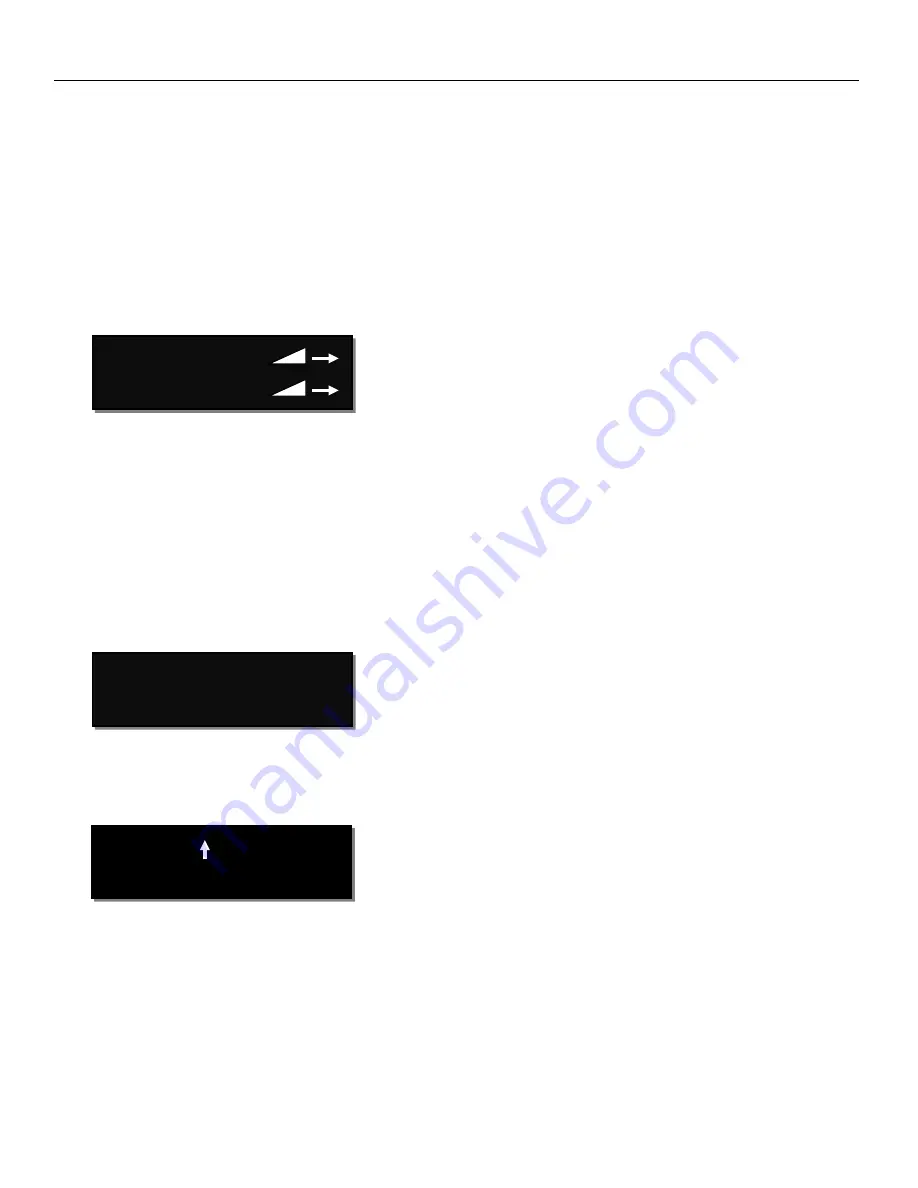
Zaxcom RX-4 Main Menu
6
Main Menu
Navigating the Main Menu
•
Choose the desired receiver by pressing the RECEIVER key - a bracket will appear around the active receiver.
•
To enter the main menu - press and the MENU key.
•
To advance to the next menu press the MENU key again.
Exiting the Main Menu
•
To exit the main menu at any time, press and hold the MENU key for 1.5 seconds.
Frequency Adjust
The frequency select menu is where the receive frequencies are set. These frequencies need to match the
frequencies that are set on the corresponding transmitters.
Adjusting the receive frequency of the RX-4
•
Press the INC key and DEC key to adjust the frequency.
•
In dual receive mode pressing the RECEIVER key will toggle between the A and B receiver.
The > will indicate the receiver being adjusted.
•
Please note that all frequencies needs to be within the range of the center of the front-end filter. If the
frequency difference is out of range “TOO BIG” or “TOO SMALL” will flash on the screen to warn that the
difference is wider than the filter range and the frequency will need to be adjusted.
Center Frequency Adjust
This where the center frequency of the front-end filter is set. The front-end filter is 40 MHz wide so frequencies 20
MHz above and 20 MHz below the center frequency will be the operating range of the RX-4.
Frequency Scan
The frequency scan menu is where the A receiver of the RX-4 can scan the user specified frequency range and
search for a clear frequency. After the scan is complete a graphical display of the RF that is present, in that
specified range will be shown and the RX-4 will suggest a clear frequency. That frequency can be accepted by
pressing the INC key. Or press the DEC key to skip the first chosen frequency and have the RX-4 suggest another
frequency.
CH A > 567.4
CH B 570.0
CENTER FREQ:
550.0
MHZ
PRESS TO SCAN
530.0 TO 570.0
Содержание RX-4
Страница 1: ...1 User Manual Published February 2021 Firmware Version MRX 184 RX 4...
Страница 13: ...Zaxcom RX 4 Antenna Cutting Chart 13 Antenna Cutting Chart...
Страница 17: ...17...


















