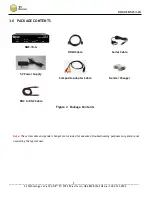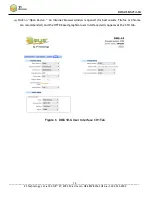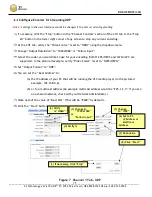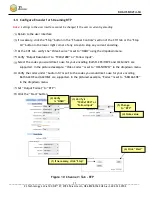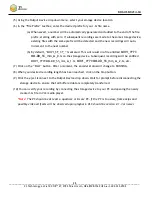DOC-USR-0214-04
___________________________________________________________________________________________
Z3 Technology, LLC
♦
100 N 8
th
ST, STE 250
♦
Lincoln, NE 68508-1369 USA
♦
+1.402.323.0702
17
Configure Encoder for Streaming RTP
Note:
Settings in the user interface cannot be changed if the unit is currently encoding.
Return to the user interface.
If necessary, click the “Stop” button in the “Channel Controls” section of the CH1 tab or the “Stop
All” button in the lower right corner of any screen to stop any current encoding.
At the CH1 tab, verify the “Video Source” is set to “HDMI” using the dropdown menu.
Verify “Output Resolution” to “1920x1080” or “Follow Input”.
Select the codec you would like to use for your encoding. Both H.265/HEVC and H.264/AVC are
supported. In the pictured example, “Video Codec” is set to “H265(HEVC)” in the dropdown menu.
Verify the codec under “Audio Info” is set to the codec you would like to use for your encoding.
Both AACHE and AACHEv2 are supported. In the pictured example, “Codec” is set to “ARM AACHE”
in the dropdown menu.
Set “Output Format” to “RTP”.
Click the “Start” button.
Figure 10 Channel 1 Tab - RTP
(5) Change
to “RTP”
(3) Verify is
“1920x1080” or
“Follow Input”
(1) If necessary, click “Stop”
(6) Click “Start”
(2) Verify
Is “HDMI”
(4) Note value