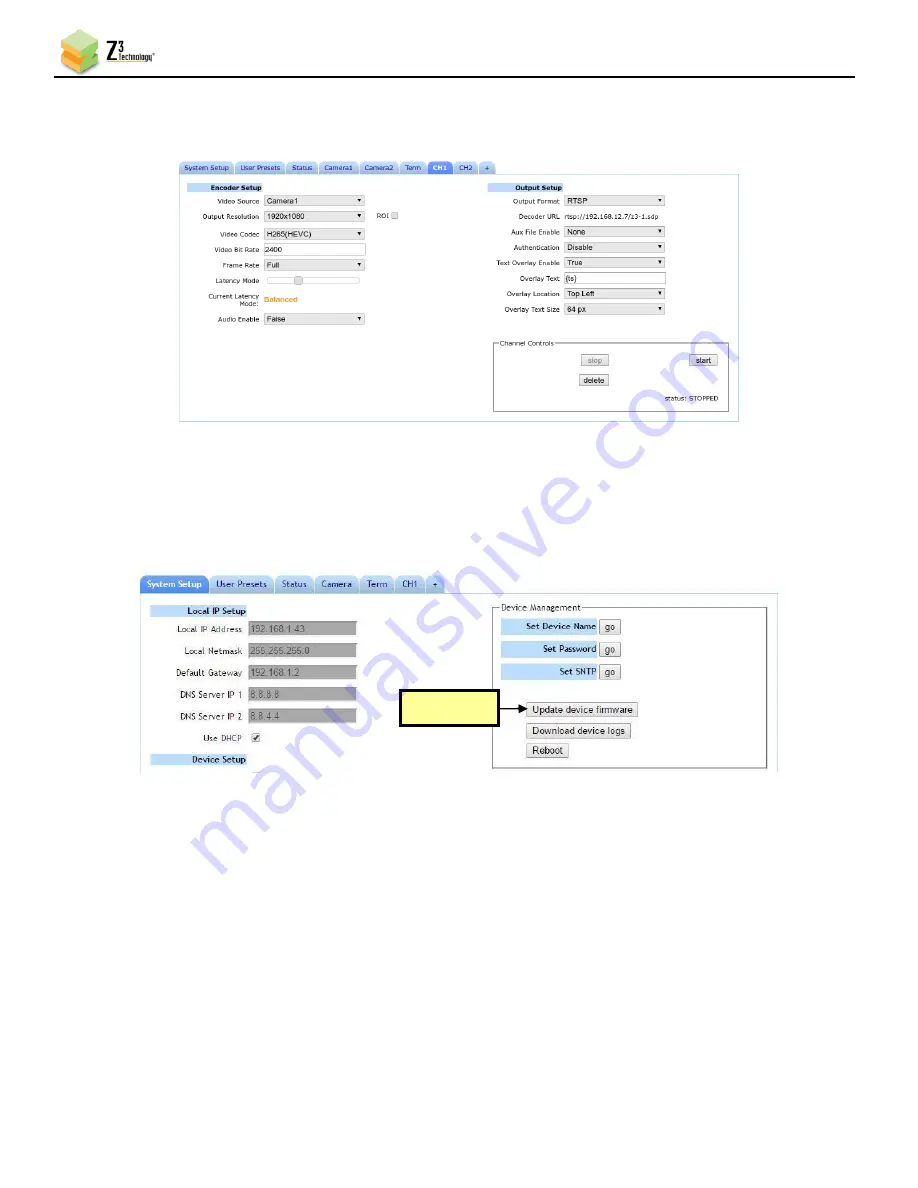
ZCube-SC User Guide
DOC-USR-0265-01
______________________________________________________________________________________
Z3 Technology, LLC
♦
100 N 8
th
ST, STE 250
♦
Lincoln, NE 68508-1369 USA
♦
+1.402.323.0702
45
Note
: To use a different timestamp format add strftime characters in the tag. For example, for timestamp format
of YYYY/MM HH:MM:SS use “{ts%Y/%m %H:%M:%S}”
Figure 43 CH1 Tab Overlay Timestamp
8.5
Upgrade Firmware
Firmware upgrades for the ZCube-SC are available for download
on your Z3 account.
(1)
In the System Setup Tab, click the
Update device firmware
button.
Note:
If this button is not selectable, it is because the encoder is running. If you click
Stop
at the bottom of the
screen, the
Update device firmware
button will become active.
(2)
A Software Updater screen will appear. Click
Choose File
and navigate to the software image file on
your PC that you wish to update with.
Figure 44 Updating Device Firmware
Click here















































