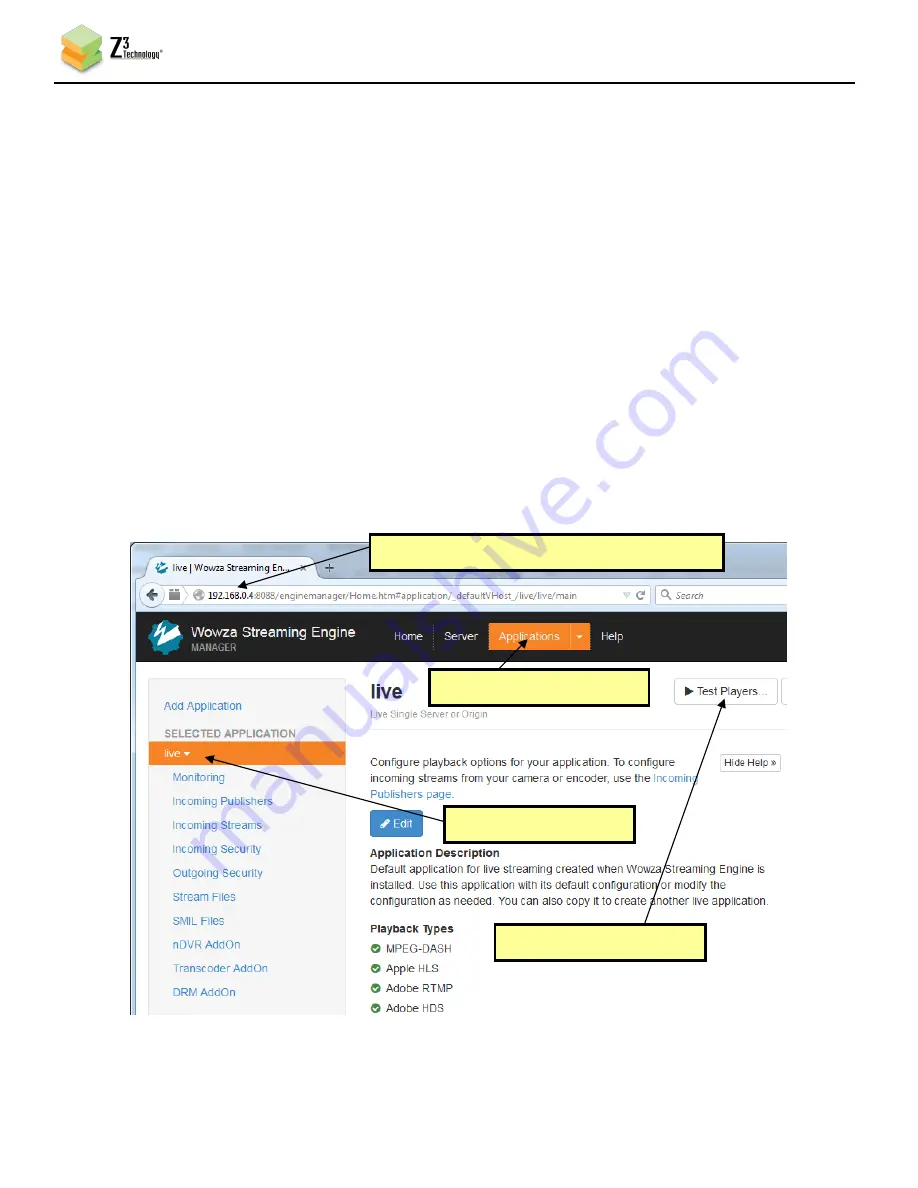
DOC-USR-0109-03
___________________________________________________________________________________________
Z3 Technology, LLC
♦
100 N 8
th
ST, STE 250
♦
Lincoln, NE 68508-1369 USA
♦
+1.402.323.0702
29
7.3
Set up the Wowza Server
(7)
Install the Wowza server on a PC on your network (for details on configuring Wowza, please see
APPENDIX B).
7.4
Start the Encode
(8)
Click “start” on the CH1 tab.
7.5
View the Content on Wowza
(9)
Go to a PC that is on the same network as the Wowza server and open a web browser (in this
example, FireFox is used). Type in the URL of the Wowza server with the port 8088 (in this example,
“192.168.0.4:8088”). This will bring up the Wowza home page. Log in with your user name and
password.
(10)
At the top you will see four options: Home, Server, Applications, and Help. Click on “Applications”
and select “live”. Click on “Test Players in the top right hand corner.
(1) Use IP address of Wowza “:8088”
(2) Select “Applications”
(3) Select “live”
(4) Select “Test Players”
Figure 25 Getting to the Wowza Test Player






























