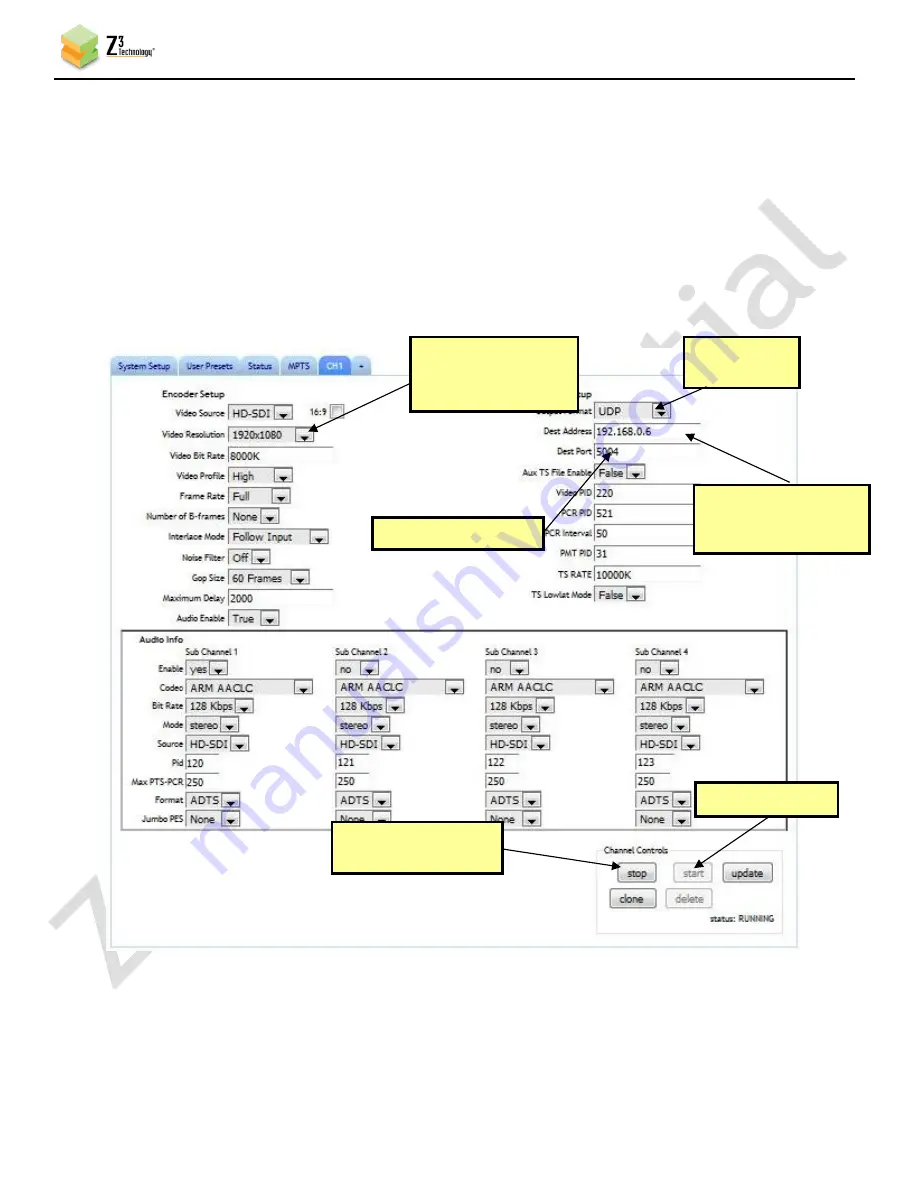
CONFIDENTIAL
DOC-USR-0055-05
___________________________________________________________________________________________
Z3 Technology, LLC
♦
100 N 8
th
ST, STE 250
♦
Lincoln, NE 68508-1369 USA
♦
+1.402.323.0702
24
(11)
Click on the “CH1” tab.
(12)
Change “Video Resolution” to “1920x1080” or “Follow Input”.
(13)
Set “Output Format” to UDP
(14)
You can set “Dest Address” to:
(a)
the IP address of your PC that will be running VLC media player (in the pictured
example, 192.168.0.6).
(b)
or to a multicast address (An example multicast address would be “225.1.2.3”. If you are
on a shared network, check with your Network Administrator.)
(15)
Also make note of the value of “Dest Port” (5004 by default).
Figure 8 Channel 1 Configuration Screen – UDP
(2) Change
to UDP
(3) Change to IP
address of your PC or
multicast address
(1) Change to
“1920x1080” or
“Follow input”
(6) Click “start”
(5) Click “stop” (if
necessary)
(4) Note “Dest Port”
value






























