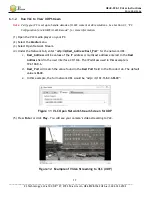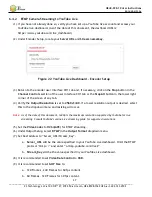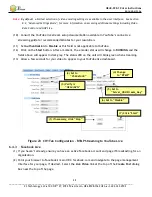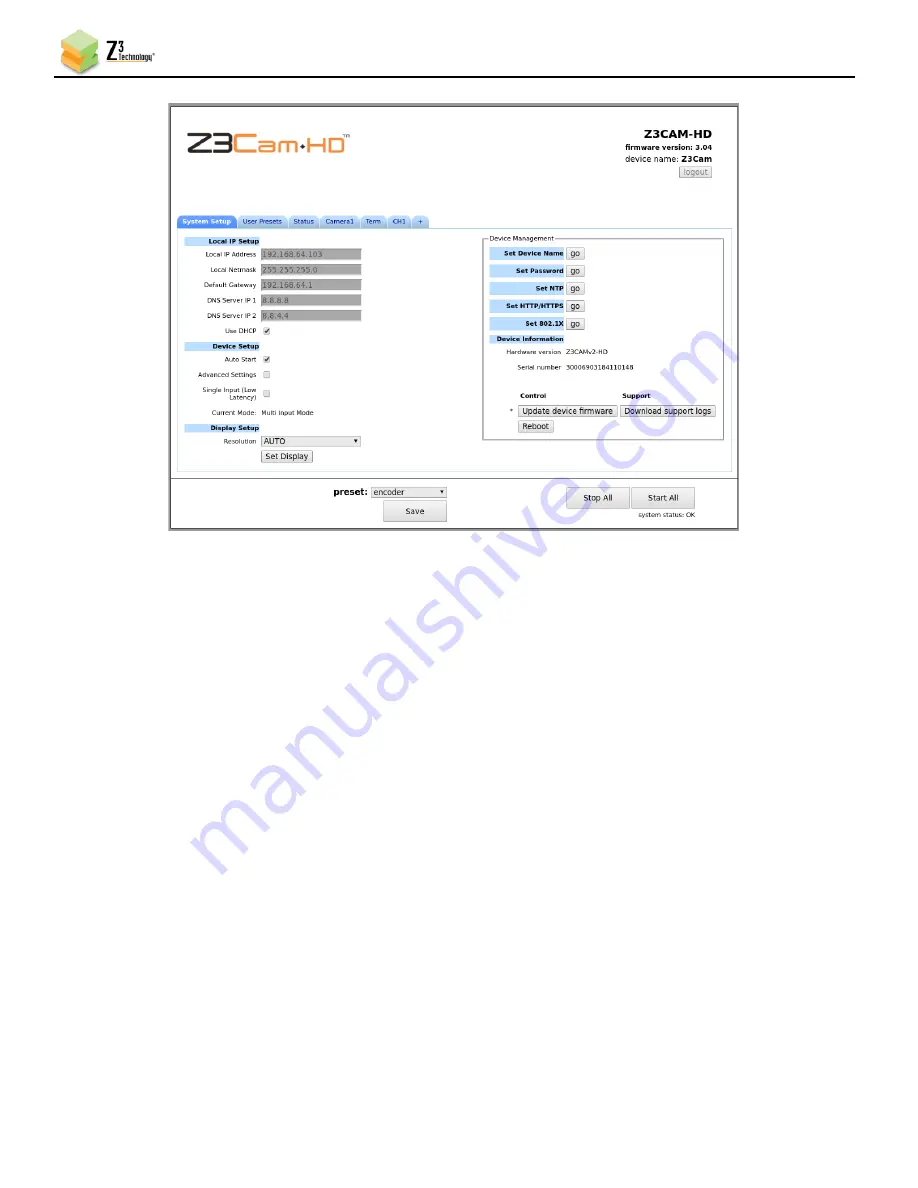
HE4K-DCK-1X User Instructions
DOC-USR-0123-06
______________________________________________________________________________________
Z3 Technology, LLC
♦
100 N 8
th
ST, STE 250
♦
Lincoln, NE 68508-1369 USA
♦
+1.402.323.0702
14
Figure 9 HE4K-DCK-1X User Interface – System Setup Tab
(5)
By default, the system will have automatically started encoding. Click on the CH1 tab for channel
one configuration settings. If the encoder status message in the bottom right corner of the screen
shows
RUNNING
, you will need to click the
stop
or
Stop All
button in order to change any settings.