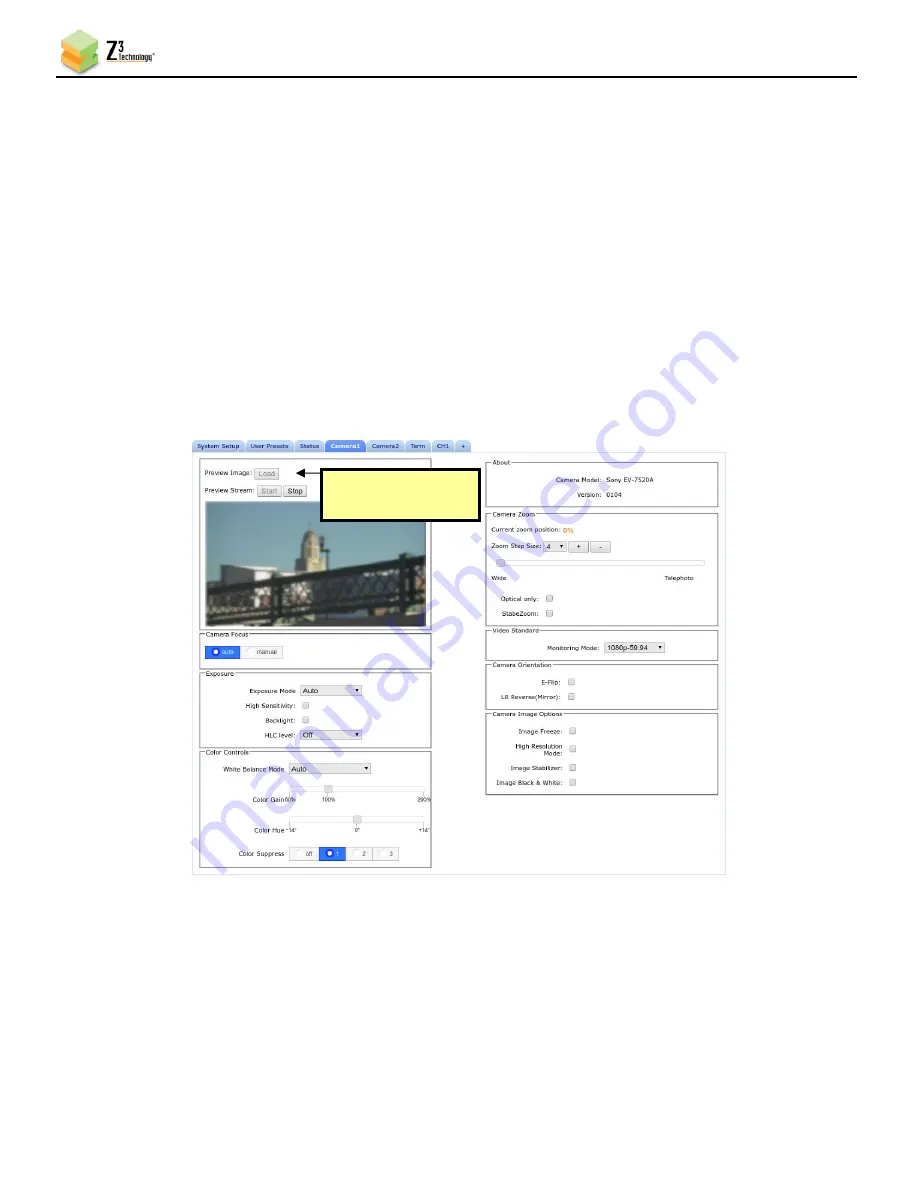
HE2K-MINI-RPS User Guide
DOC-USR-0232-02
______________________________________________________________________________________
Z3 Technology, LLC
♦
100 N 8
th
ST, STE 250
♦
Lincoln, NE 68508-1369 USA
♦
+1.402.323.0702
42
8.2
Preview and Download Image
(1)
On load of the camera tab a live preview stream is started. To stop the stream, click the
Stop
button. After clicking the
Stop
button to load a still preview image click the
Load
button. To start the live preview again click the
Start
button.
(2)
To download the image, right click on the preview image and select the menu button option to save
it. Depending on your browser, the option will be “Save image as” or “Save picture as”.
(3)
The left and right arrows on the preview stream will send Pan commands to the unit.
The up and down arrows on the preview stream will send Tilt commands to the unit.
Drag the arrow icon to control the Pan or Tilt speed. For more information on PTZ see DOC-
USR-0126-XX PTZ App Note.
8.3
Z3 Scheduler
The Z3 Scheduler allows the user to schedule and save video recordings, snapshots, PTZ positions and
PTZ Tours. Additional Features in the Scheduler include Start and stop the encoder on specific channels
and the ability to set a system reboot.
*Go to the Z3 Scheduler App Note for detailed information.
Figure 37 Camera Tab Preview Image
Click to load a still
preview image






























