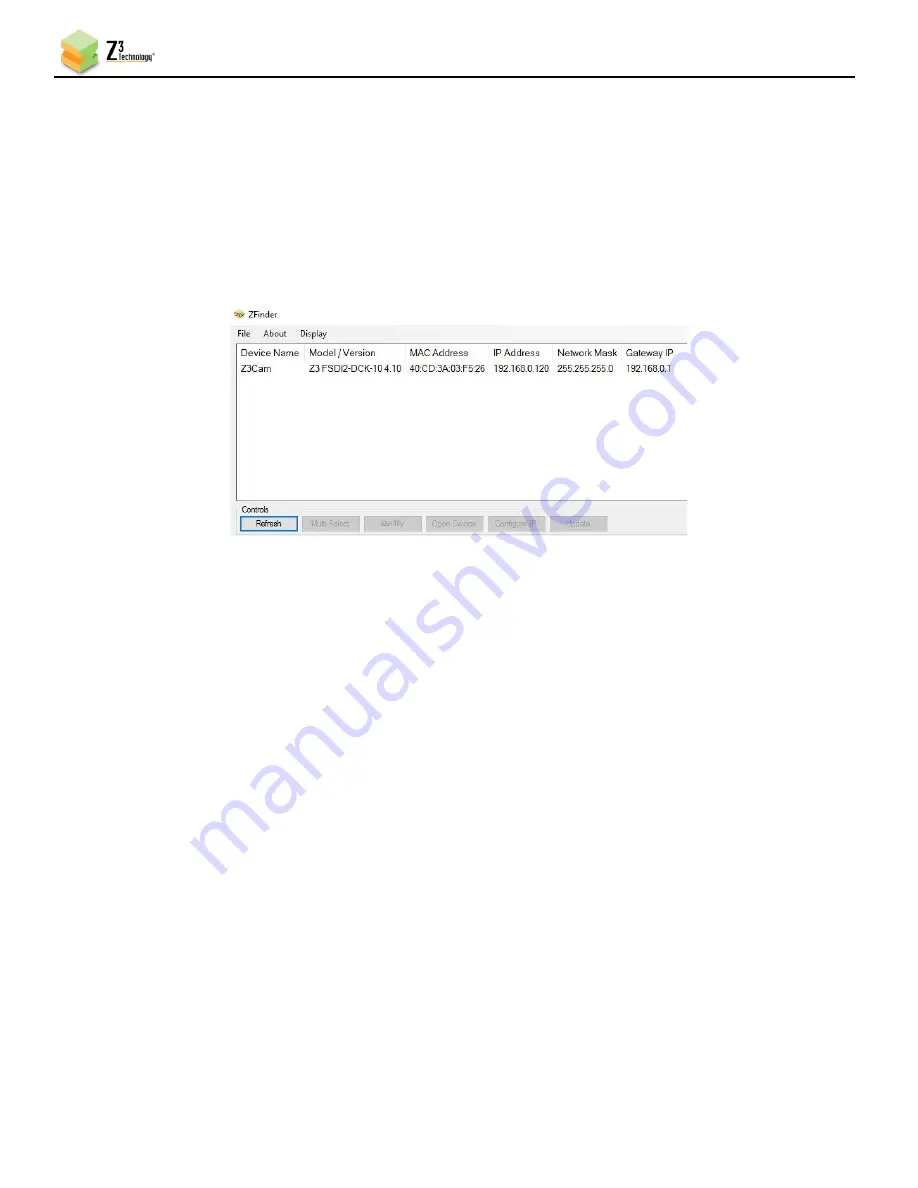
FSDI2-DCK-1X User Instructions
DOC-USR-0233-01
______________________________________________________________________________________
Z3 Technology, LLC
♦
100 N 8
th
ST, STE 250
♦
Lincoln, NE 68508-1369 USA
♦
+1.402.323.0702
14
entered as the URL in a browser window to access the user interface.
(5)
Run the ZFinder PC utility on your PC. You may need to allow it past any firewalls or security
programs on your PC. The ZFinder window appears and completes a scan of the network. ZFinder
then lists all Z3 systems connected to the network. The FSDI2-DCK-1X appears.
(6)
Click on the FSDI2-DCK-1X entry in the window to select it. This will cause the
Edit Device
,
Open
Device
and
Flash LEDs
buttons to activate.
Figure 7 ZFinder with the FSDI2-DCK-1X Selected
Note:
Selecting Edit Device allows for manual changes to network settings. See Section 10.9, ZFinder, for more
information.
Note:
If the device appears in red, there is a network error, and network settings will need to be modified in
order to access the user interface.
(7)
Click on
Open Device
. An internet browser window is opened in your default web browser (for best
results, Firefox or Chrome are recommended) and the user interface appears with the System Setup
tab open.





























