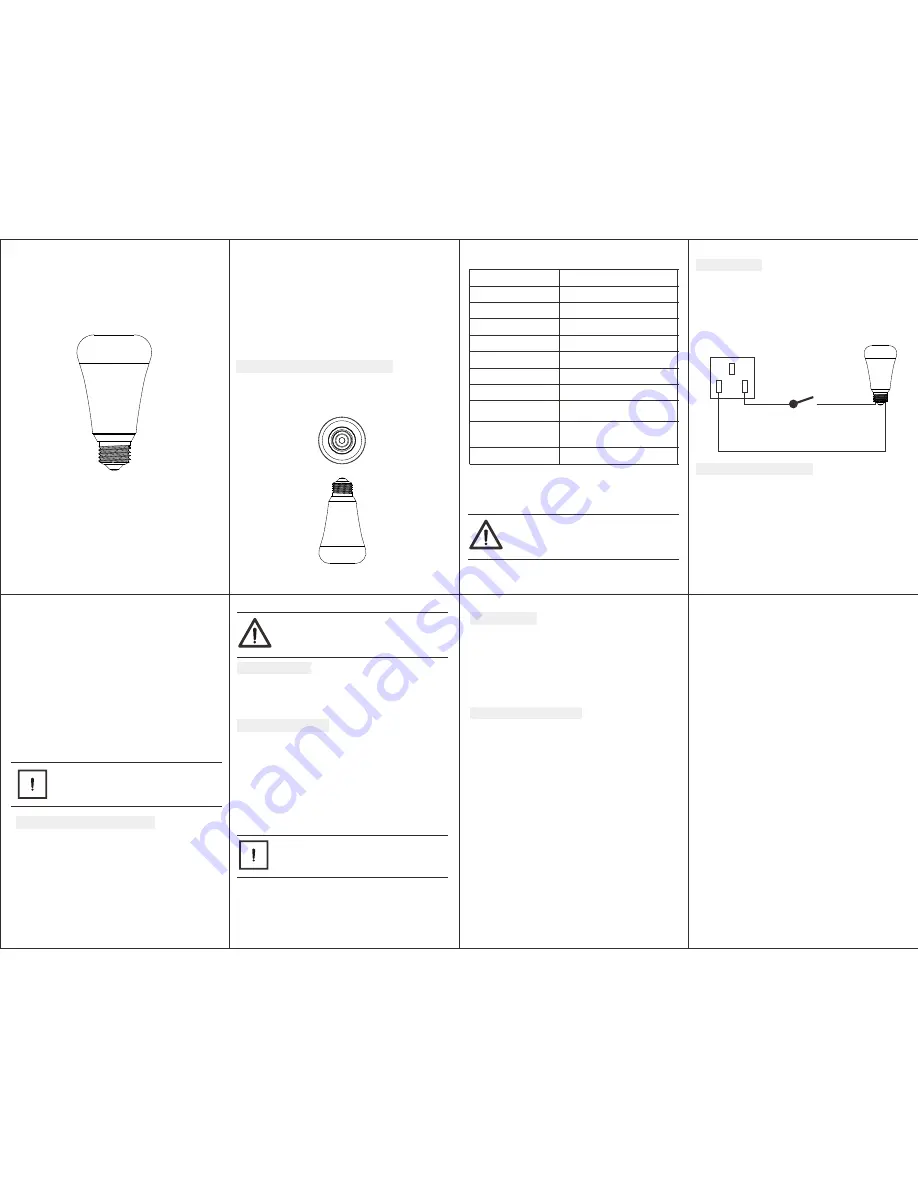
1. Product layout
OPERATING MANUAL
RGB BULB
HKZW-RGB01-V1.0
RGB BULB is a smart bulb enables Z-Wave remote command and
control (on/off/dim). It has over 16,000,000 colors, you can choose
its color according to your favour.
The features list:
(1) Z-Wave Plus certified for wide compatibility (500 serials products).
(2) Support remote control, at anywhere and anytime.
(3) Support multicolor switch, over 16,000,000 colors.
(4) Support warm white and cold white.
(5) Support multi-level of color brightness, every color is dimmable.
(6) Support firmware OTA
Ⅰ
. GENERAL INFORMATION ABOUT RGB BULB
Bulb holder type:
Max brightness:
600lm
Storage environment:
Operating temperature:
-
10~40
℃
Z-Wave
868.42MHz (EU) 908.42MHz (US)
921.42MHz (AU)
Power supply:
2. Specifications
100-/-10%, 50/60Hz
Standby power:
Rate power:
-10~50
℃
0%~80%
Radio protocol:
Radio frequency:
NOTE:
Danger of electrocution! Any work on device regarding
electrical connections may be performed only after the
power supply has been disconnected.
Range:
Dimensions:
<1W
7W
E26 (USA)
E27 (EU)
More than 100m outdoors
About 30m indoors (depending
on building materials)
65mm (Φ) x 118mm (L)
Ⅱ
.INSTALLATION
RGB BULB is simple to install and use.
(
1)
Before installation make sure the power supply is disconnected.
(
2)
Screw in the RGB BULB.
(
3)
Power it on.
(4) Include the RGB BULB into your Z-Wave network (follow the
procedure Z-Wave network inclusion).
(
5)
Select a color if necessary.
Ⅲ.
Z-WAVE NETWORK INCLUSION
(4) Auto-inclusion will be activated. If the inclusion is successful, the
RGB BULB will blink fast in blue for less than 5 seconds and then
keep on for 3 seconds. RGB BULB will keep on in the color before it
is included into the Z-Wave network after the inclusion procedure
is finished.
To include RGB BULB into a Z-Wave network as a security device:
(1) Screw in the RGB BULB.
(2) Set the Z-Wave network main controller into learning mode
(see Z-Wave network controller operating manual).
(3) Toggle the wall switch off and on 3 times quickly (within 3 seconds
and the final ending position of the wall switch must be on).
(4) If the inclusion is successful, the RGB BULB will blink fast in green
for less than 5 seconds and then keep on 3 seconds. RGB BULB will
keep on in the color before it is included into the Z-Wave network
after the inclusion procedure is finished.
Ⅳ.
REMOVING FROM Z-WAVE NETWORK
To remove the RGB BULB from the Z-Wave network:
(1) Screw in the RGB BULB.
(2) Set the Z-Wave network main controller into excluding mode
(see Z-Wave controller operating manual).
(3) Toggle the wall switch off and on 3 times quickly(within 3
and the final ending position of the wall switch must be on),
if the exclusion is successful, the RGB BULB will blink fast in
orange for less than 5 seconds and then keep on for 3 seconds.
RGB BULB will keep on warm white after the exclusion procedure
is finished.
NOTE:
Remove procedure will clear the RGB BULB's memory
which means it will erase all information about Z-Wave
network and advanced configuration.
Ⅴ.
RESET RGB BULB
There are two ways to reset the RGB BULB. One is that removing
RGB BULB from the Z-Wave network, the other is that using the
configuration command class shows in the section of the
“
Ⅶ
.
ADVANCED CONFIGURATION”.
Ⅵ.
SELECT A LIGHT COLOR
(1) Screw in the RGB BULB.
(2) Toggle the wall switch off and on 2 times quickly(within
2 seconds and the final ending position of the wall switch
must be on), the RGB BULB will blink fast in purple for 1
second, which indicate the RGB BULB is successfully set
into color switch mode. Light color will cyclic change in order
of: warm white, cool white, red, green, blue, warm white.
(3) Toggle the wall switch off and on quickly (within 1 second),
the light will maintain the color at the moment the action
takes place.
TIP:
You can repeat step 2 to select another color.
Quitting from the select mode: Power off for more than
2 seconds after finish step 2.
Ⅶ.
ASSOCIATION
Association allows RGB BULB to report its status to the associated nodes.
RGB BULB supports only one association groupings:
RGB BULB will send the follow notification to the associated nodes when
the status of the RGB BULB is changed.
1. Set Configuration parameter 24 to 0: Reserved
2. Set Configuration parameter 24 to 1: Send Basic Report
3. Set Configuration parameter 24 to 2: Send Basic Report only when the
status of the RGB BULB is not changed by Z-WAVE Command.
Ⅷ.
ADVANCED CONFIGURATION
RGB BULB offers a wide variety of advanced configuration settings.
Below parameters can be accessed from main controllers
configuration interface.
Parameter No. 21 Setting device status after power failure
Define how the RGB BULB will react after the power supply is back on.
0
- RGB BULB memorizes its state after a power failure.
1
- RGB BULB does not memorize its state after a power failure.
Connected device will be on after the power supply is reconnected.
2
- RGB bulb does not memorize its state after a power failure.
Connected device will be off after the power supply is reconnected.
Default setting:
0
Parameter size:
1 [byte]
Parameter No. 24 Notification when Load status change
RGB BULB can send notifications to associated device (Group Lifeline)
when the status of the RGB BULB is changed.
0
- The function is disabled.
1
- Send BASIC REPORT.
2
- Send BASIC REPORT only when the status of the RGB BULB is not
changed by Z-WAVE Command.
Default setting:
1
Parameter size:
1 [byte
Parameter No. 255 Resetting to factory default.
RGB BULB will exclude from the Z-Wave network with this
particular command.
Value:
1431655765
– Resetting to the factory default.
Default:
1
Parameter size:
4 [byte]
N
L
100-240VAC
50/60HZ
RGB BULB can be included and operated in any Z-Wave network with
other Z-Wave certified devices from other manufacturers and/or other
applications. All non-battery operated nodes within the network will act
as repeaters regardless of vendor to increase reliability of the network.
To include RGB BULB into a Z-Wave network as a non-security device:
(1) Make sure the power supply is disconnected and the RGB BULB is
located within a direct Z-Wave network's main controller
communication range.
(2) Set the Z-Wave network main controller into learning mode
(see Z-Wave network controller operating manual).
(3) Insert the RGB BULB into a lamp-socket and then power on.
TIP:
If you want your RGB BULB to be a security device that
use secure/encrypted message to communicate in a
Z-Wave network, then a security enabled Z-Wave
controller is needed.
switch

