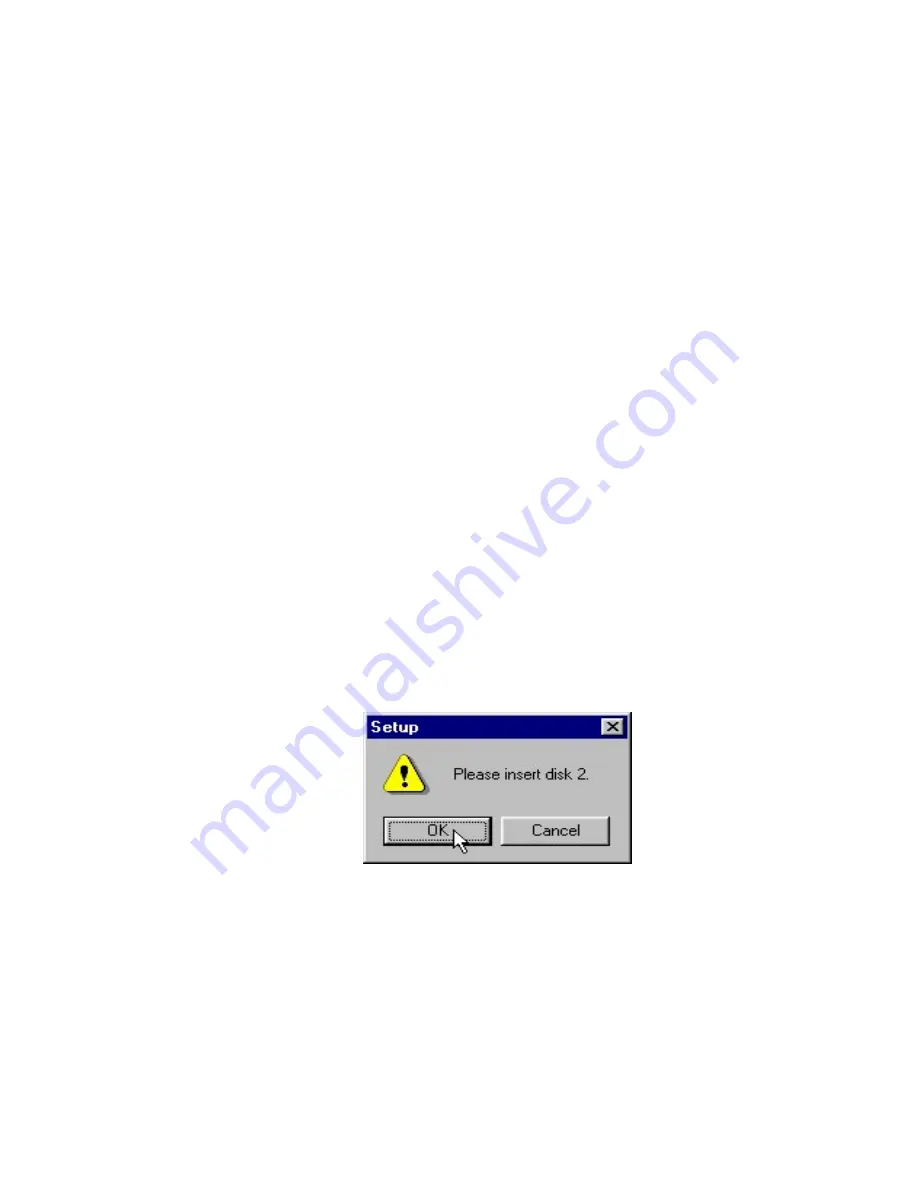
01/04/12 C:\Ready_To_Convert\Doc\85217.DOC
Quick Installation Guide for Z-Card 210
Here is a quick installation guide on what you need to know and do
before using your Z-CARD 210. This guide also refers you to specific
sections in the manual for further explanation. You will have to refer to
some of these additional sections to know how to properly setup your Z-
CARD 210.
Step 1. You will need an IP address and the side preference from your
CDPD Service Provider.
a.
You need a CDPD account for each Z-CARD 210. The carrier will provide
an IP address for each account. You will need to give them the Z-CARD
210’s equipment ID (EID) which can be found on the label on top of the Z-
CARD 210. The IP address is a valid Internet address and is matched up
with your unique EID.
=
b.
Side Preference: Does your Service Provider prefer A-side or B-side? Is
there another CDPD Service Provider in your area? Usually you must give
CDPD carrier the application area for the Z-CARD 210 to determine this
setting.
Step 2. Installing Z-Card CDPD Utilities for Windows 95
a.
Insert the disk ”
Z-Card CDPD Utilities for Windows 95 Disk #1
“ into
any 3 1/2 floppy drive.
b.
Click the
Start
button in the task bar and select the
Run
option.
c.
Type “
A:\setup.exe
”, and click
OK
or press
Enter
.
d.
Follow the instructions on the
Setup
screen and replace the disk ”
Z-Card
CDPD Utilities for Windows 95 Disk #2
“ when required to.
e.
Wait for the
Z-Card CDPD Utilities Setup
window to appear, then click
OK
.








