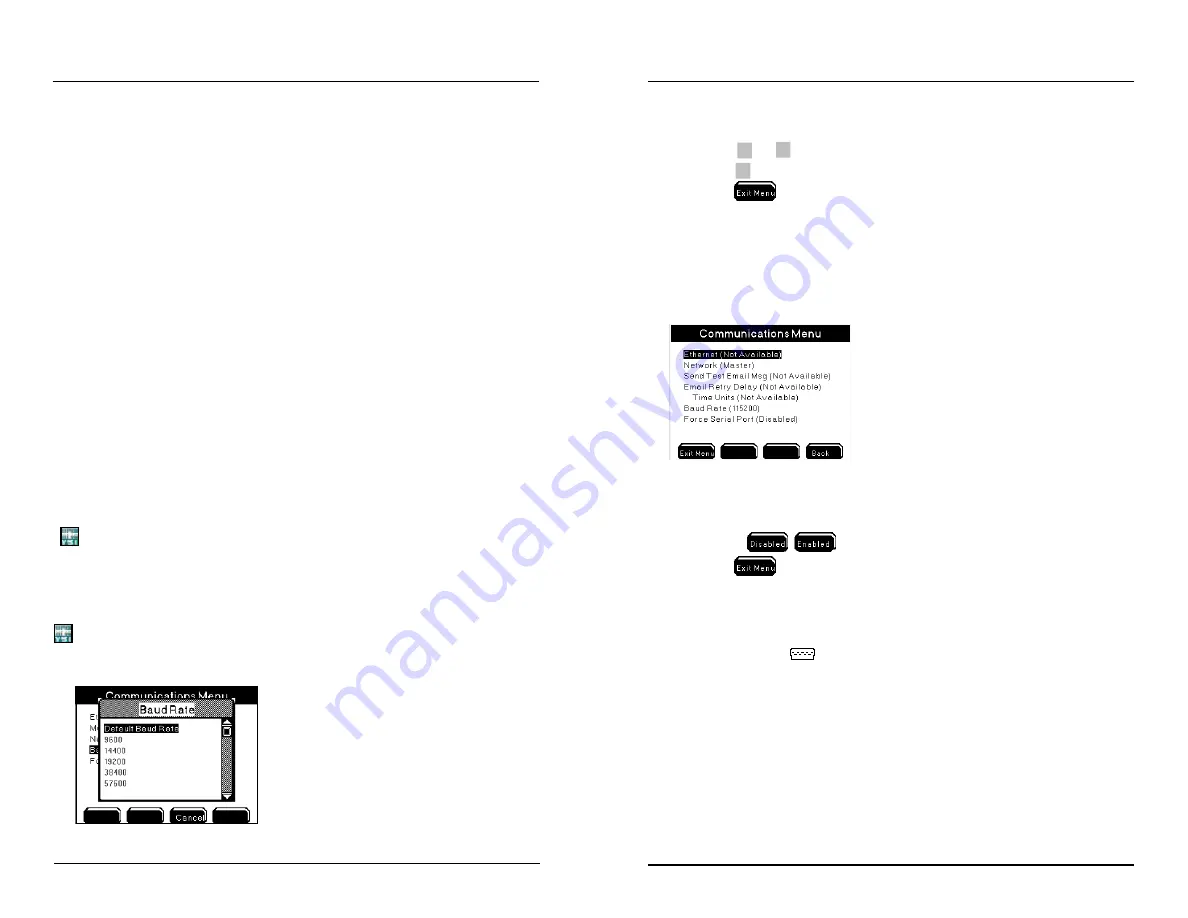
YSI 5X00
101
YSI 5X00
100
Example of a 5X00 test email sent from ethernet device:
From: [email protected]
Sent: Wed, Feb 04, 2010 3:49 pm
To: [email protected]
CC: [email protected]
Subject: 02/04/10 03:50:05 PM YSI5X00 Email Alarm Test Message
Email Retry Delay
Menus → System → Communications → Email Retry Delay
Configure the Email Retry Delay for the time interval that emails should be retrans-
mitted after the initial alarm email is sent. The initial alarm email is sent immediately
after the general alarm hold off time or after the aux hold off time. Emails will be
retransmitted until one of the front panel softkeys is pressed, regardless if the alarm
condition still exists.
Notes:
-
On a network, emails are retransmitted according to the slave retry delay
configuration of the slave in alarm and not the master’s email retry delay
configuration. Please note, a slave Email Retry Delay menu will display (Not
available) because of its slave configuration; however, this feature is available
and has a default value of 15 minutes that can be configured by the user.
-
The Retry Delay should be configured at intervals ≥ 15 minutes.
-
AquaManager alarm emails are retransmitted based on 5X00 slave(s) and
master email retry delay configuration.
Baud Rate RS232
Menus → System → Communications → Baud Rate
Configure the Baud rate (for RS232 connections only) in the 5X00 to match the
baud rate configured in AquaManager. Use the default rate of 115200 for fastest
communication speed.
Configuring the 5X00
1. Enter Network menu
Menus → System → Communications → Network →Baud Rate
2.
Press
▲
or
▼
to scroll and highlight a selection.
3.
Press
to confirm selection.
4. Press
to save configuration and return to Run Screen.
Force Serial Port
Menus → System → Communications → Force Serial Port
Enable the Force Serial Port when the 5X00 is communicating via RS232 (direct)
to a PC and when the 5X00 has a serial to ethernet device.
1. Wire RS232 connection - page 66.
2. Enter Communications menu
Menus → System → Communications → Force Serial Port
3. Use the
softkeys to configure off or on.
4. Press
to save configuration and return to Run Screen.
Notes:
-
RS232 connection is required to upload firmware using the Firmware Up-
dater.
-
The RS232 icon
blinks at the Run Screen when in Force Serial Port mode.
Non-Networked (Stand Alone) 5X00s
Non-networked (stand alone) 5X00s must have the termination relay enabled. In
addition, non-networked (stand alone) 5X00s must be configured as a master in
the System Communication menu with no slave nodes enabled.
Configuring the 5X00






























