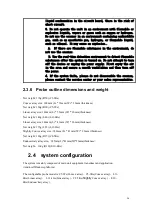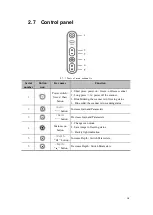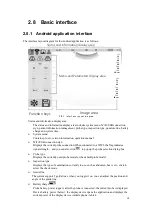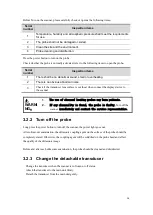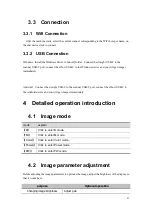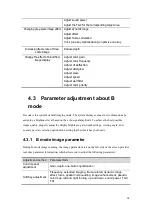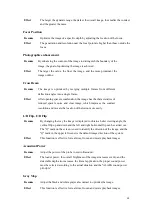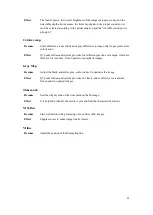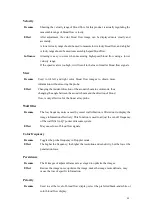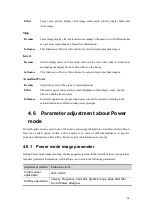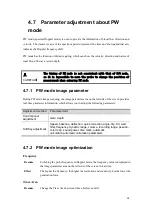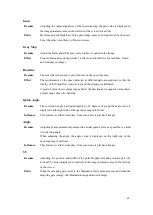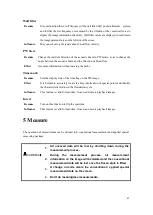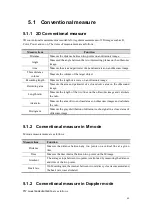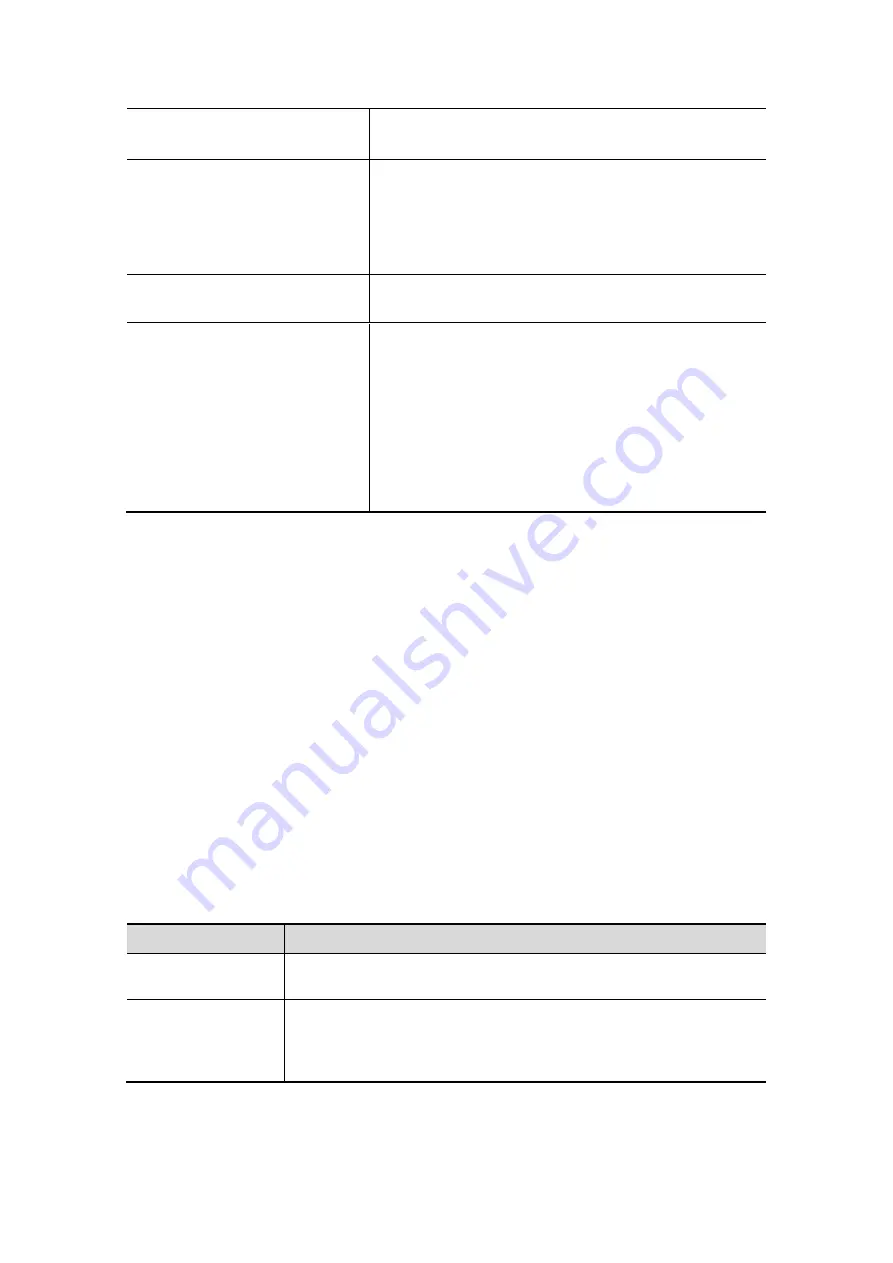
28
Adjust sound power
Adjust the TGC for the corresponding target area
Changing gray-scale image effect Adjust dynamic range
Adjust effect
Adjust frame correlation
Click [one key Optimization] to optimize one key
Increasing frame rate of Gray-
scale Image
Reduce depth
Change the effect of blood flow
image display
Adjust color gain
Adjust color frequency
Adjust of deflection
Adjust afterglow
Adjust scale
Adjust speed
Adjust wall filter
Adjust color priority
4.3 Parameter adjustment about B
mode
B mode is the system's default imaging mode. The system displays echoes in two dimensions by
assigning a brightness level based on the echo signal amplitude. To achieve the best possible
image quality, properly adjust the display brightness, gain, depth settings, viewing angle, and
exam type. Also, select an optimization setting that best matches your needs.
4.3.1 B mode image parameter
During B-mode image scanning, the image parameter area on the left side of the screen provides
real-time parameter information, which allows you to adjust the following parameters:
Adjustment method
Parameter term
Control panel
adjustment
Gain, depth, one-button optimization
SoftKey adjustment
Frequency, extended imaging, frame-related, dynamic range,
effect, focus, spatial compounding, image enhancement, pseudo-
color map, left and right turning, up and down, sound power, TGC,
TSI
Содержание Q7
Страница 83: ...83 Probe E10 4Ks Mode B Probe E10 4Ks Mode B M...
Страница 84: ...84 Probe E10 4Ks Mode B C Probe E10 4Ks Mode B P...
Страница 85: ...85 Probe E10 4Ks Mode PW...