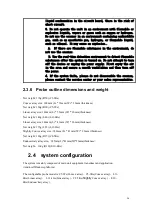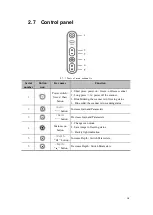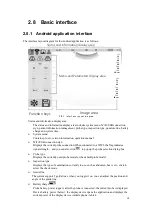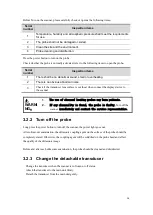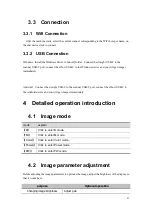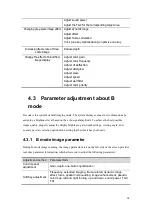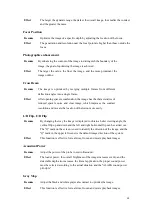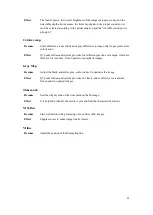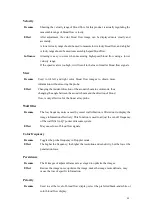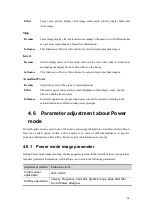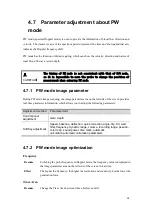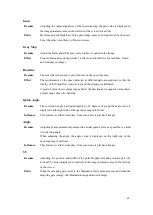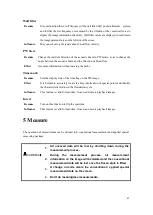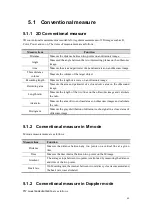27
3.3 Connection
3.3.1 Wifi Connection
After the machine starts, select the current scanner corresponding to the WiFi hot spot name, on
the end device click to connect.
3.3.2 USB Connection
Windows: Install the Windows driver in SonoiQ folder , Connect the straight USB-C to the
scanner USB-C port, connect the elbow USB-C to the Windows device and you will get images
immediately.
Android: Connect the straight USB-C to the scanner USB-C port, connect the elbow USB-C to
the Android device and you will get images immediately.
4 Detailed operation introduction
4.1 Image mode
mode
explain
【
B
】
Click to enter B mode.
【
M
】
Click to enter M mode.
【
Color
】
Click to enter Color mode.
。
【
Power
】
Click to enter Power mode.
【
PW
】
Click to enter PW mode.
4.2 Image parameter adjustment
Before adjusting the image parameters to optimize the image, adjust the brightness of the display so
that it works best.
purpose
Optional operation
Changing image brightness
Adjust gain
Содержание Q7
Страница 83: ...83 Probe E10 4Ks Mode B Probe E10 4Ks Mode B M...
Страница 84: ...84 Probe E10 4Ks Mode B C Probe E10 4Ks Mode B P...
Страница 85: ...85 Probe E10 4Ks Mode PW...