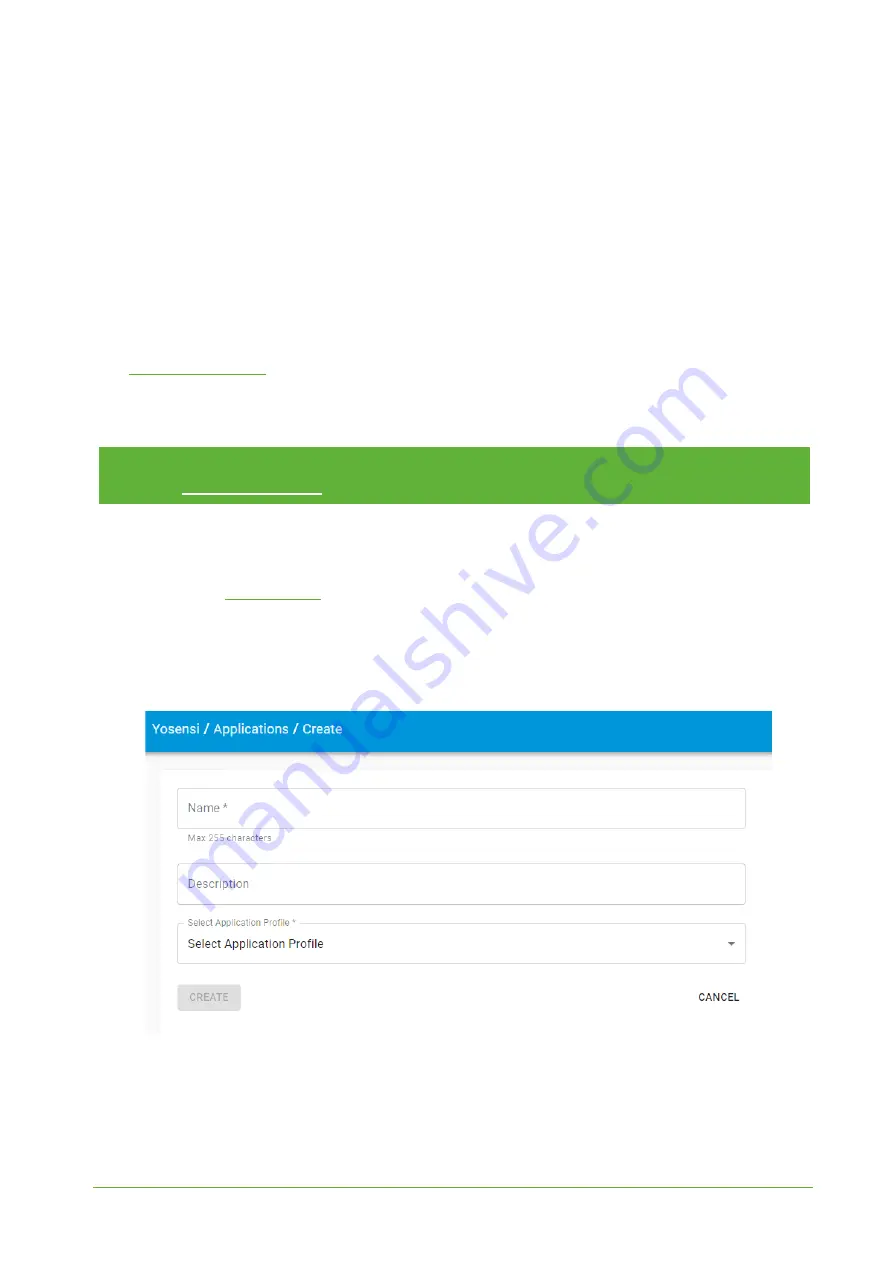
YO AgriBox
User guide
v1.3
page 23/30
Connecting node with network
The LoRaWAN architecture requires a configured Gateway and Network Server. We’ll go through an
example in our recommended Yosensi Management Platform software.
Yosensi Management Platform configuration
Before you can make the node visible, you’ll need an
organization
and an
application
. The
organization is your own space, at the highest level of IoT systems management (like the root
directory in operating systems). It can be created only by Yosensi staff, and all clients using Yosensi
Management Platform have one created for them by default. In case of any questions, you can find us
at
. The application is a representation of each system and, together with the
node definitions, is created by customers. The basic integration of a node into the Yosensi
Management Platform is described below. Nodes can be added manually or via Bluetooth.
NOTE
A subscription is needed to use Yosensi Management Platform. Contact us on
[email protected] for more information and pricing.
Adding a node manually
Yosensi Management Platform integration instructions:
1. Log in to
2. You’ll see the default organization view. To switch to another organization, click on the user
avatar in the right top corner and select ‘Switch Organization’.
3. To create a new application, press the bottom right ‘+’ button. Fill in the ‘Name’ and
‘Description’ fields and select an ‘Application Profile’, which is the region definition.
Figure 20
Application creation form.








































