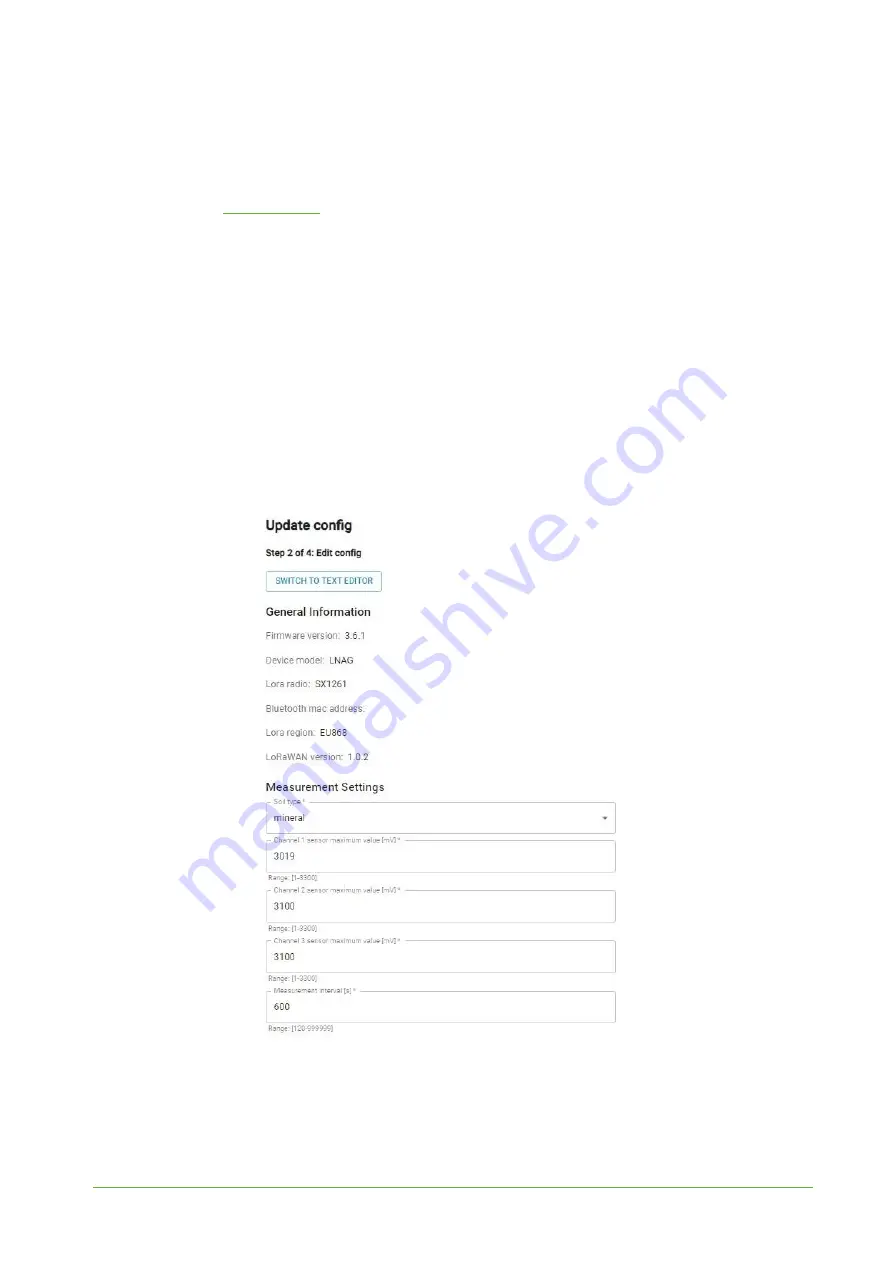
YO AgriBox
User guide
v1.3
page 21/30
Configuration node with Yosensi Management Platform
Connect to the device following these instructions:
1. Log in at
2. You’ll see the dashboard organization view. Go to the Application section in the sidebar.
3. Select application, locate and select the device by looking for the DEV EUI on the device label.
4. Select the Firmware section. For the configuration of the device, you can see three different
buttons:
●
Configure – here, you can change and upload the device parameters.
●
Update firmware – here, you can update the firmware to version 3.4.0 and newer.
●
Recover device – this section restores the firmware of the device. This button helps if
you lose the connection while uploading firmware.
5. Once the “Configure” button has been selected and the node has been paired with the
computer, the next step is configuring parameters. You will see 2 different display options for
the configuration. The first recommended is “Form-based-editor” and the second is “Text
editor”. Possible values with the description of each parameter can be found in the device
configuration.
Figure 18
Update configuration section view.
6. Press the Upload button and wait.
























