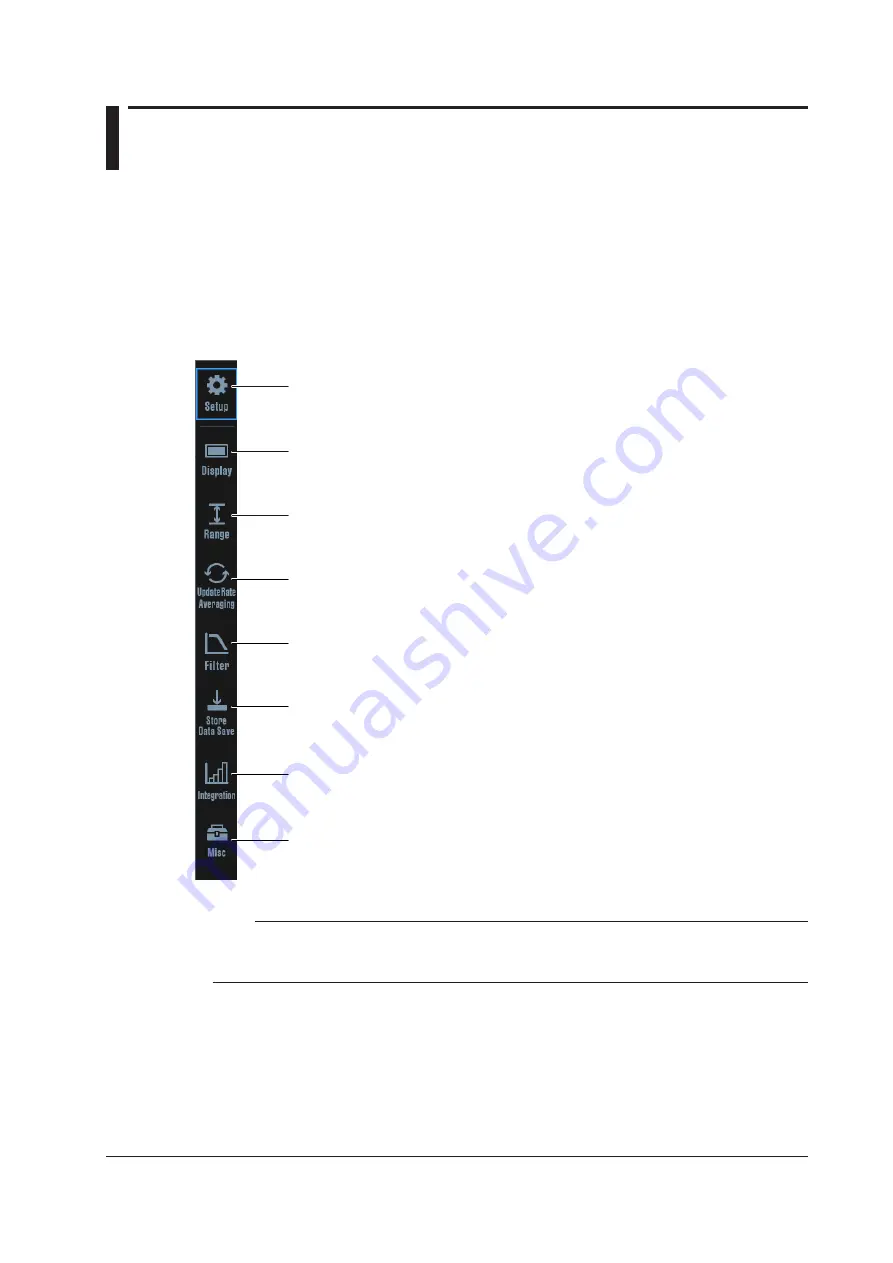
iii
IM WT5000-02EN
Menu Icons
Menu Icon Types
You can control all the settings of this instrument using the
setup menu
, which is explained in chapter
1. Separate from the setup menu, dedicated icons are displayed for settings that are particularly used
often. These icons are referred to as
menu icons
in this manual.
When you tap a menu icon, related settings are displayed in the sub menu area (Small menu*).
Therefore, when you use a menu icon, you can change the settings while viewing the measurement.
* The Small menu is displayed on the right side of the screen. It can be used to configure or execute
operations while viewing the measurement results on the screen.
Setup icon
Use this icon to display the setup menu.
This is the same operation as the SETUP key. (See chapter 1.)
Display icon
Use this icon to change the display format of the screen.
Range icon
Use this icon to set the voltage range and current range
(including the external current sensor).
Update Rate/Averaging icon
Use this icon to set the data update interval and averaging.
Filter icon
Use this icon to set the line filter and frequency filter.
Store/Data Save icon
Use this icon to store data and save data.
Integration icon
Use this icon to control the integration feature and set the integration conditions.
When you set the measurement mode (see section 1.1) to “IEC Flicker (voltage
fluctuation/flicker measurement),” the icon changes to Flicker.
Misc icon
Use this icon to execute measurement hold, single measurement, null feature,
and zero-level compensation. For the null feature and sensor correction, you
can set the conditions.
Note
Some features are disabled when the measurement mode (see section 1.1) is set to IEC harmonic
measurement (IEC Harmonic) or voltage fluctuation/flicker measurement (IEC Flicker). The menu icons of
disabled features appear dimmed. Menus will not appear even if you tap dimmed icons.





































