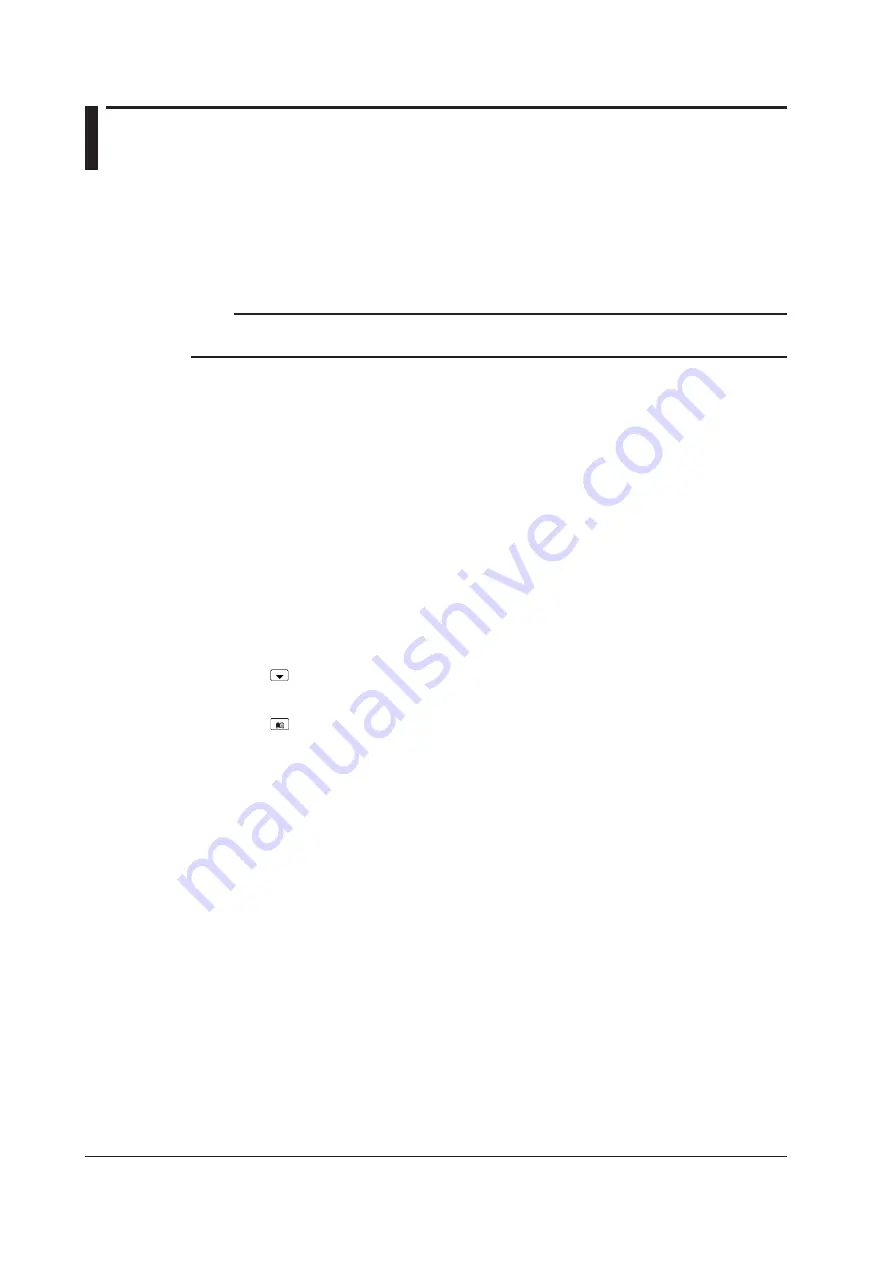
vi
IM WT18O1E-02EN
Entering Values and Strings
Entering Values
Using the Cursor Keys to Enter Values
Select the appropriate item using the soft keys, and change the value using the cursor keys and the
SET key. This manual sometimes describes this operation simply as “using the cursor keys.”
Note
Some items that you can set using the cursor keys are reset to their default values when you press the
RESET key.
Entering Character Strings
Use the keyboard that appears on the screen to enter character strings such as file names and
comments. Use the cursor keys and the SET key to operate the keyboard and enter a character string.
How to Operate the Keyboard
1.
After bringing up the keyboard, use the
cursor
keys to move the cursor to the character that
you want to enter.
2.
Press
SET
to enter the character.
• If a character string has already been entered, use the arrow soft keys (
<
and
>
) to move the cursor to
the position you want to insert characters into.
• To switch between uppercase and lowercase letters, move the cursor to
CAPS
on the keyboard, and
then press
SET
.
• To delete the previous character, press the
Back Space
soft key.
• To delete all the characters, press the
All Clear
soft key.
3.
Repeat steps 1 and 2 to enter all the characters in the string.
• Select on the keyboard or press the
History
soft key to display a list of character strings that you
have entered previously. Use the cursor keys to select a character string, and press
SET
to enter the
selected character string.
• Select on the keyboard to display a list of preset character strings. The following operands and
equations, which are used with user-defined functions, are included as preset character strings.
ABS(
PPK(
HVF(
RMS(
SQR(
MPK(
HCF(
MN(
SQRT(
CF
KFACT(
RMN(
LOG(
TI(
EAU(
DC(
LOG10(
THD(
EAI(
AC(
EXP(
THF(
PLLFRQ(
PC(
NEG(
TIF(
Use the
cursor
keys to select a character string, and press
SET
to enter the selected character string.
4.
Press the
ENTER
soft key, or move the cursor to ENTER on the keyboard, and press
SET
to
confirm the character string and clear the keyboard.






















