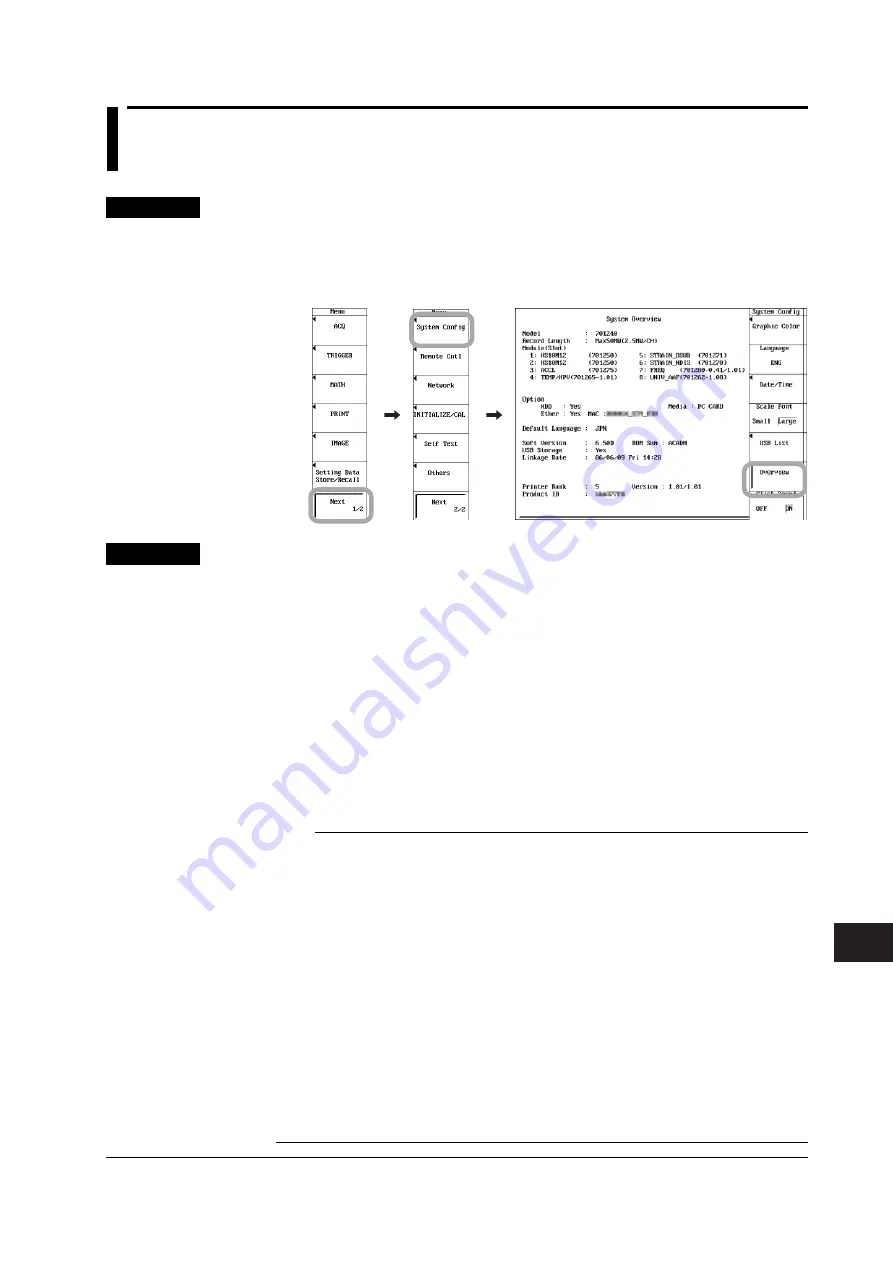
17-15
IM 701240-01E
3
2
1
4
5
6
7
8
9
10
11
12
13
14
15
16
17
17
18
App
Index
Troubleshooting, Maintenance, and Inspection
17.4 Checking the System Conditions (Overview)
Procedure
1.
Press
MENU
.
2.
Press the
System Config
soft key.
3.
Press the
Overview
soft key. The overview screen appears.
Press any key to clear the overview screen.
Explanation
The following information can be confirmed on the Overview screen.
• Model:
Model
• Record Length:
Record length
• Module(Slot):
Name of the Module in the slot
• Option:
Presence of options (Yes/No)
• Default Language:
Default language
• Soft Version:
Software version number
• USB Storage:
USB storage support (Yes: Supported, No: Not supported)
• Linkage Date:
Software version date
• Printer Rank/Version:
Printer firmware version
• Product ID:
Unique number assigned to each instrument
(Required when expanding the instrument with options sold
separately.)
Note
•
The 701265 (TEMP/HPV) and the 701280 (FREQ) are equipped with a CPU and firmware
inside the modules. On the slots in which these modules are inserted, the version of the
firmware installed in the module is also displayed on the screen.
For the 701265 (TEMP/HPV)
TEMP/HPV (model: 701265-X.XX)
X.XX: Version of the firmware installed in the module. It is 1.01 in the screen above.
For the 701280 (FREQ)
FREQ (701280-X.XX/Y.YY)
X.XX: Version of the firmware installed in the module. It is 0.41 in the screen above.
Y.YY: Version of the firmware in the SL1400 that can be installed into the 701280
(FREQ). It is 1.01 in the screen above.
When X.XX and Y.YY match, you do not have to upgrade the 701280 (FREQ). If they do
not match, check the upgrading procedure on the following website.
http://www.yokogawa.com/ymi/
•
For slots that have the 701260 or 701267 module installed, the module name 701260/67 is
displayed.






























