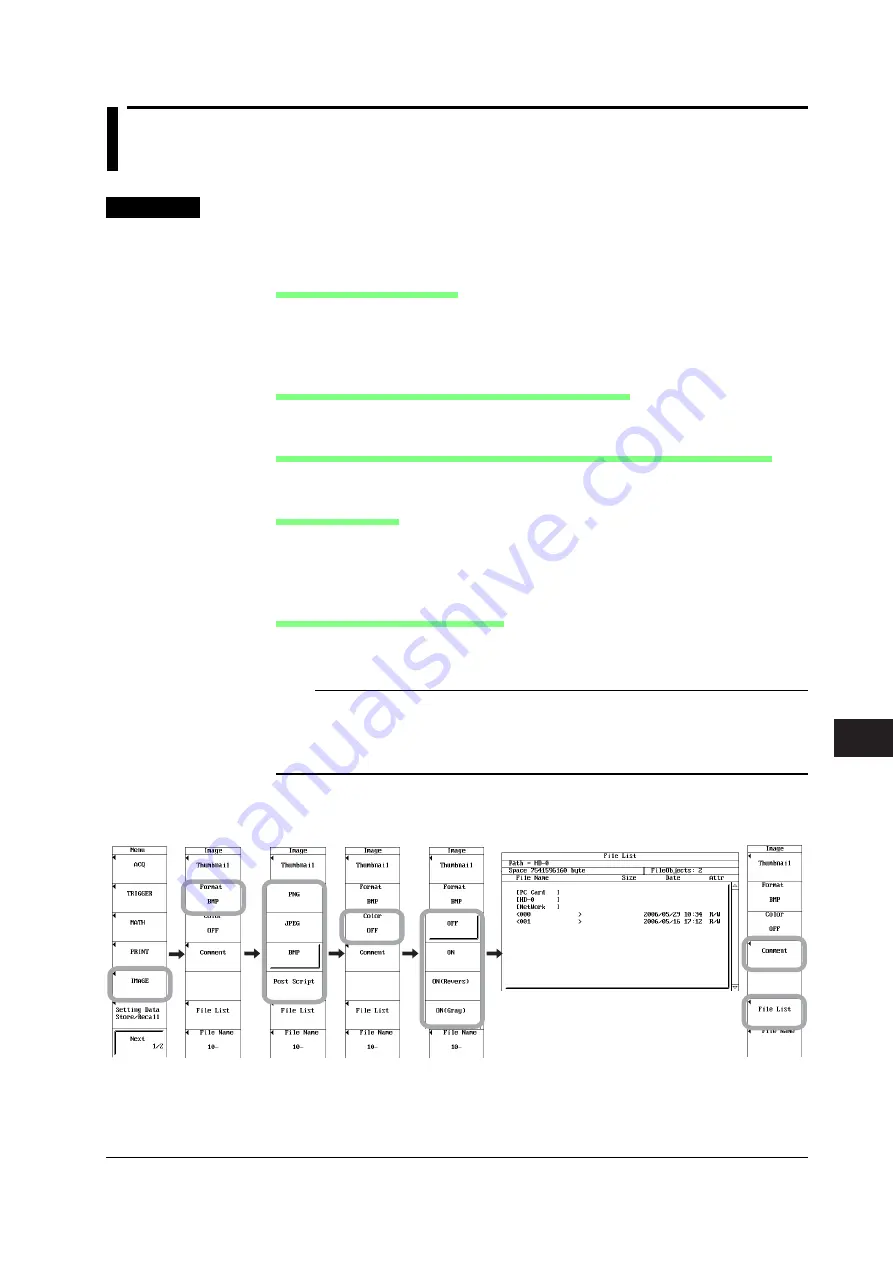
13-35
IM 701240-01E
Saving and Loading Data
3
2
1
4
5
6
7
8
9
10
11
12
13
13
14
15
16
17
18
App
Index
13.12 Saving Screen Image Data
<For a description of this function, refer to page 2-50.>
Procedure
1.
Press
MENU
.
2.
Press
IMAGE
soft key.
Selecting the Output Format
3.
Press the
Format
soft key.
4.
Press the soft key corresponding to the desired output format from PNG, JPEG,
BMP, and Post Script.
Setting the Color (When Format Is PNG, JPEG, or BMP)
5.
Press the
Color
soft key to select ON, ON(Revers), ON(Gray), or OFF.
Setting the Compression Format (When Format Is BMP and Color Is Not OFF)
6.
Press the
Compression
soft key to select ON or OFF.
Setting a Comment
7.
Press the
Comment
soft key.
8.
Enter the comment using up to 20 characters according to the procedure given
in section 4.2.
Selecting Save Destination Medium
9.
Press the
File List
soft key. The save destination File List window appears.
10.
Turn the
jog shuttle
to select the save destination storage medium.
Note
Storage media such as the built-in PC card, internal HD (option), external SCSI device, and
USB storage device are displayed in brackets.
•
PC card [PC Card]
•
Internal hard disk [HD]
•
External SCSI device [SCSI]
•
USB storage device [USB]
Directories are displayed using < >.
11.
Press
SELECT
. The contents of the selected storage medium or directory are
displayed.






























