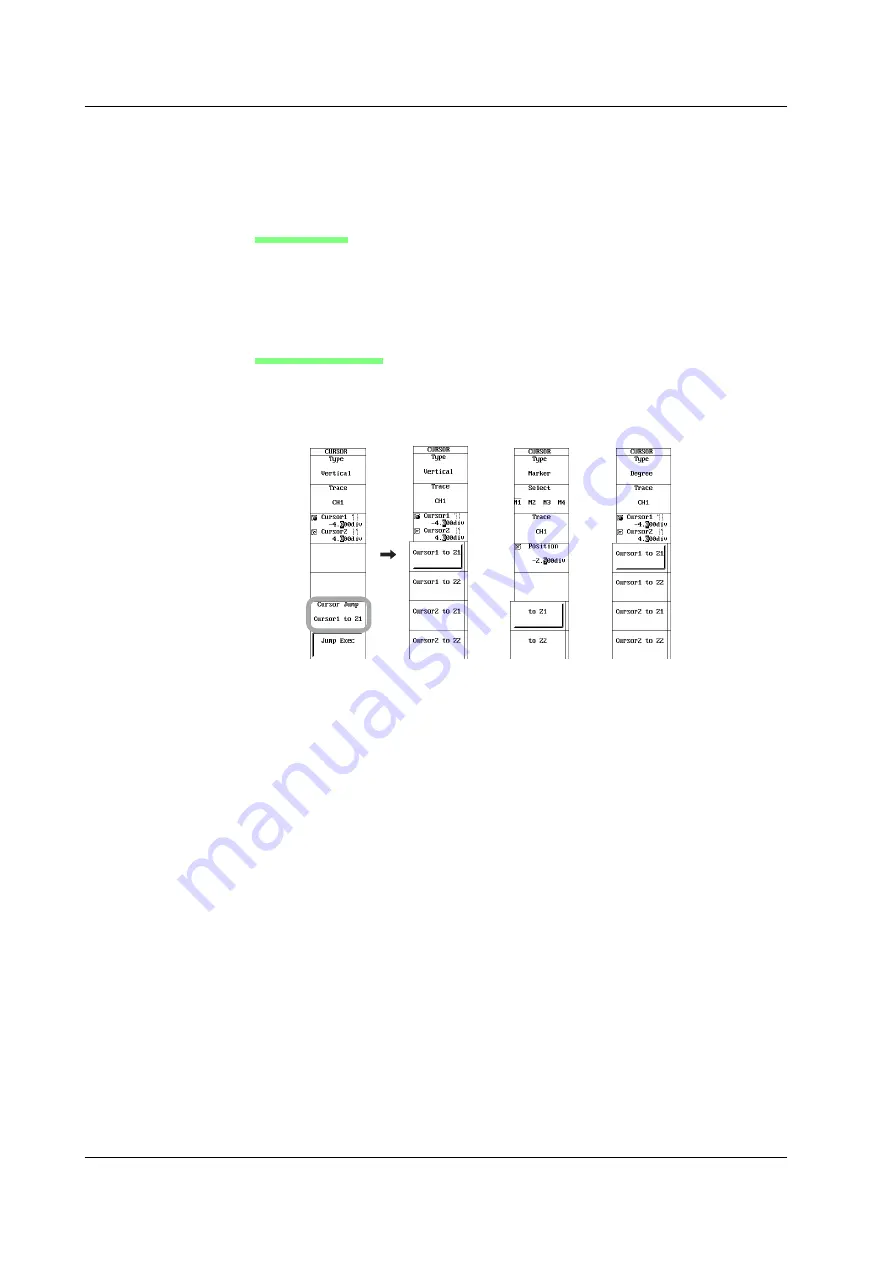
11-16
IM 701240-01E
Cursor Jump (When the Cursor is Vertical, Marker, or Angle and When Not Displaying
the X-Y Waveform)
1.
Follow steps 1-3 on the previous pages to set the Type to Vertical, Marker, or
Degree.
Setting Jumps
2.
Press the
Cursor Jump
soft key. A menu for selecting the cursor to be jumped
and the jump destination appears.
3.
Press the soft key corresponding to the type of jump to select the desired cursor
and the destination.
Executing the Jump
4.
Press the
Jump Exec
soft key. The cursor moves to the jump destination
screen.
Vertical
cursor
Marker
cursor
Angle
cursor
11.4 Measuring Waveforms Using Cursors






























