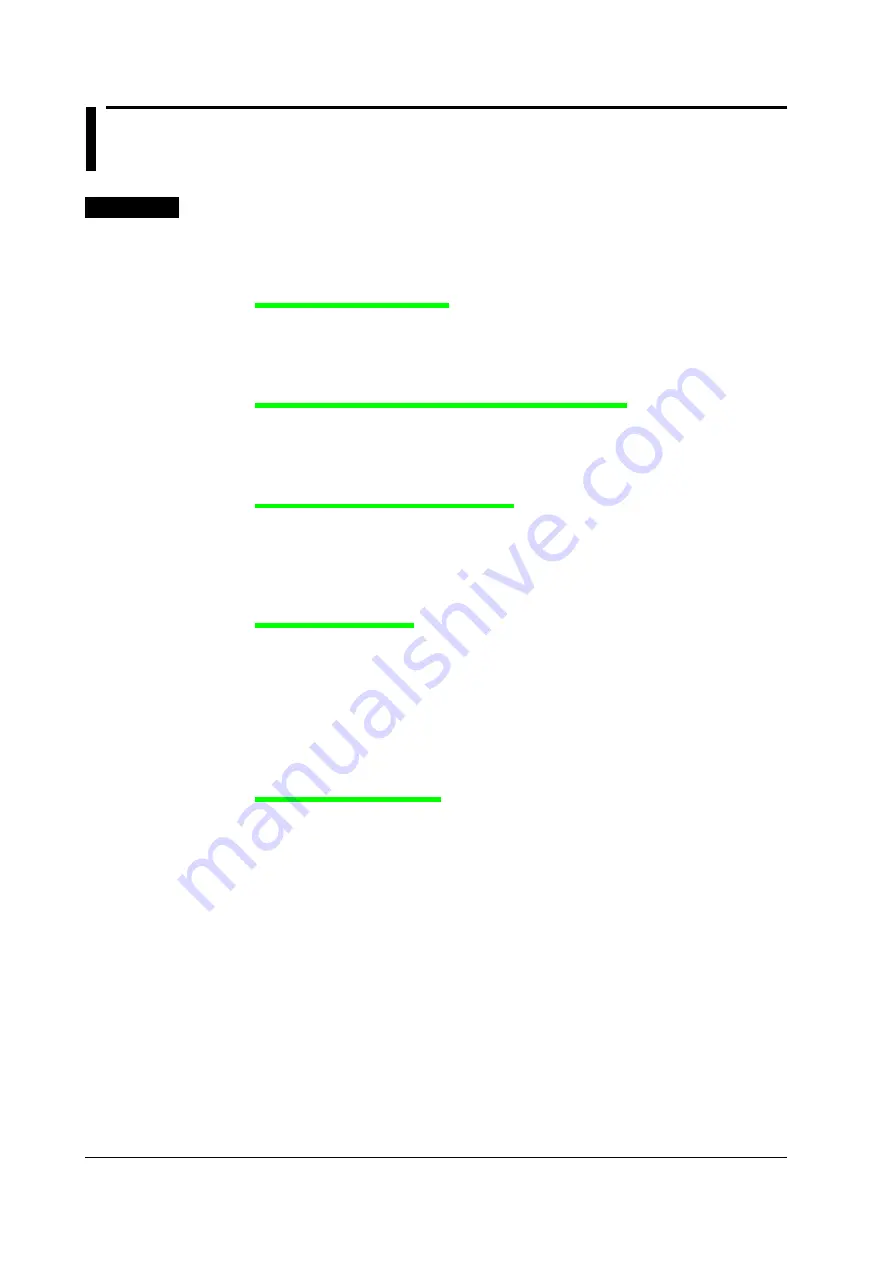
8-8
IM 701240-01E
8.5
Zooming and Auto Scrolling the Waveform
<For a description of this function, refer to page 2-34.>
Procedure
1.
Press
ZOOM
.
Zooming on the Waveform
Selecting the Display Mode
2.
Press the
Mode
soft key. The display mode selection menu appears.
3.
Press the soft key corresponding to the desired mode.
If you select Main, you cannot carry out the following operations.
Selecting the Display Format of Zoomed Waveforms
4.
Press the
Format
soft key. The format selection menu appears.
If you set Mode to Main in step 3, the format selection menu is not displayed.
5.
Press the soft key corresponding to the desired format.
Setting the Waveform to Be Zoomed
6.
Press the
Allocation
soft key. The menu for setting the waveform to be zoomed
appears.
7.
Use
jog SELECT
to select the waveform to be zoomed.
Select All ON to select all waveforms that are currently displayed.
Setting the Zoom Rate
8.
Press the
Z1 Mag/Z2 Mag
soft key to set the jog shuttle control to Z1 Mag.
If you set Mode to Z1, Z1 Mag is displayed. If you select Z2, Z2 Mag is displayed. If you
select Z1 and Z2, the Z1 Mag and Z2 Mag menu is displayed.
9.
Turn the
jog shuttle
to set the zoom ratio of the Z1 zoom box.
10.
Likewise, set the zoom rate of the Z2 zoom box with Z2 Mag.
By setting the jog shuttle control to both Z1 Mag and Z2 Mag, the zoom rate of both Z1
and Z2 can be set simultaneously.
Setting the Zoom Position
11.
Press the
Z1 Position/Z2 Position
soft key to set the jog shuttle control to Z1
Position.
If you set Mode to Z1, Z1 Position is displayed. If you select Z2, Z2 Position is displayed. If
you select Z1 and Z2, the Z1 Position and Z2 Position menu is displayed.
12.
Turn the
jog shuttle
to set the zoom position of the Z1 zoom box.
13.
Likewise, set the zoom position of the Z2 zoom box with Z2 Position.
By setting the jog shuttle control to both Z1 Position and Z2 Position, the zoom positions of
both Z1 and Z2 can be moved simultaneously.






























