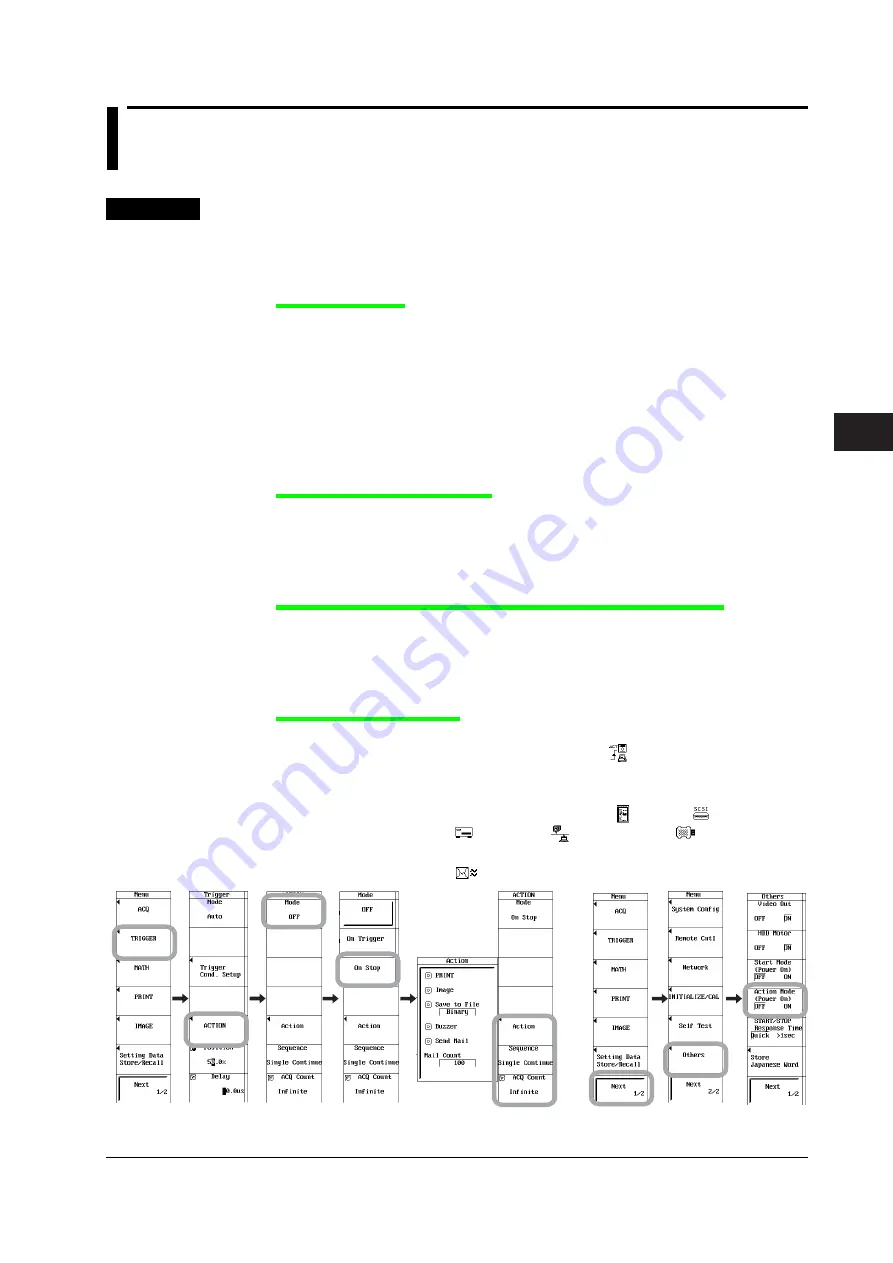
7-13
IM 701240-01E
3
2
1
4
5
6
7
8
9
10
11
12
13
14
15
16
17
18
App
Index
Waveform Acquisition
7.6
Setting the Action When Waveform Display Is
Updated (Action-on-Stop)
<For a description of this function, refer to page 2-32.>
Procedure
1.
Press
MENU
.
2.
Press the
TRIGGER
soft key.
3.
Press the
ACTION
soft key.
Setting the Action
4.
Press the
Mode
soft key. The Mode setup menu appears.
5.
Press the
On Stop
soft key.
6.
Press the
Action
soft key. The Action setup menu appears.
7.
Use
jog SELECT
to select the action to be enabled. (You can select
multiple actions.)
8.
If you select Save to File in step 7, use the
jog SELECT
to set the file
save format to Binary, ASCII, or Float. If you select Send Mail, use
jog
SELECT
to set Mail Count.
Setting the Number of Actions
9.
Press the
Sequence
soft key to select Single or Continue.
10.
Press the
ACQ Count
soft key.
11.
Turn the
jog shuttle
to set the number of actions. Pressing RESET resets the
count to Infinite.
Setting the Execution Mode of the Action-on-Stop at Power ON
12.
Press
MENU
.
13.
Press the
Next 1/2
soft key.
14.
Press the
Others
soft key.
15.
Press the
Action Mode (Power ON)
soft key to select ON or OFF.
Executing Action-on-Stop
16.
Press
START/STOP
. Waveform acquisition is started, and action-on-stop is
executed. While action-on-stop is in execution,
is displayed in the upper left
of the screen. In addition, if the following action is specified, the following icon is
displayed at the upper left of the screen while the action is being executed.
Image/Save to File: Save destination medium (
PC card,
SCSI device,
internal HD,
network drive, or
USB storage
device)
Send Mail:






























