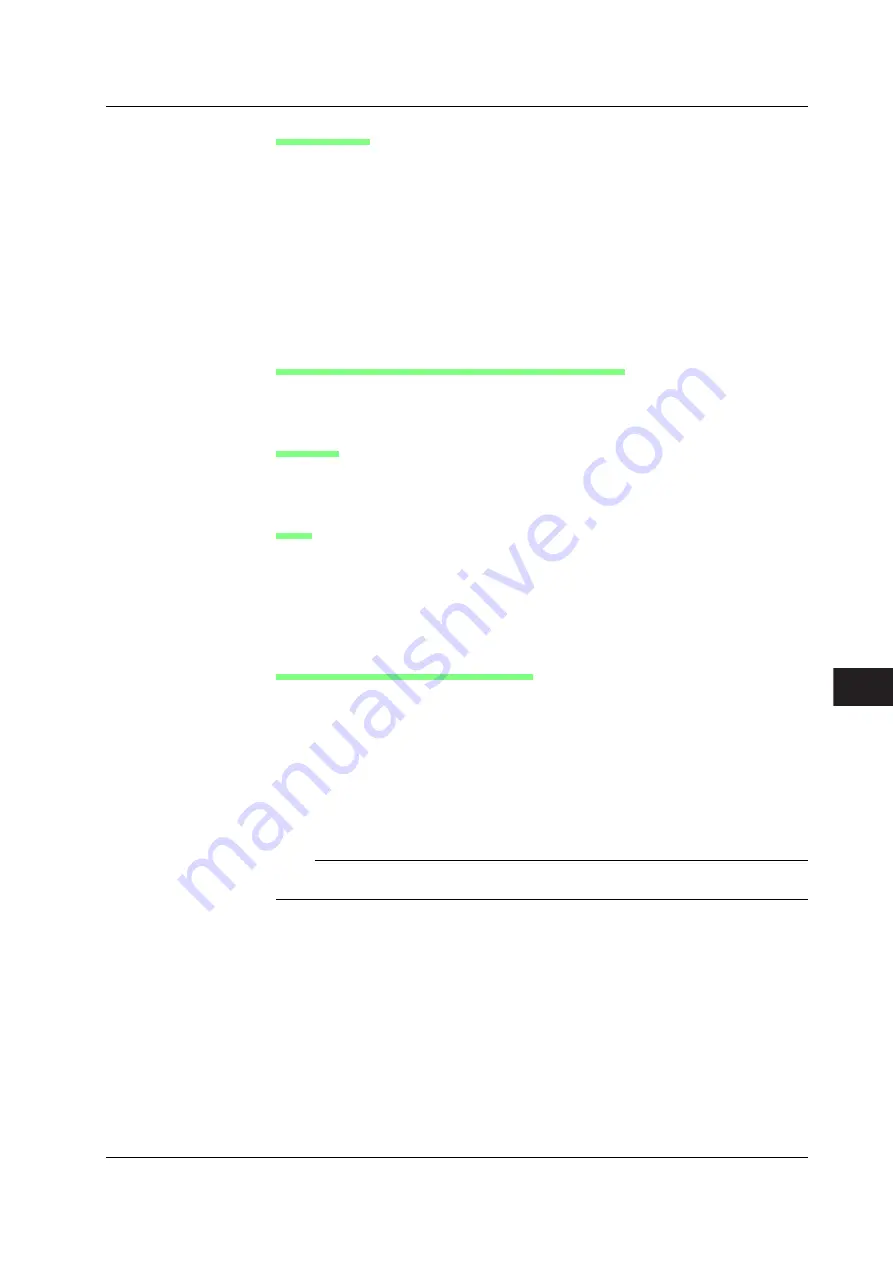
12-17
IM 701210-06E
Printing the Screen Image Data
12
Output Format
You can select the output format that is sent to the USB printer from the following six
types.
• ESC-P
• ESC-P2
• LIPS3
• PCL5
• BJ (can be used on models that support the BJC-35V native commands)
• ESC-PR* (Applies to Firmware Version 6.21 or Later)
*
This is an output format for Seiko-Epson printers. If you choose this format you must select
either Normal (for 4 x 6 printers) or Small (for Letter size printers).
Output Resolution When Printing Using the BJ Format
When printing the screen image data to a USB BJ printer, select the output resolution
from 180 dpi, 300 dpi, 360 dpi, and 600 dpi.
Comment
A comment string of up to 0 characters can be printed at the bottom right section. The
comment setting is linked with the PRINT menu > Comment setting.
Color
Select from the following:
ON:
Print the data using colors similar to the screen. (No background color and grid
printed in black)
OFF: Prints the image using the same colors as the image printed using the built-in
printer.
Notes When Printing on the USB Printer
• Images may not print properly on some printers. Use USB printers that have been
tested for compatibility. For details on USB printers that have been tested for
compatibility, contact your nearest YOKOGAWA dealer.
• You can also print to a USB printer that is connected to your PC. Save the screen
image data to a floppy disk, a Zip disk, or a PC card according to the procedure given
in section 13.11, “Saving Screen Image Data.” Then, load the data on the PC and
print it.
• Connect only the printers that are allowed.
Note
The DL750/DL750P does not detect “out of paper” and printer errors on the USB printer. If an
error occurs, press PRINT again to stop the printing.
12.3 Printing Screen Image Data to a USB Printer






























