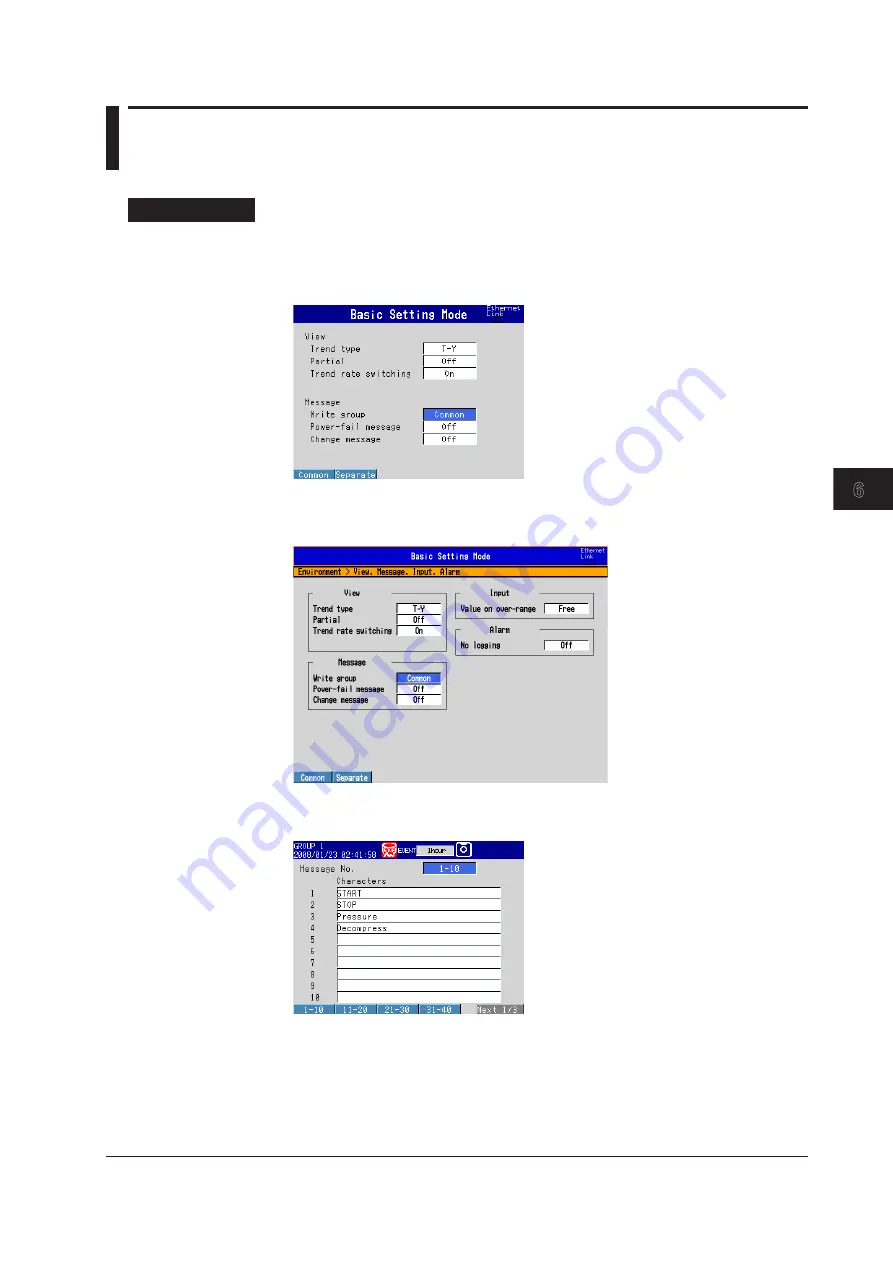
6-7
IM MV1000-01E
D
splay Conf
gurat
on
1
2
3
4
5
6
7
8
9
10
11
12
13
App
Index
6.4 Wrtng a Message
This section explains how to write a message in the trend display.
Dsplay
• Message Wrte Group
MV1000
Press
MENU
and then select
Menu
tab >
Basc settng mode
>
Envronment
tab >
Vew, Message
.
MV2000
Press
MENU
and then select
Menu
tab >
Basc settng mode
>
Envronment
tab >
Vew, Message, Input, Alarm
.
• Regsterng Messages
Press
MENU
> select the
Menu
tab >
Message
.






























