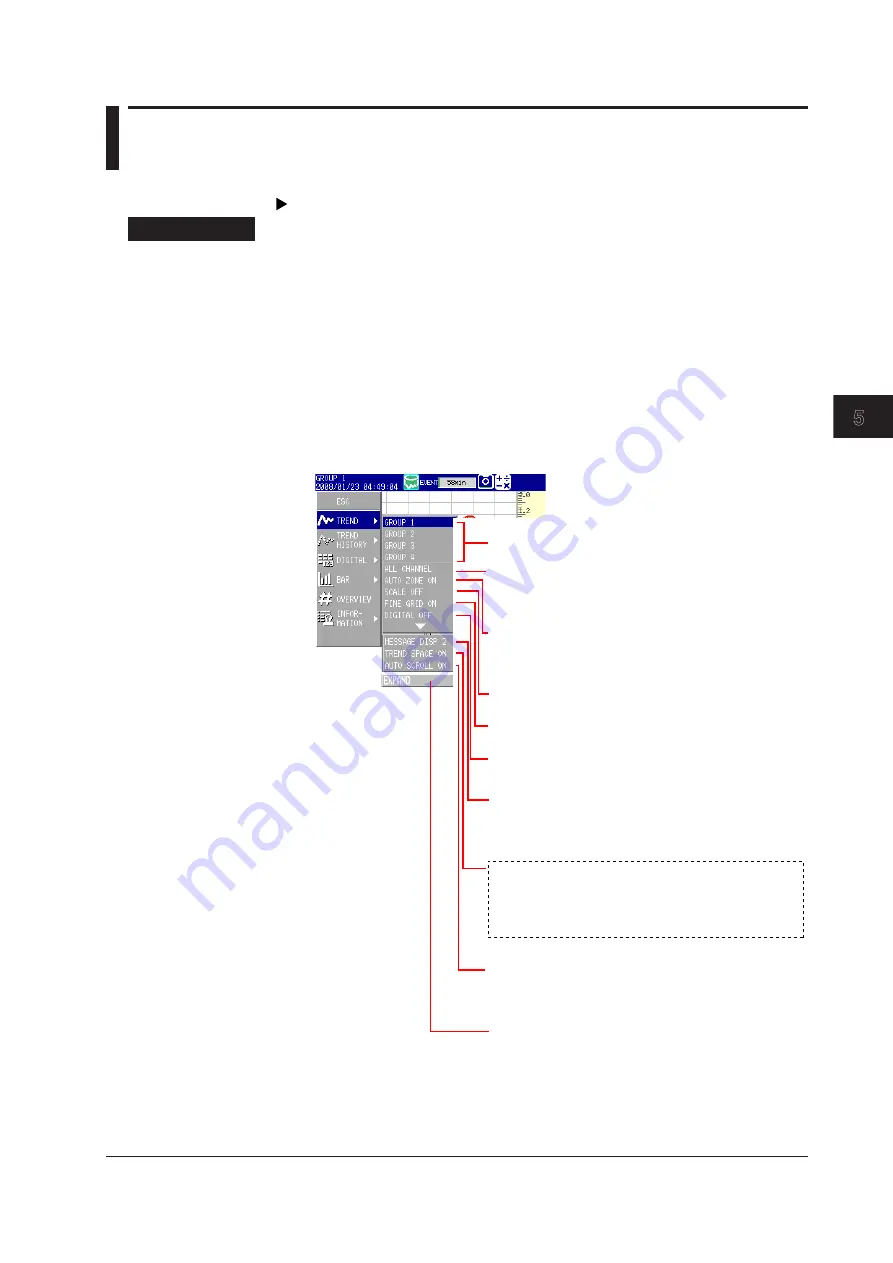
5-5
IM MV1000-01E
Screen Operat
ons
1
2
3
4
5
6
7
8
9
10
11
12
13
App
Index
5.2 Dsplayng Measured Data wth Waveforms
(trend), Numbers (dgtal), or Bar Graphs
This section explains how to use the trend, digital, and bar graph displays.
For an explanation of these displays, see section 1.4.
Procedure
• Openng a Dsplay
1.
Press
DISP/ENTER
to open the display selection menu.
2.
Select
TREND
,
DIGITAL
, or
BAR
using the arrow keys, and then press
DISP/
ENTER
.
The selected display appears.
• Changng Dsplay Settngs
1.
Press
DISP/ENTER
to open the display selection menu.
2.
Press the right arrow key to open the submenu.
3.
Select a submenu item with the up and down arrow keys.
Sub menu of the trend display
SCALE ON:
Displays a scale.
SCALE OFF:
Clears the scale.
FINE GRID ON:
Displays a fine grid.
FINE GRID OFF:
Clears the fine grid.
EXPAND:
Enlarges one of the four panels in the 4-panel
display (MV2000 only).
AUTOZONE ON:
Displays trend waveforms separately
by assigning each channel in the group
its own display area (zone).
AUTOZONE OFF:
Displays trends using the set range.
ALL CHANNEL:
Displays the waveforms of all
channels.
GROUP CHANNEL:
Displays the waveforms of the
channels registered to groups.
DIGITAL ON:
Displays the numeric display section.
DIGITAL OFF:
Clears the numeric display section.
MESSAGE DISP1:
Displays messages using display
method 1.
MESSAGE DISP2:
Displays messages using display
method 2.
TREND SPACE ON:
Inserts a space at the right edge
(horizontal display) or the top edge
(vertical display) in the waveform
display section.
TREND SPACE OFF:
Does not insert a space.
AUTO SCROLL ON:
Automatically switches the displayed
groups.
AUTO SCROLL OFF:
Does not automatically switch the
displayed groups.
Group name:
Displays the group.
(To show these items on the menu, see section 6.17.)
















































